What is Vulston ransomware? And how does it carry out its attack?
Vulston ransomware is a file-encrypting virus that was discovered at the beginning of January 2019. It uses the .vulston extension in marking the files it encrypts and demands a ransom of 0.18 BTC in exchange for file recovery. Once it infiltrates your computer, it will modify the essential settings in your computer. It starts by dropping its payload file and use it to connect the infected system to a remote server controlled by the attackers.
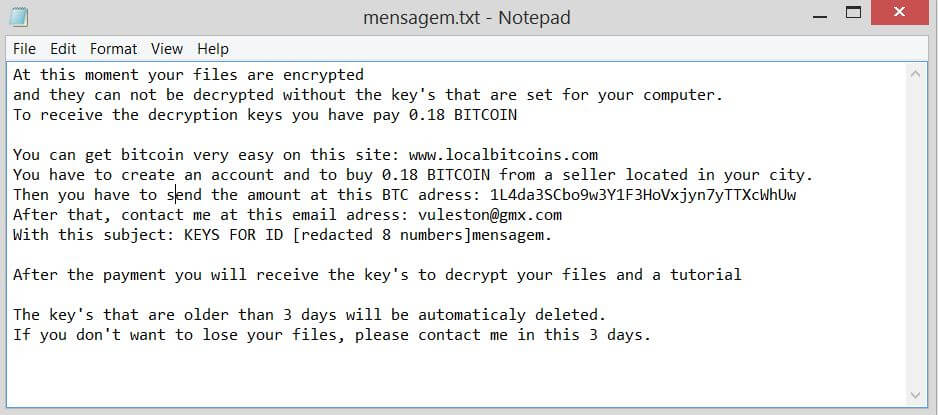
Following its infiltration, Vulston ransomware will employ a data harvesting module to gather information from the system. It may collect both information about the user and system and use them for the next module called stealth protection. In this second module, the ransomware scans the system for digital strings of security programs and antivirus programs that might interfere with the attack. Vulston ransomware also creates and modifies registry entries in the Windows Registry allowing it to automatically run in every system boot. After system modification, Vulston ransomware will start encrypting its targeted files using the AES encryption algorithm. Once the encryption is completed, it appends the .vulston extension to every encrypted file and opens its ransom note named “mensagem.txt” which contains the following message:
“At this moment your files are encrypted
and they can not be decrypted without the keys that are set for your computer.
To receive the decryption keys you have to pay 0.18 BITCOIN
You can get bitcoin very easy on this site: www.localbitcoins.com
You have to create an account and buy 0.18 BITCOIN from a seller located in your city.
Then you have to send the amount to this BTC address: 1L4da3SCbo9w3Y1F3HoVxjyn7yTTXcWhUw
After that, contact me at this email address:
[email protected]
With this subject: KEYS FOR ID [redacted 8 numbers]mensagem.
After the payment, you will receive the key’s to decrypt your files and a tutorial
The keys that are older than 3 days will be automatically deleted.
If you don’t want to lose your files, please contact me in these 3 days.”
If you are one of the victims of Vulston ransomware, you must not, in any way, contact the cybercriminals behind it to restore your files for they might only trick you into paying a huge ransom without any guarantee if the decryptor really works. The best thing you can do is to use an alternative method in recovering the encrypted files. This alternative method will be provided later on in this post.
How is the malicious payload of Vulston ransomware distributed online?
Creators of Vulston ransomware uses several shady techniques such as malicious spam email campaigns, corrupted websites, malvertising, fake software updates, compromised software installers, and many more. These techniques all aims in tricking you to open the payload file on your computer in order to install Vulston ransomware.
Terminate Vulston ransomware with the help of the removal guide laid out below.
Step_1: Close the ransom note of Vulston ransomware and end its malicious processes via Task Manager. To open it, tap Ctrl + Shift + Esc keys on your keyboard.
Step_2: Under the Task Manager, go to the Processes tab and look for any suspicious-looking process that takes up most of your CPU’s resources and is most likely related to Wq2k ransomware.
Step_3: After that, close the Task Manager.
Step_4: Tap Win + R, type in appwiz.cpl and click OK or tap Enter to open Programs and Features under Control Panel.
Step_5: Under the list of installed programs, look for Wq2k ransomware or anything similar and then uninstall it.
Step_6: Next, close the Control Panel and tap Win + E keys to launch File Explorer.
Step_7: Navigate to the following locations below and look for Wq2k ransomware’s malicious components such as mensagem.txt, [random].exe, and other suspicious files, then delete all of them.
- %TEMP%
- %WINDIR%\System32\Tasks
- %APPDATA%\Microsoft\Windows\Templates\
- %USERPROFILE%\Downloads
- %USERPROFILE%\Desktop
Step_8: Close the File Explorer.
Before you proceed to the next steps below, make sure that you are tech-savvy enough to the point where you know exactly how to use and navigate your computer’s Registry. Keep in mind that any changes you make will highly impact your computer. To save you trouble and time, you can just use Restoro, this system tool is proven to be safe and excellent enough that hackers won’t be able to hack into it. But if you can manage Windows Registry well, then by all means go on to the next steps.
Step_9: Tap Win + R to open Run and then type in Regedit in the field and tap enter to pull up Windows Registry.
Step_10: Navigate to the following path:
- HKEY_CURRENT_USER\Control Panel\Desktop\
- HKEY_USERS\.DEFAULT\Control Panel\Desktop\
- HKEY_LOCAL_MACHINE\Software\Microsoft\Windows\CurrentVersion\Run
- HKEY_CURRENT_USER\Software\Microsoft\Windows\CurrentVersion\Run
- HKEY_LOCAL_MACHINE\Software\Microsoft\Windows\CurrentVersion\RunOnce
- HKEY_CURRENT_USER\Software\Microsoft\Windows\CurrentVersion\RunOnce
Step_11: Delete the registry keys and sub-keys created by Wq2k ransomware.
Step_12: Close the Registry Editor and empty the Recycle Bin.
Try to recover your encrypted files using the Shadow Volume copies
Restoring your encrypted files using Windows Previous Versions feature will only be effective if Wq2k ransomware hasn’t deleted the shadow copies of your files. But still, this is one of the best and free methods there is, so it’s definitely worth a shot.
To restore the encrypted file, right-click on it and select Properties, a new window will pop up, then proceed to Previous Versions. It will load the file’s previous version before it was modified. After it loads, select any of the previous versions displayed on the list like the one in the illustration below. And then click the Restore button.
Congratulations, you have just removed Vulston Ransomware in Windows 10 all by yourself. If you would like to read more helpful articles and tips about various software and hardware visit fixmypcfree.com daily.
Now that’s how you remove Vulston Ransomware in Windows 10 on a computer. On the other hand, if your computer is going through some system-related issues that have to get fixed, there is a one-click solution known as Restoro you could check out to resolve them.
This program is a useful tool that could repair corrupted registries and optimize your PC’s overall performance. Aside from that, it also cleans out your computer for any junk or corrupted files that help you eliminate any unwanted files from your system. This is basically a solution that’s within your grasp with just a click. It’s easy to use as it is user-friendly. For a complete set of instructions in downloading and using it, refer to the steps below
Perform a full system scan using Restoro. To do so, follow the instructions below.













