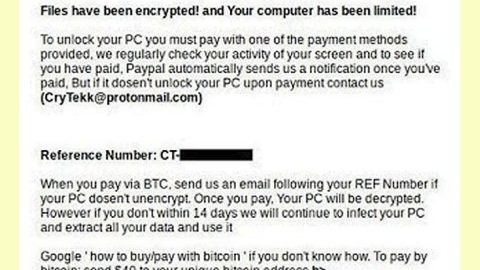What is free.gamingwonderland.com?
Gaming Wonderland is created by Mindspark Interactive LTD, a program that primarily hijacks your browser and sets your homepage to a specified homepage, in this case it’s set to ask.com. Such website will integrate with popular internet browsers such as Google Chrome, Internet Explorer and the Mozilla Firefox. It’s known as a Potentially Unwanted Program and often comes bundled with free software shareware during it’s installation. The toolbars are used to basically drive traffic to Search Engines full of advertisements or to drive traffic to a homepage of it’s developers, the more clicks, more traffic to the site, the bigger the revenue.

How to prevent Gaming Wonderland Toolbar ?
It is a general precaution to always read the End User License Agreements (EULA) or Terms and Agreements before installing any software into your computer (We know, the EULA’s are usually long..guess why..). Don’t ever rush to click too thru the installation process [Next] button of software as you will inadvertently agree to software you might not want to install in the first place. Always opt for the Advanced or Custom option button, click it to find out if there is any other malicious software offered and installed during the installation process. Also take note to check pre populated checkboxes during the installation, preview everything before clicking to the next window of the installer.
Prevent these installers as “Fusion Install”, “Bundlore Limited”, “InstallX LLC”, “WARP Install”, “Digital Pine”, “Firseria”, “Payments Interactive SL”, “Tuguu SL”. These predefined installation software often comes in additional software we classify as adware or potentially unwanted (PUP). All tricks to make sure their software is installed is called Dark patterns, this are user interfaces designed to trick the user into clicking the link, ads, banners, etc. and are used more and more these days to make software mainly beneficial for its developer(s).
While these tricks might seem obvious to the general public, still many new or inexperienced users fall victim to these tricks and end up installing unwanted software without full awareness.
How to remove Gaming Wonderland Toolbar?
Windows 7:
- Open Programs and Features by clicking the Start button
 , clicking Control Panel, clicking Programs, and then clicking Programs and Features.
, clicking Control Panel, clicking Programs, and then clicking Programs and Features. - Select Gaming Wonderland Toolbar, and then click Uninstall. Some programs include the option to change or repair the program in addition to uninstalling it, but many simply offer the option to uninstall. To change a program, click Change or Repair.
 If you’re prompted for an administrator password or confirmation, type the password or provide confirmation.
If you’re prompted for an administrator password or confirmation, type the password or provide confirmation. - Remove all recent installed software, sort by “Installed on” to easily find recent installed software.
- Swipe in from the right edge of the screen, and then tap Search.
(If you’re using a mouse, point to the upper-right corner of the screen, move the mouse pointer down, and then click Search.) - Enter control panel in the search box, and then tap or click Control Panel.
- Under View by: select Large Icons, and then tap or click Programs and features.
- Tap or click Gaming Wonderland Toolbar, and then tap or click Uninstall.
- Follow the instructions on the screen. Make sure when you uninstall the malware that there is no extra software is offered during uninstallation and read every pop-up before clicking any button.
- Remove all recent installed software, sort by “Installed on” to easily find recent installed software.
- Open the desktop, and then tap or click the Internet Explorer icon on the taskbar.
- Tap or click the Tools button
 , and then tap or click Manage add-ons.
, and then tap or click Manage add-ons. - Under Show, tap or click All add-ons, and then select Gaming Wonderland Toolbar
- Make sure to remove all BHO’s you do not know or need. If you don’t use any BHO remove everything listed in the Add-ons panel.
- If the add-on can be deleted, you’ll see the Remove option. Tap or click Remove and then tap or click Close. Otherwise click Disable button.
If the add-on has a grayed out Disable or Remove option, goto to Step 1 and uninstall all potentially unwanted software.
After removing potentially unwanted software perform a scan with SpyRemover Pro.
Google Chrome:
Uninstall an extension to remove it completely from the Google Chrome browser. Extensions are extra features and functionality that can easily be added to Google Chrome. By using extensions, you can customize Google Chrome with features you like, while keeping your browser free of things that you don’t use. Unfortunately there are also extensions that are used to collect personal and internet behaviour from your computer for revenue. Make sure you delete all extensions from Google Chrome that you do not need, know or trust. Keep the extensions in Google Chrome clean for the best and fastest internet experience while using Google Chrome.
- Click the Chrome menu
on the browser toolbar.
- Click Tools.
- Select Extensions.
- Click the trash can icon
by the Gaming Wonderland Toolbar extensions you’d like to completely remove.
- Make sure to remove all extensions you do not know or need. If you don’t use any extension remove everything listed in the extensions panel.
- A confirmation dialog appears, click Remove.
How to remove free.gamingwonderland.com automatically using SpyRemover Pro?
Use an anti-malware program
We recommend using SpyRemover Pro, a highly effective and widely used malware removal program to clean your computer of free.gamingwonderland.com. In addition to free.gamingwonderland.com, this program can detect and remove the latest variants of other malware.
SpyRemover Pro has an intuitive user interface that is easy to use. To get rid of free.gamingwonderland.com, the first step is to install it, scan your computer, and remove the threat.
To remove free.gamingwonderland.com from your computer using SpyRemover Pro, you need to perform the following steps:
Basic steps of SpyRemover Pro:
Step 1. Run SpyRemover Pro installer
Click on the .exe file that just downloaded in the lower right corner of your browser window.
Step 2. Click Yes
Click Yes to accept the User Account Control settings dialog.
Step 3. Foll0w setup instructions
Follow the instructions to get SpyRemover Pro set up on your computer and you will be good to go!
“use a one click solution like SpyRemover Pro”