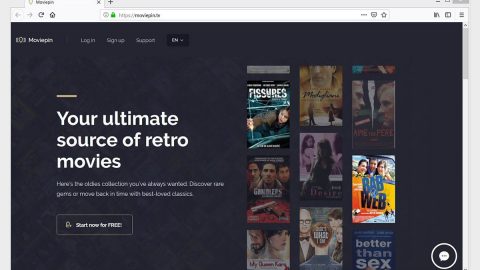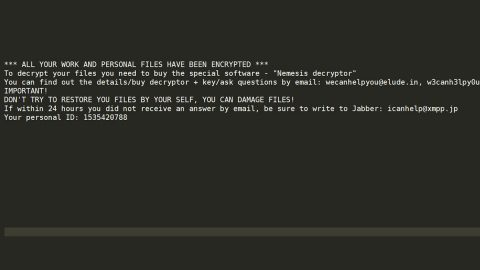What is Lpcap ransomware? And how does it implement its attack?
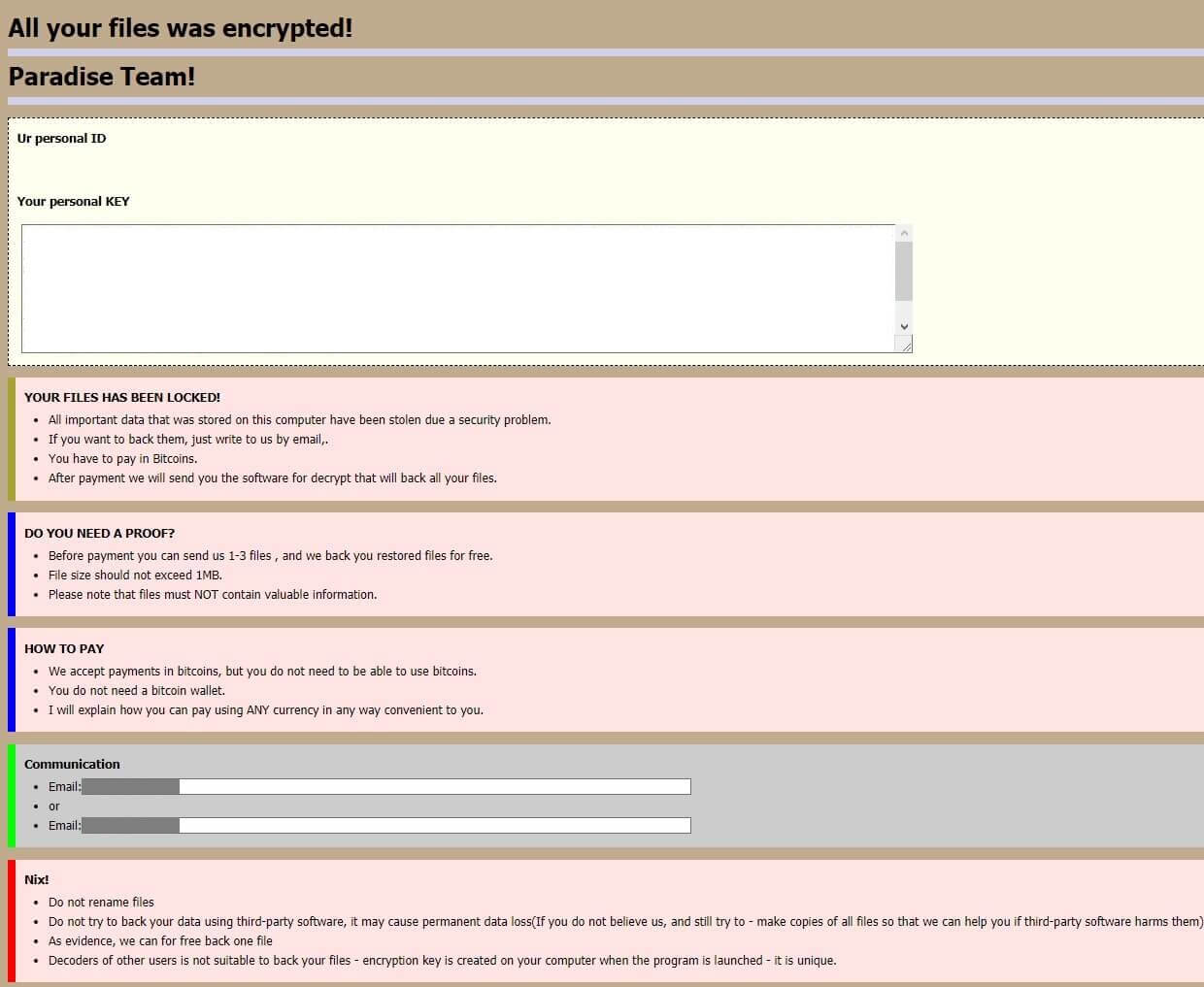
Lpcap ransomware is a dangerous crypto-malware and is the latest addition to the Paradise ransomware group. Like other Paradise variants, Lpcap ransomware is created to encode important data in a computer. It attaches a “.lpcap” suffix to each file it encrypts.
Once it starts to execute its attack, it drops its payload file in the system and initiates a sequence of malicious activities with the purpose of plaguing essential system settings and processes. It downloads other malicious components and places them in system folders. It then modifies the registry keys and sub-keys like Run and RunOnce in the Windows Registry to allow the automatic execution of the attack every time a user turns on the infected computer which makes its attack persistent.
It also employs data gathering and stealth protection modules in order to collect sensitive information in the system and to evade security and antivirus programs. After all the modifications are completed, Lpcap ransomware will begin the encryption process using the RSA 2048 encryption algorithm. After it encrypts data, it appends the “.lpcap” extension to each one of the encrypted files and opens an HTML file named “RETURN FILES.html” that has the following ransom note:
“All your files were encrypted!
Paradise Team!
Ur personal ID
[Redacted] Your personal KEY
[Redacted]
YOUR FILES HAVE BEEN LOCKED!
All important data that was stored on this computer has been stolen due to a security problem.
If you want to back them, just write to us by email,
You have to pay in Bitcoins.
After payment, we will send you the software for decrypt that will back all your files.
DO YOU NEED A PROOF?
Before payment, you can send us 1-3 files, and we back you restored files for free.
File size should not exceed 1MB.
Please note that files must NOT contain valuable information.
HOW TO PAY
We accept payments in bitcoins, but you do not need to be able to use bitcoins.
You do not need a bitcoin wallet.
I will explain how you can pay using ANY currency in any way convenient to you.
Communication
Email:
Email: [email protected]
or
Email: [email protected]
Nix!
Do not rename files
Do not try to back your data using third-party software, it may cause permanent data loss(If you do not believe us, and still try to – make copies of all files so that we can help you if third-party software harms them)
As evidence, we can for free back one file
Decoders of other users are not suitable to back your files – encryption key is created on your computer when the program is launched – it is unique.”
How does Lpcap ransomware proliferate?
It isn’t clear yet how this new Paradise variant proliferates but it could be using malicious spam email campaigns. Its developers attach an obfuscated attachment to emails that once opened, will run a malicious script on computers that will launch Paradise ransomware. This is why you need to be more careful in opening and downloading attachments from suspicious-looking emails as they might contain the malicious payload of Lpcap ransomware.
Refer to the removal guide prepared below to terminate Lpcap ransomware and its malicious components from the infected computer.
Step_1: You need to kill the malicious processes of Lpcap ransomware first and you can do that via Task Manager. To open it, just tap the Ctrl + Shift + Esc keys on your keyboard.
Step_2: After opening the Task Manager, go to the Processes tab and look for any suspicious-looking processes that take up most of your CPU’s resources and are most likely related to Lpcap ransomware.
Step_3: After that, close the Task Manager.
Step_4: Tap Win + R, type in appwiz.cpl and click OK or tap Enter to open Programs and Features under Control Panel.
Step_5: Under the list of installed programs, look for Lpcap ransomware or anything similar and then uninstall it.
Step_6: Next, close Control Panel and tap the Win + E keys to open File Explorer.
Step_7: Navigate to the following locations below and look for Lpcap ransomware’s malicious components such as RETURN FILES.html, [random].exe, and other suspicious files, then delete all of them.
- %TEMP%
- %WINDIR%\System32\Tasks
- %APPDATA%\Microsoft\Windows\Templates\
- %USERPROFILE%\Downloads
- %USERPROFILE%\Desktop
Step_8: Close the File Explorer.
Before you proceed to the next steps below, make sure that you are tech-savvy enough to the point where you know exactly how to use and navigate your computer’s Registry. Keep in mind that any changes you make will highly impact your computer. To save you trouble and time, you can just use Restoro, this system tool is proven to be safe and excellent enough that hackers won’t be able to hack into it. But if you can manage Windows Registry well, then by all means go on to the next steps.
Step_9: Tap Win + R to open Run and then type in Regedit in the field and tap enter to pull up Windows Registry.
Step_10: Navigate to the following path:
- HKEY_CURRENT_USER\Control Panel\Desktop\
- HKEY_USERS\.DEFAULT\Control Panel\Desktop\
- HKEY_LOCAL_MACHINE\Software\Microsoft\Windows\CurrentVersion\Run
- HKEY_CURRENT_USER\Software\Microsoft\Windows\CurrentVersion\Run
- HKEY_LOCAL_MACHINE\Software\Microsoft\Windows\CurrentVersion\RunOnce
- HKEY_CURRENT_USER\Software\Microsoft\Windows\CurrentVersion\RunOnce
Step_11: Delete the registry keys and sub-keys created by Lpcap ransomware.
Step_12: Close the Registry Editor and empty the Recycle Bin.
Try to recover your encrypted files using the Shadow Volume copies
Restoring your encrypted files using Windows Previous Versions feature will only be effective if Lpcap ransomware hasn’t deleted the shadow copies of your files. But still, this is one of the best and free methods there is, so it’s definitely worth a shot.
To restore the encrypted file, right-click on it and select Properties, a new window will pop up, then proceed to Previous Versions. It will load the file’s previous version before it was modified. After it loads, select any of the previous versions displayed on the list like the one in the illustration below. And then click the Restore button.
Congratulations, you have just removed Lpcap Ransomware in Windows 10 all by yourself. If you would like to read more helpful articles and tips about various software and hardware visit fixmypcfree.com daily.
Now that’s how you remove Lpcap Ransomware in Windows 10 on a computer. On the other hand, if your computer is going through some system-related issues that have to get fixed, there is a one-click solution known as Restoro you could check out to resolve them.
This program is a useful tool that could repair corrupted registries and optimize your PC’s overall performance. Aside from that, it also cleans out your computer for any junk or corrupted files that help you eliminate any unwanted files from your system. This is basically a solution that’s within your grasp with just a click. It’s easy to use as it is user-friendly. For a complete set of instructions in downloading and using it, refer to the steps below
Perform a full system scan using Restoro. To do so, follow the instructions below.