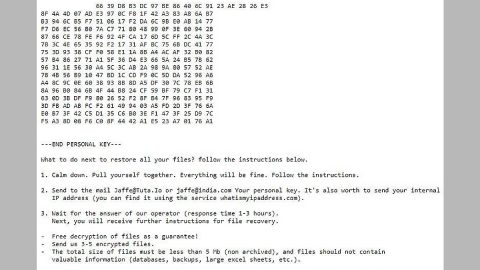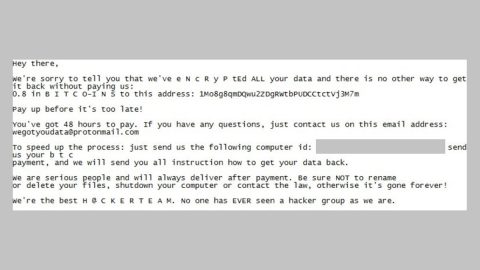What is Cezor ransomware? And how does it carry out its attack?
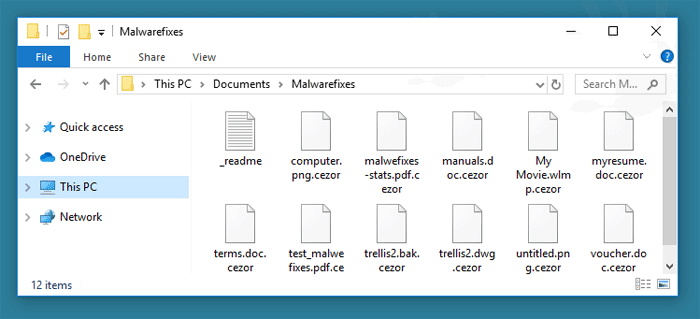
Cezor ransomware is a data-encoding malware designed to lock commonly user-generated files in an infected computer. It is yet another variant of the Djvu/STOP ransomware and uses a “.cezor” suffix in marking the files it encrypts. Like other variants of this infamous ransomware family, Cezor ransomware demands a ransom of either $980 or $490 and it still follows the same sequence in carrying its attack as its predecessors.
The instant it starts to implement its attack, Cezor ransomware will make a series of changes in the computer. These changes involve downloading other malicious files and placing them in several system folders. This is done in order to launch or repress system processes. Apart from controlling processes, Cezor ransomware also modifies the Windows Registry by messing with the values of registry keys and sub-keys. This allows the crypto-virus to execute its attack automatically each time the computer starts.
Following system modification, Cezor ransomware encrypts important files in the system using the AES encryption algorithm. After the encryption, it appends either the .cezor extension to every encrypted file and opens the _readme.txt file which contains the following message:
“ATTENTION!
Don’t worry my friend, you can return all your files!
All your files like photos, databases, documents, and other important are encrypted with the strongest encryption and unique key.
The only method of recovering files is to purchase a decrypt tool and unique key for you.
This software will decrypt all your encrypted files.
What guarantees do you have?
You can send one of your encrypted files from your PC and we decrypt it for free.
But we can decrypt only 1 file for free. The file must not contain valuable information.
You can get and look video overview decrypt tool:
https://we.tl/t-xuSAEnnA8P
The price of a private key and decrypt software is $980.
Discount 50% available if you contact us first 72 hours, that’s the price for you is $490.
Please note that you’ll never restore your data without payment.
Check your e-mail “Spam” or “Junk” folder if you don’t get an answer for more than 6 hours.
To get this software you need writes on our e-mail:
[email protected]
Reserve e-mail address t”o contact us:
[email protected]”
How is the payload file of Cezor ransomware disseminated online?
Cezor ransomware spreads the web using several distribution techniques but its creators mostly use malicious spam email campaigns. In these emails, cyber crooks attach an infected file. The infected file may be a PDF file, executable file, document with macro scripts used to launch the crypto-malware in the system. This is why it’s important to always practice precaution when downloading files, not just in emails but all over the internet.
Terminate Cezor ransomware from your infected computer with the help of the following removal guide.
Step_1: First, tap the Ctrl + Shift + Esc keys on your keyboard to open the Task Manager.
Step_2: After opening the Task Manager, go to the Processes tab and look for any suspicious-looking process that takes up most of your CPU’s resources and is most likely related to Cezor ransomware.
Step_3: After that, close the Task Manager.
Step_4: Tap Win + R, type in appwiz.cpl and click OK or tap Enter to open Programs and Features under Control Panel.
Step_5: Under the list of installed programs, look for Cezor ransomware or anything similar, and then uninstall it.
Step_6: Next, close the Control Panel and tap Win + E keys to launch File Explorer.
Step_7: Navigate to the following locations below and look for Cezor ransomware’s malicious components such as _readme.txt and [random].exe and other suspicious files, then delete all of them.
- %TEMP%
- %APPDATA%
- %WINDIR%\System32\Tasks
- %APPDATA%\Microsoft\Windows\Templates\
- %USERPROFILE%\Downloads
- %USERPROFILE%\Desktop
Step_8: Close the File Explorer.
Before you proceed to the next steps below, make sure that you are tech-savvy enough to the point where you know exactly how to use and navigate your computer’s Registry. Keep in mind that any changes you make will highly impact your computer. To save you trouble and time, you can just use Restoro, this system tool is proven to be safe and excellent enough that hackers won’t be able to hack into it. But if you can manage Windows Registry well, then by all means go on to the next steps.
Step_9: Tap Win + R to open Run and then type in Regedit in the field and tap enter to pull up Windows Registry.
Step_10: Navigate to the following path:
- HKEY_CURRENT_USER\Control Panel\Desktop\
- HKEY_USERS\.DEFAULT\Control Panel\Desktop\
- HKEY_LOCAL_MACHINE\Software\Microsoft\Windows\CurrentVersion\Run
- HKEY_CURRENT_USER\Software\Microsoft\Windows\CurrentVersion\Run
- HKEY_LOCAL_MACHINE\Software\Microsoft\Windows\CurrentVersion\RunOnce
- HKEY_CURRENT_USER\Software\Microsoft\Windows\CurrentVersion\RunOnce
Step_11: Delete the registry keys and sub-keys created by Cezor ransomware.
Step_12: Close the Registry Editor and empty the Recycle Bin.
Try to recover your encrypted files using the options given below.
You can restore the files encrypted by Cezor ransomware by using an alternative method that involves the Previous Versions feature in Windows but keep in mind that this method will only work if the ransomware threat hasn’t deleted the shadow volume copies of your files.
To restore the encrypted file using Previous Versions, right-click on it and select Properties, a new window will pop up, then proceed to Previous Versions. It will load the file’s previous version before it was modified. After it loads, select any of the previous versions displayed on the list like the one in the illustration below. And then click the Restore button.
Congratulations, you have just removed Cezor Ransomware in Windows 10 all by yourself. If you would like to read more helpful articles and tips about various software and hardware visit fixmypcfree.com daily.
Now that’s how you remove Cezor Ransomware in Windows 10 on a computer. On the other hand, if your computer is going through some system-related issues that have to get fixed, there is a one-click solution known as Restoro you could check out to resolve them.
This program is a useful tool that could repair corrupted registries and optimize your PC’s overall performance. Aside from that, it also cleans out your computer for any junk or corrupted files that help you eliminate any unwanted files from your system. This is basically a solution that’s within your grasp with just a click. It’s easy to use as it is user-friendly. For a complete set of instructions in downloading and using it, refer to the steps below
Perform a full system scan using Restoro. To do so, follow the instructions below.