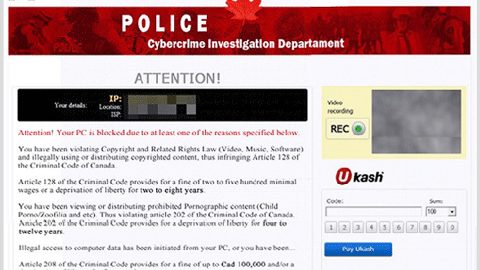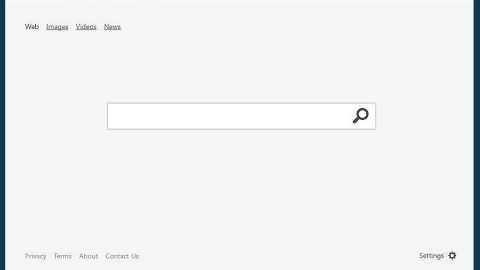What is VIRUS ALERT FROM MICROSOFT scam? And how does it work?
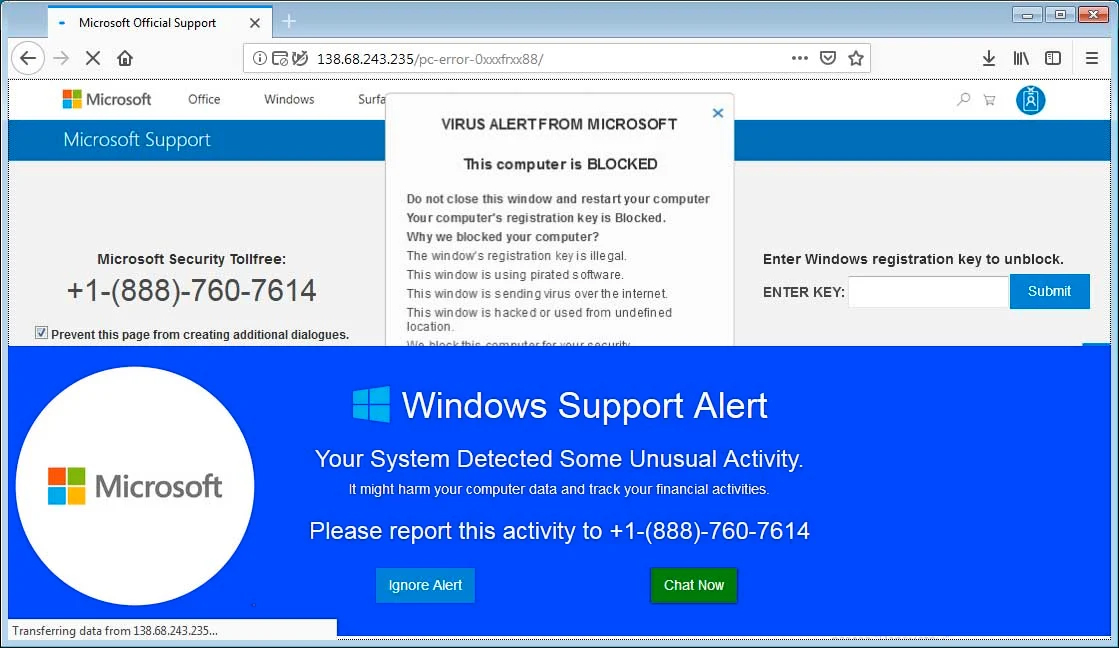
VIRUS ALERT FROM MICROSOFT scam makes a comeback as it was spotted plaguing the browsers of some users again. This time this new version of the infamous tech support scam is using a fake tech support number of 1-844-507-3556. Like all its other variants, this one is displayed on websites with malicious and insecure domains. When you get rerouted into one, you will see the following bogus alert on your browser:
“VIRUS ALERT FROM MICROSOFT
This computer is BLOCKED
Do not shut down Your Computer and restart your computer
Your computer’s registration key is Blocked.
Why we blocked your computer?
Your Computer’s registration key is illegal.
Your Computer is using pirated software.
Your Computer is sending viruses over the internet.
Your Computer is hacked or used from an undefined location.
We block this computer for your security.
Contact Microsoft helpline to reactivate your computer.”
Apart from this alert, you will also see another alarming message that says:
“System has been infected by Virus Trojan.worm!055BCCAC9FEC – Personal information (Banking Details, credit cards, and Account Password) may be stolen. System IP Address – is unmasked and can be accessed for virus spreading. Microsoft has reported to the connected ISP to implement a new firewall. Users should call immediately to Technical Support at 1-844-507-3556 for a free system scan.”
As you can see, this tech support scam tricks you into believing that your computer is infected with some Trojan horse and that all your personal information such as banking details, credit cards, and account passwords may have been stolen. If you encounter such an alert, worry not for none of these alarming messages are true and are only meant to scare you so that you’ll call the fake tech support number 1-844-507-3556.
If you happen to get redirected to this site you must not believe the bunch of crap this bogus alert entails. When you call the fake tech support number, you will only be talking to the crooks who created this scam and they might convince you to install some suspicious program or make you pay for an unnecessary service that will not only waste your money but will also risk your sensitive data.
How does VIRUS ALERT FROM MICROSOFT scam circulate the web?
The VIRUS ALERT FROM MICROSOFT scam circulates the web via deceptive advertisements displayed on suspicious sites. And as pointed out, scams like this can also be triggered by some adware installed on your computer. Adware programs are known to redirect users to fraudulent sites displaying tech support scams. Usually, this kind of program is found on software bundles, and to avoid installing one unknowingly, you must always use the Advanced or Custom setup.
Remove VIRUS ALERT FROM MICROSOFT scam from your browser and computer using the removal instructions given below.
Step_1: Close the tab or the browser displaying the VIRUS ALERT FROM MICROSOFT scam. However, if your browser is forced to go into full-screen mode because of the fake alert, tap F11 on your keyboard to exit full-screen mode.
Step_2: After that, try to close the browser manually. If you find it hard to do so, close the browser through the Task Manager.
Step_3: Tap the Ctrl + Shift + Esc keys to launch the Task Manager.
Step_4: After opening the Task Manager, go to the Processes tab and look for the affected browser’s process and end it by clicking End Task or End Process.
Step_5: Close the Task Manager and reset all the affected browsers to default.
Google Chrome
- Open Google Chrome, then tap the Alt + F keys.
- After that, click on Settings.
- Next, scroll down until you see the Advanced option, once you see it, click on it.
- After clicking the Advanced option, go to the “Restore and clean up option and click on the “Restore settings to their original defaults” option to reset Google Chrome.
- Now restart Google Chrome.
Mozilla Firefox
- Open Mozilla Firefox and tap Ctrl + Shift + A to access the Add-ons Manager.
- In the Extensions, menu Remove the unwanted extension.
- Restart the browser and tap keys Alt + T.
- Select Options and then move to the General menu.
- Overwrite the URL in the Home Page section and then restart the browser.
Internet Explorer
- Launch Internet Explorer.
- Next, click the wrench icon for Settings.
- Then click Internet Options.
- After that, go to the Advanced tab.
- From there, click the Reset button. This will reset Internet Explorer’s settings to their default condition.
- Now click OK to save the changes made.
- Restart your computer.
Step_6: Tap the Win + R keys to open Run and then type in “appwiz.cpl” to open Programs and Features in Control Panel.
Step_7: From there, look for the adware program or any unfamiliar program that could be related to the VIRUS ALERT FROM MICROSOFT scam under the list of installed programs and once you’ve found it, uninstall it.
Step_8: Close the Control Panel and tap the Win + E keys to open File Explorer.
Step_9: Navigate to the following directories and look for the adware installer like the software bundle it came with as well as other suspicious files and delete them.
- %USERPROFILE%\Downloads
- %USERPROFILE%\Desktop
- %TEMP%
Step_10: Edit your Hosts File.
- Tap the Win + R keys to open then type in %WinDir% and then click OK.
- Go to System32/drivers/etc.
- Open the hosts file using Notepad.
- Delete all the entries that contain suspicious web URLs.
- After that, save the changes you’ve made and close the file.
Step_11: Now you have to flush the DNS cache of your computer. To do so, right-click on the Start button and click on Command Prompt (administrator). From there, type the “ipconfig /flushdns” command and hit Enter to flush the DNS.
Step_12: Close the File Explorer and empty your Recycle Bin
Congratulations, you have just removed VIRUS ALERT FROM MICROSOFT Scam in Windows 10 all by yourself. If you would like to read more helpful articles and tips about various software and hardware visit fixmypcfree.com daily.
Now that’s how you remove VIRUS ALERT FROM MICROSOFT Scam in Windows 10 on a computer. On the other hand, if your computer is going through some system-related issues that have to get fixed, there is a one-click solution known as Restoro you could check out to resolve them.
This program is a useful tool that could repair corrupted registries and optimize your PC’s overall performance. Aside from that, it also cleans out your computer for any junk or corrupted files that help you eliminate any unwanted files from your system. This is basically a solution that’s within your grasp with just a click. It’s easy to use as it is user-friendly. For a complete set of instructions in downloading and using it, refer to the steps below
Perform a full system scan using Restoro. To do so, follow the instructions below.