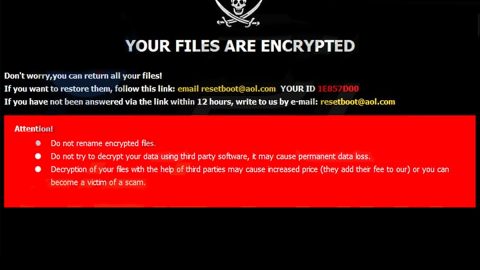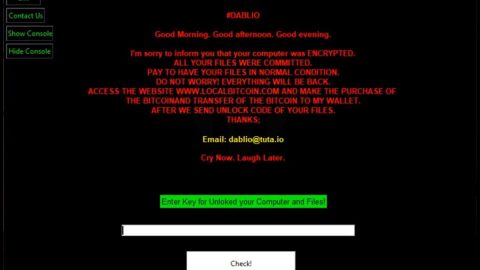What is Digitalprivacyalert.org scam? And how does it work?
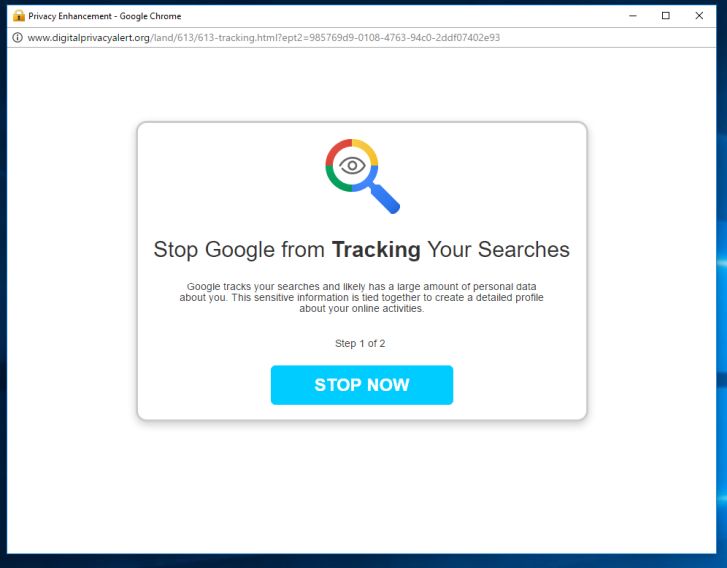
Digitalprivacyalert.org scam is currently bombarding a lot of users. This fake alert appears on malicious domains and pops out of nowhere alerting users that their browsing is being tracked by Google in order to collect personal data. And so to prevent this data gathering by Google, users supposedly have to click on the “STOP NOW” button. When you get redirected to one of the malicious domains hosting the Digitalprivacyalert.org scam, you will see the following alert on your screen:
“Stop Google from Tracking Your Searchers:
Google tracks your searches and likely has a large amount of personal data about you. This sensitive information is tied together to create a detailed profile about your online activities.
Step 1 of 2
STOP NOW”
If you are one of the users who encounter such a bogus alert, you must not believe its deceiving message for you could end up answering an online survey that may ask you for your personal information. It could also ask you to install unknown and suspicious software that may potentially harm your computer.
Some users who keep seeing the Digitalprivacyalert.org scam reported that when they try to click outside of the pop-up window or on another window it does not close the pop-up at all and stays visible on top of all the windows. It can get irritating to the point where you can no longer use some keyboard functions as this pop-up is apparently capable of blocking keyboard functions, thus, restricting your browsing activities.
A user also reported that he wasn’t able to type properly in the address bar and then tried getting rid of it in the Task Manager, failed to do so. And even if you somehow managed to get rid of the pop-up that does not mean that it won’t appear again. Therefore, you need to get rid of the adware or a potentially unwanted program installed in your computer that’s been causing this pop-up’s appearance.
How does Digitalprivacyalert.org scam travel the web?
Just like other scam alerts, this one is displayed on malicious domains and you can redirect into one when you click on some ads you see online. However, if you keep seeing this alert more often than not, then adware is most likely installed in your computer and is the one that’s been causing this fake alert to appear from time to time. Therefore, for you to completely remove the Digitalprivacyalert.org scam, you need to remove the ad-supported program behind it as well.
You can remove the Digitalprivacyalert.org scam by following each one of the removal steps provided below as well as the advanced removal guide that follows.
Step_1: The first thing you have to do is close the tab or the browser displaying the Digitalprivacyalert.org scam. However, if your browser is forced to go into full-screen mode because of the fake alert, tap F11 on your keyboard to exit full-screen mode.
Step_2: After that, try to close the browser manually. If you find it hard to do so, close the browser through the Task Manager.
Step_3: Tap the Ctrl + Shift + Esc keys to launch the Task Manager.
Step_4: After opening the Task Manager, go to the Processes tab and look for the affected browser’s process and end it by clicking End Task or End Process.
Step_5: Close the Task Manager and reset all the affected browsers to default.
Google Chrome
- Open Google Chrome, then tap the Alt + F keys.
- After that, click on Settings.
- Next, scroll down until you see the Advanced option, once you see it, click on it.
- After clicking the Advanced option, go to the “Restore and clean up option and click on the “Restore settings to their original defaults” option to reset Google Chrome.
- Now restart Google Chrome.
Mozilla Firefox
- Open Mozilla Firefox and tap Ctrl + Shift + A to access the Add-ons Manager.
- In the Extensions menu Remove the unwanted extension.
- Restart the browser and tap keys Alt + T.
- Select Options and then move to the General menu.
- Overwrite the URL in the Home Page section and then restart the browser.
Internet Explorer
- Launch Internet Explorer.
- Next, click the wrench icon for Settings.
- Then click Internet Options.
- After that, go to the Advanced tab.
- From there, click the Reset button. This will reset Internet Explorer’s settings to their default condition.
- Now click OK to save the changes made.
- Restart your computer.
Step_6: Tap the Win + R keys to open Run and then type in “appwiz.cpl” to open Programs and Features in Control Panel.
Step_7: From there, look for the adware program or any unfamiliar program that could be related to the Digitalprivacyalert.org scam under the list of installed programs and once you’ve found it, uninstall it.
Step_8: Close the Control Panel and tap the Win + E keys to open File Explorer.
Step_9: Navigate to the following directories and look for the adware installer like the software bundle it came with as well as other suspicious files and delete them.
- %USERPROFILE%\Downloads
- %USERPROFILE%\Desktop
- %TEMP%
Step_10: Edit your Hosts File.
- Tap the Win + R keys to open then type in %WinDir% and then click OK.
- Go to System32/drivers/etc.
- Open the hosts file using Notepad.
- Delete all the entries of any suspicious web URL like Digitalprivacyalert.org.
- After that, save the changes you’ve made and close the file.
Step_11: Now you have to flush the DNS cache of your computer. To do so, right-click on the Start button and click on Command Prompt (administrator). From there, type the “ipconfig /flushdns” command and hit Enter to flush the DNS.
Step_12: Close the File Explorer and empty your Recycle Bin.
Congratulations, you have just removed Digitalprivacyalert.org Scam in Windows 10 all by yourself. If you would like to read more helpful articles and tips about various software and hardware visit fixmypcfree.com daily.
Now that’s how you remove Digitalprivacyalert.org Scam in Windows 10 on a computer. On the other hand, if your computer is going through some system-related issues that have to get fixed, there is a one-click solution known as Restoro you could check out to resolve them.
This program is a useful tool that could repair corrupted registries and optimize your PC’s overall performance. Aside from that, it also cleans out your computer for any junk or corrupted files that help you eliminate any unwanted files from your system. This is basically a solution that’s within your grasp with just a click. It’s easy to use as it is user-friendly. For a complete set of instructions in downloading and using it, refer to the steps below
Perform a full system scan using Restoro. To do so, follow the instructions below.