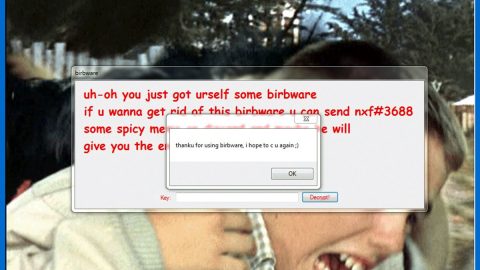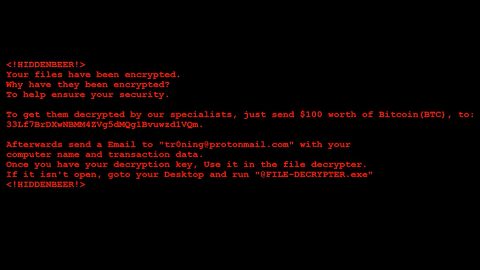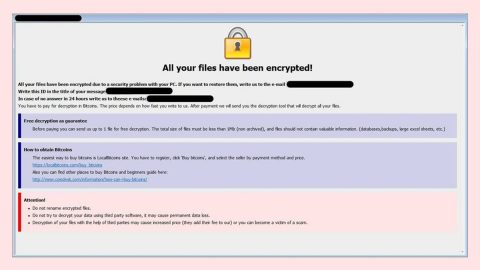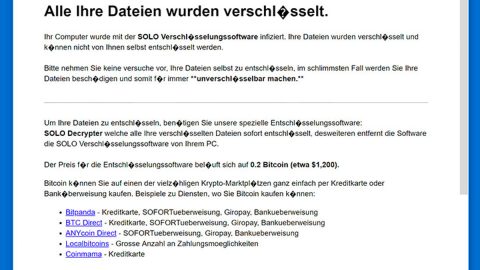What is Browseforresults.com? And how does it function?
Browseforresults.com, also called “Browse For Results”, is yet another browser extension that functions as a search engine. It is promoted as a valid homepage which may look like a legitimate search engine at first but it’s actually not. In fact, security experts categorize this as a browser hijacker and PUP. It will change the default homepage, new tab page, and search engine of the browser if installed. These changes are done without the consent of users which is common for browser hijackers.
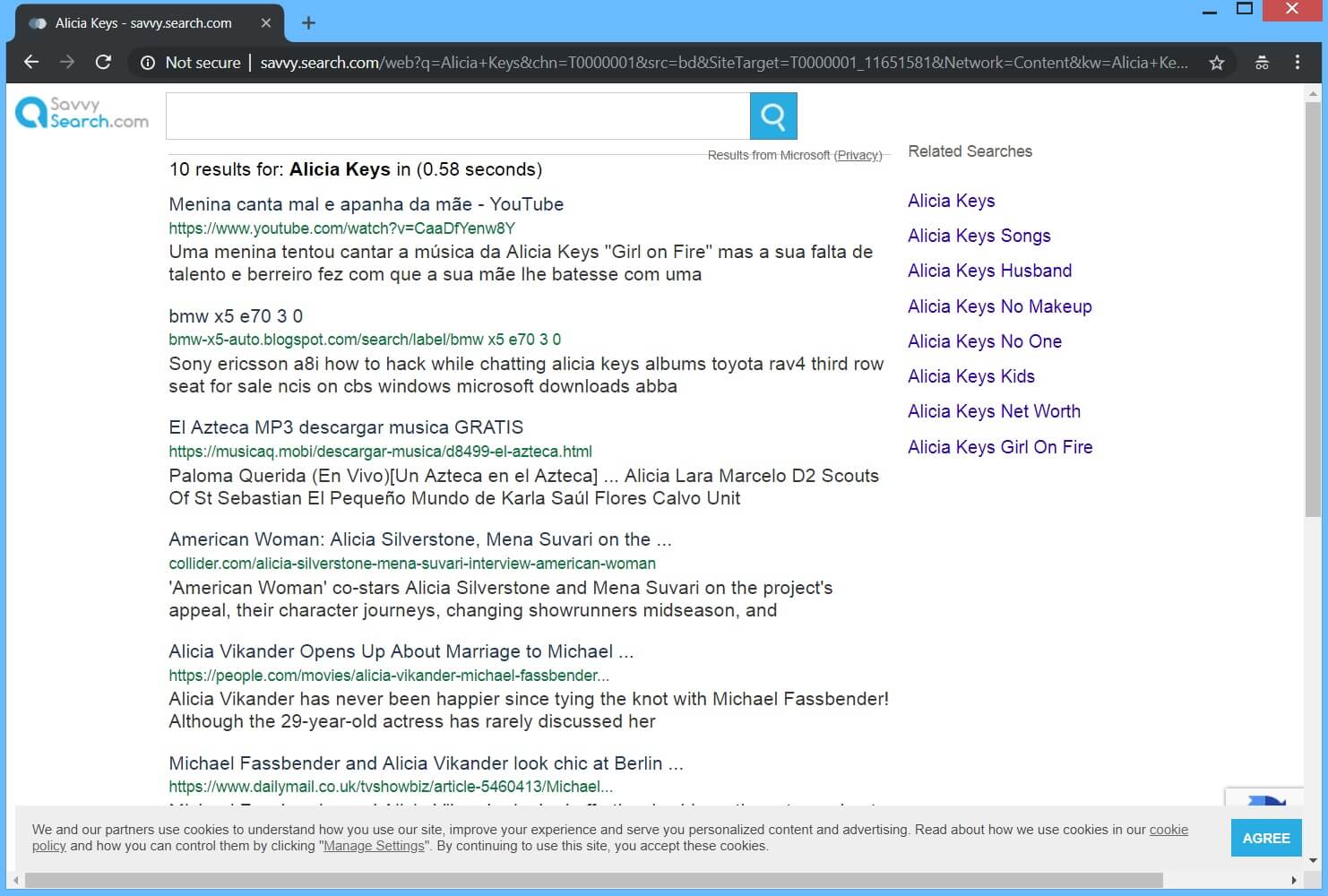
When you try to use this browser hijacker, it will redirect you to a popular search engine and bombard you with tons of advertisements like banners, pop-ups, and many more. It could also cause sudden redirects to suspicious parts of the web. Some of the ads it displays can’t even be trusted and could redirect you to a completely different web page than the one that’s on the ads. What’s more is that Browseforresults.com also monitors its users’ activities over the web in order to obtain information such as search queries, browsing history, websites frequently visited, ads clicked, and many more. The data obtained is then used and even be shared with the affiliated sites of this browser hijacker to bring in more ads. So if you want to resume seamless browsing, you have to remove this browser hijacker from your computer immediately.
How is Browseforresults.com disseminated over the internet?
Browseforresults.com is disseminated using several techniques but its developers mostly use the software bundling technique – using this method, cybercriminals attach unwanted programs like Browseforresults.com to software bundles along with other PUPs. The tricky thing is that if you don’t pay much attention during installation, you could unknowingly install unwanted programs. If you do not want that to happen, then you have to use the Advanced or Custom setup always when installing software bundles, else you will have to suffer the consequence of dealing with pesky ads and redirects.
Removing Browseforresults.com is not as easy as you think so you need to use the removal guide below as a reference as well as the advanced steps that follow.
Step_1: You need to first close the compromised browser. However, if you are unable to do so, you can close it via Task Manager. Tap Ctrl + Shift + Esc keys to open the Task Manager and from there, end the browser’s process.
Step_2: Afterwards, you have to flush the DNS cache. To do that, just, right-click on the Start button and click on Command Prompt (administrator). From there, type the “ipconfig /flushdns” command and hit Enter to flush the DNS.
Step_3: After that, restart your computer and then open all the browsers infected by Browseforresults.com. Reset all the affected browsers to default to their default state.
Mozilla Firefox
- Open Firefox and click the icon that looks like three stacked lines located at the top-right section of the browser.
- Next, select the question mark icon from the drop-down menu.
- Then select “Troubleshooting information” from the slide-out menu.
- After that, click on the “Reset Firefox” button located at the top-right section of the newly opened web page.
- Now select “Reset Firefox” in the confirmation pop-up window that appears.
Google Chrome
- Open Google Chrome, then tap the Alt + F keys.
- After that, click on Settings.
- Next, scroll down until you see the Advanced option, once you see it, click on it.
- After clicking the Advanced option, go to the “Restore and clean up option and click on the “Restore settings to their original defaults” option to reset Google Chrome.
- Now restart Google Chrome.
Internet Explorer
- Launch Internet Explorer.
- Next, click the wrench icon for Settings.
- Then click Internet Options.
- After that, go to the Advanced tab.
- From there, click the Reset button. This will reset Internet Explorer’s settings to their default condition.
- Now click OK to save the changes made.
Step_4: Next, tap the Win + R keys to open the Run dialog box and type “appwiz.cpl” in the field and press Enter to open the Programs and Features in Control Panel.
Step_5: From the list of programs installed, look for Browseforresults.com or any unfamiliar program that could be related to it under the list of installed programs, and once you’ve found it, uninstall it.
Step_6: Edit your Hosts File.
- Tap the Win + R keys to open then type in %WinDir% and then click OK.
- Go to System32/drivers/etc.
- Open the hosts file using Notepad.
- Delete all the entries that contain Browseforresults.com.
- After that, save the changes you’ve made and close the file.
Step_7: Hold down Windows + E keys simultaneously to open File Explorer.
Step_8: Navigate to the following directories and look for suspicious files associated with the browser hijacker such as the software bundle it came with and delete it/them.
- %USERPROFILE%\Downloads
- %USERPROFILE%\Desktop
- %TEMP%
Step_9: Close the File Explorer.
Step_10: Empty the contents of Recycle Bin.
Congratulations, you have just removed Browseforresults.com Hijacker in Windows 10 all by yourself. If you would like to read more helpful articles and tips about various software and hardware visit fixmypcfree.com daily.
Now that’s how you remove Browseforresults.com Hijacker in Windows 10 on a computer. On the other hand, if your computer is going through some system-related issues that have to get fixed, there is a one-click solution known as Restoro you could check out to resolve them.
This program is a useful tool that could repair corrupted registries and optimize your PC’s overall performance. Aside from that, it also cleans out your computer for any junk or corrupted files that help you eliminate any unwanted files from your system. This is basically a solution that’s within your grasp with just a click. It’s easy to use as it is user-friendly. For a complete set of instructions in downloading and using it, refer to the steps below
Perform a full system scan using Restoro. To do so, follow the instructions below.