What is Target777 ransomware? And how does it carry out its attack?
Target777 ransomware is a data-encrypting malware designed to lock valuable data in an infected computer. It uses a “.[XX]777” extension in marking the files it encrypts. It is known to mostly target companies rather than individual users. It appears to be a new and improved version of a ransomware threat that was discovered not too long ago.
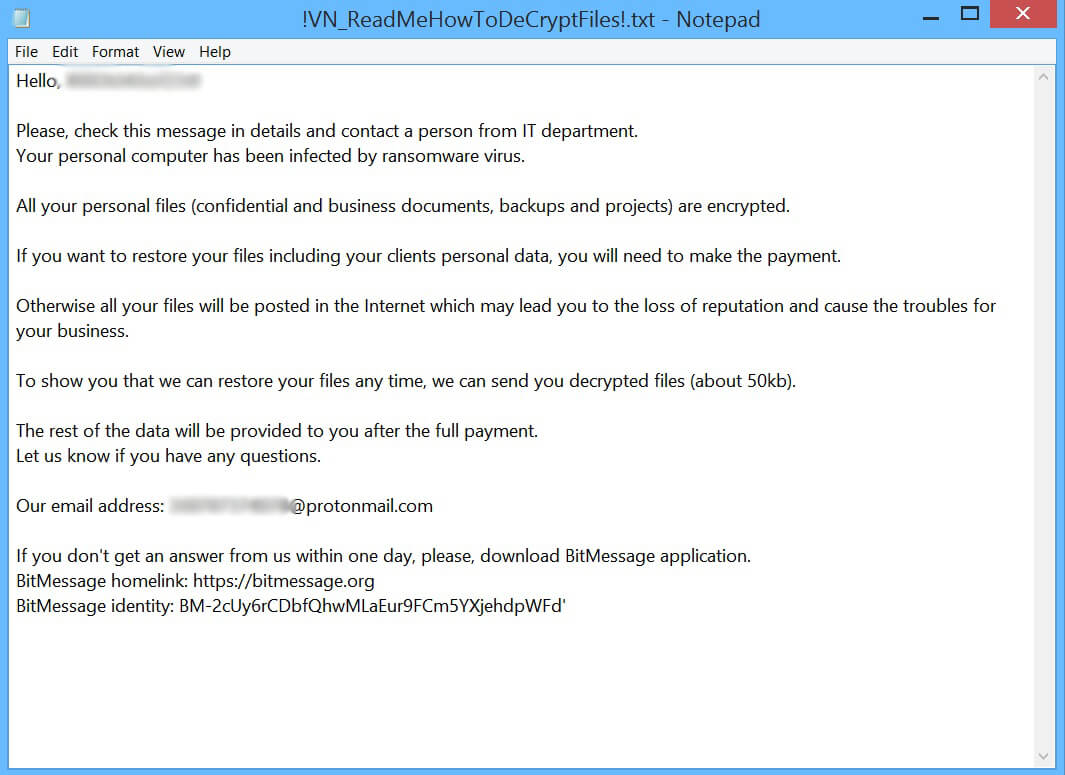
Once it infiltrates a targeted system, Target777 ransomware will begin to carry out its attack by dropping its payload file. This payload file is the one that connects the computer to a remote server controlled by the attackers. It is also where it downloads its other malicious components and places them on several system folders. These components are used to manipulate system processes, allowing the crypto-malware to launch or repress them. It also uses two modules namely, information gathering and stealth protection. The first module is used to obtain information from the infected computer while the second one is used to bypass any security programs installed.
In addition, Target777 ransomware also modifies the Windows Registry, affecting some registry keys and sub-keys in the process. This allows the crypto-malware to automatically carry out its attack, each time the computer is started. After it modifies the system, it will scan it for its targeted files like documents, databases, images, videos, audio files, and many more. Once it finds these files, it encrypts them using both AES 256 and RSA 2048 ciphers. After the encryption, it opens a text file named “!JustinsBread_ReadMEHowToDeCryptFiles!.txt”. This file contains the ransom note that states:
“Hello, [Victim’s name]!
Please, check this message in detail and contact a person from the IT department.
Your personal computer has been infected by a ransomware virus.
All your personal files (confidential and business documents, backups, and projects) are encrypted.
If you want to restore your files including your client’s personal data, you will need to make the payment.
Otherwise, all your files will be posted on the Internet which may lead you to the loss of reputation and cause troubles for your business.
To show you that we can restore your files any time, we can send you decrypted files (about 50kb).
The rest of the data will be provided to you after the full payment.
Let us know if you have any questions.
Our email address: [redacted] @protonmail.com
If you don’t get an answer from us within one day, please, download the BitMessage application.
BitMessage HomeLink: https://bitmessage.org
BitMessage identity: BM-2cTkqtkZycNJVsALvShXq9gxGFCgUYj5m”
How does Target777 ransomware proliferate?
Target777 ransomware proliferates using several distribution techniques. Like other ransomware threats, it proliferates using malicious spam email campaigns. Cyber crooks attach an infected file or corrupted link that once clicked, will launch Target777 ransomware in the system. This is why before opening any emails, you must double-check it first no matter who the sender is.
You can use the removal guide given below as a reference to successfully obliterate Target777 ransomware from your computer.
Step_1: You need to eliminate the malicious processes of Target777 ransomware first and you can do that via the Task Manager. To open it, tap the Ctrl + Shift + Esc keys on your keyboard.
Step_2: After opening the Task Manager, switch to the Processes tab and look for any suspicious-looking process that takes up most of your CPU’s resources and is most likely related to Target777 ransomware.
Step_3: After that, close the Task Manager.
Step_4: Tap Win + R, type in appwiz.cpl and click OK or tap Enter to open Programs and Features under Control Panel.
Step_5: Under the list of installed programs, look for Target777 ransomware or anything similar and then uninstall it.
Step_6: Next, close the Control Panel and tap Win + E keys to launch File Explorer.
Step_7: Navigate to the following locations below and look for Target777 ransomware’s malicious components such as “!JustinsBread_ReadMEHowToDeCryptFiles!.txt” and “[random].exe” and other suspicious files, then delete all of them.
- %TEMP%
- %WINDIR%\System32\Tasks
- %APPDATA%\Microsoft\Windows\Templates\
- %USERPROFILE%\Downloads
- %USERPROFILE%\Desktop
Step_8: Close the File Explorer.
Before you proceed to the next steps below, make sure that you are tech-savvy enough to the point where you know exactly how to use and navigate your computer’s Registry. Keep in mind that any changes you make will highly impact your computer. To save you trouble and time, you can just use Restoro, this system tool is proven to be safe and excellent enough that hackers won’t be able to hack into it. But if you can manage Windows Registry well, then by all means go on to the next steps.
Step_9: Tap Win + R to open Run and then type in Regedit in the field and tap enter to pull up Windows Registry.
Step_10: Navigate to the following path:
- HKEY_CURRENT_USER\Control Panel\Desktop\
- HKEY_USERS\.DEFAULT\Control Panel\Desktop\
- HKEY_LOCAL_MACHINE\Software\Microsoft\Windows\CurrentVersion\Run
- HKEY_CURRENT_USER\Software\Microsoft\Windows\CurrentVersion\Run
- HKEY_LOCAL_MACHINE\Software\Microsoft\Windows\CurrentVersion\RunOnce
- HKEY_CURRENT_USER\Software\Microsoft\Windows\CurrentVersion\RunOnce
Step 11: Delete the registry keys and sub-keys created by Target777 ransomware.
Step 12: Close the Registry Editor and empty the Recycle Bin.
Try to recover your encrypted files using the Shadow Volume copies
Restoring your encrypted files using Windows Previous Versions feature will only be effective if Target777 ransomware hasn’t deleted the shadow copies of your files. But still, this is one of the best and free methods there is, so it’s definitely worth a shot.
To restore the encrypted file, right-click on it and select Properties, a new window will pop up, then proceed to Previous Versions. It will load the file’s previous version before it was modified. After it loads, select any of the previous versions displayed on the list like the one in the illustration below. And then click the Restore button.
Congratulations, you have just removed Target777 Ransomware in Windows 10 all by yourself. If you would like to read more helpful articles and tips about various software and hardware visit fixmypcfree.com daily.
Now that’s how you remove Target777 Ransomware in Windows 10 on a computer. On the other hand, if your computer is going through some system-related issues that have to get fixed, there is a one-click solution known as Restoro you could check out to resolve them.
This program is a useful tool that could repair corrupted registries and optimize your PC’s overall performance. Aside from that, it also cleans out your computer for any junk or corrupted files that help you eliminate any unwanted files from your system. This is basically a solution that’s within your grasp with just a click. It’s easy to use as it is user-friendly. For a complete set of instructions in downloading and using it, refer to the steps below
Perform a full system scan using Restoro. To do so, follow the instructions below.













