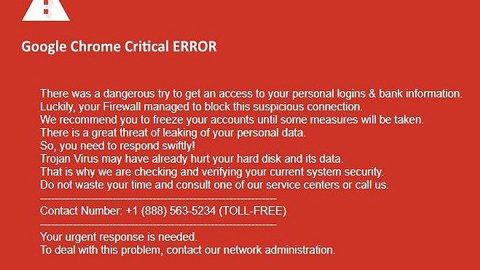What is Juwon ransomware? And how does it execute its attack?
Juwon ransomware is a data-encrypting malware discovered in the second week of January 2019 captured in its early variants. Based on its initial code analysis, this crypto-virus is developed by a hacker or a group known as Seojuwon. Since the captured samples of this ransomware are early versions, they do not contain any code or components other than the ransomware engine.
Once it executes its attack, Juwon ransomware will drop its malicious payload in the system.
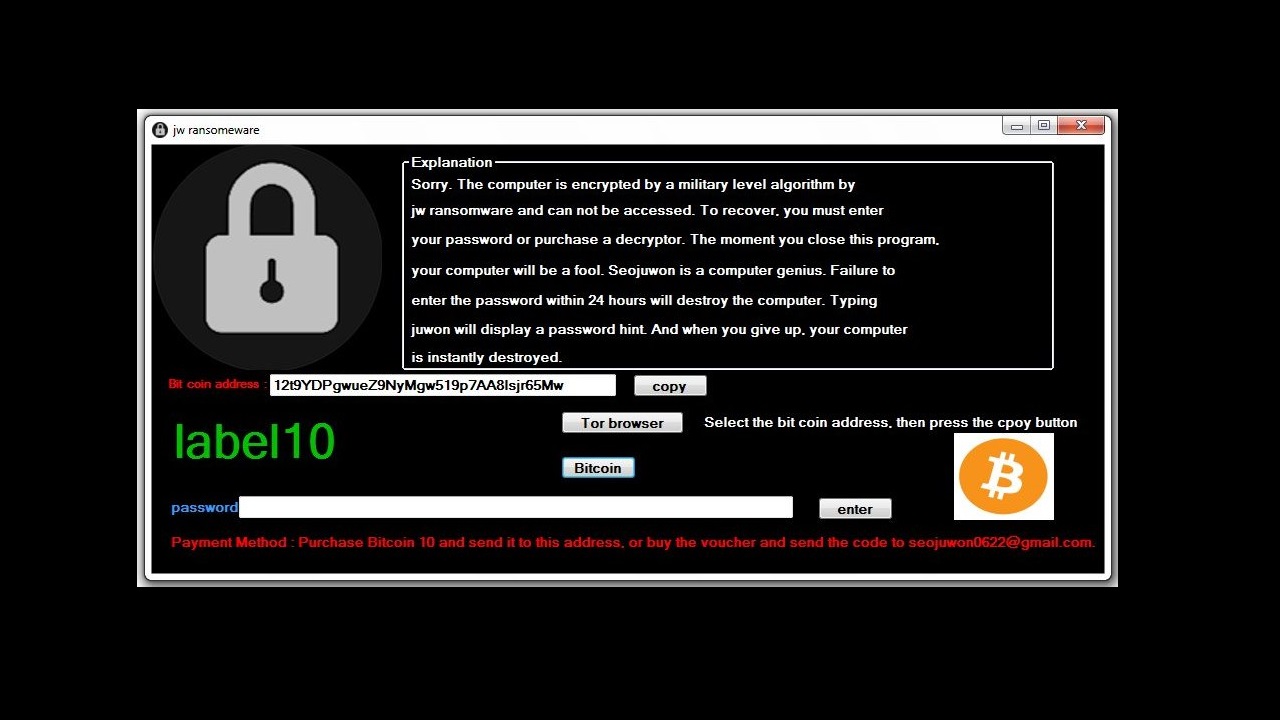
This malicious payload is the one that connects the system to a remote server controlled by the attackers and from this server, Juwon ransomware will download its other components and place them on system folders. It also allows the attackers to spy on victims and take control of the machine. Following the infiltration, Juwon ransomware employs a data gathering module used to collect information in the system. The collected information is then used for the stealth protection module.
This module is the one that bypasses any security programs, a sandbox environment, and antivirus programs that could interfere with the attack. Once it finds these aforementioned programs, Juwon ransomware will disable or remove them from the system. After that, it starts the encryption using the AES cipher. It then opens a program window that contains the following content:
“Explanation
Sorry. It can not be accessed. To recover, you must enter your password or purchase a decryptor. The moment you close this program, your computer will be a fool. Seojuwon is a computer genius. Failure to enter the password within 24 hours will destroy the computer. Typing juwon will display a password hint. And when you give up, your computer is instantly destroyed.
Bitcoin address:
12t9YDPgwueZ9NyMgw519p7AA8lsjr65Mw
—
Payment Method: Purchase Bitcoin 10 and send it to your address, or buy it at
[email protected] .”
How is the malicious payload of Juwon ransomware distributed online?
The malicious payload of Juwon ransomware is distributed using various methods but it is mostly distributed using malicious spam email campaigns where cybercriminals attach an infected file to emails and send them to potential or targeted users using spam botnets. The infected file may be a PDF file, ZIP file, executable file, or a document with macro scripts used to install Juwon ransomware in the system.
Obliterate Juwon ransomware with the help of the removal instructions provided below.
Step_1: Close the program window of Juwon ransomware. If you find it hard to do so, you can close it via Task Manager. Just tap Ctrl + Shift + Esc keys to launch the Task Manager.
Step_2: Next, go to the Processes tab and look for the malicious process of Juwon ransomware named “juwonRansomware.exe” and then right-click on it and select End Process or End Task.
Step_3: Close the Task Manager and open Control Panel by pressing the Windows key + R, then type in “appwiz.cpl” and then click OK or press Enter.
Step_4: Look for dubious programs that might be related to Juwon ransomware and then Uninstall it/them.
Step_5: Close Control Panel and then tap Win + E to launch File Explorer.
Step_6: After opening File Explorer, navigate to the following directories below and look for Juwon ransomware’s malicious components such as juwonRansomware.exe, [random].exe, and other suspicious-looking files and then erase them all.
- %TEMP%
- %APPDATA%
- %DESKTOP%
- %USERPROFILE%\Downloads
- C:\ProgramData\local\
Step_7: Close the File Explorer.
Before you proceed to the next steps below, make sure that you are tech-savvy enough to the point where you know exactly how to use and navigate your computer’s Registry. Keep in mind that any changes you make will highly impact your computer. To save you trouble and time, you can just use Restoro, this system tool is proven to be safe and excellent enough that hackers won’t be able to hack into it. But if you can manage Windows Registry well, then by all means go on to the next steps.
Step_8: Tap Win + R to open Run and then type in Regedit in the field and tap enter to pull up Windows Registry.
Step_9: Navigate to the listed paths below and look for the registry keys and sub-keys created by Juwon ransomware.
- HKEY_CURRENT_USER\Control Panel\Desktop\
- HKEY_USERS\.DEFAULT\Control Panel\Desktop\
- HKEY_LOCAL_MACHINE\Software\Microsoft\Windows\CurrentVersion\Run
- HKEY_CURRENT_USER\Software\Microsoft\Windows\CurrentVersion\Run
- HKEY_LOCAL_MACHINE\Software\Microsoft\Windows\CurrentVersion\RunOnce
- HKEY_CURRENT_USER\Software\Microsoft\Windows\CurrentVersion\RunOnce
Step_10: Delete the registry keys and sub-keys created by Juwon ransomware.
Step_11: Close the Registry Editor.
Step_12: Empty your Recycle Bin.
Try to recover your encrypted files using their Shadow Volume copies
Restoring your encrypted files using Windows Previous Versions feature will only be effective if Juwon ransomware hasn’t deleted the shadow copies of your files. But still, this is one of the best and free methods there is, so it’s definitely worth a shot.
To restore the encrypted file, right-click on it and select Properties, a new window will pop up, then proceed to Previous Versions. It will load the file’s previous version before it was modified. After it loads, select any of the previous versions displayed on the list like the one in the illustration below. And then click the Restore button.
Congratulations, you have just removed Juwon Ransomware in Windows 10 all by yourself. If you would like to read more helpful articles and tips about various software and hardware visit fixmypcfree.com daily.
Now that’s how you remove Juwon Ransomware in Windows 10 on a computer. On the other hand, if your computer is going through some system-related issues that have to get fixed, there is a one-click solution known as Restoro you could check out to resolve them.
This program is a useful tool that could repair corrupted registries and optimize your PC’s overall performance. Aside from that, it also cleans out your computer for any junk or corrupted files that help you eliminate any unwanted files from your system. This is basically a solution that’s within your grasp with just a click. It’s easy to use as it is user-friendly. For a complete set of instructions in downloading and using it, refer to the steps below
Perform a full system scan using Restoro. To do so, follow the instructions below.