What is SDEN ransomware? And how does it carry out its attack?
SDEN ransomware is one of the latest variants of Matrix ransomware that’s discovered between the last week of March and early April 2019. This Matrix variant uses a “.SDEN” extension to mark the encrypted files which is why it is referred to as SDEN ransomware. There are only a few significant changes in this new variant as it still uses the same encryption algorithms in encrypting its targeted files. It also has the same ransom note although the ransom note’s name is changed.
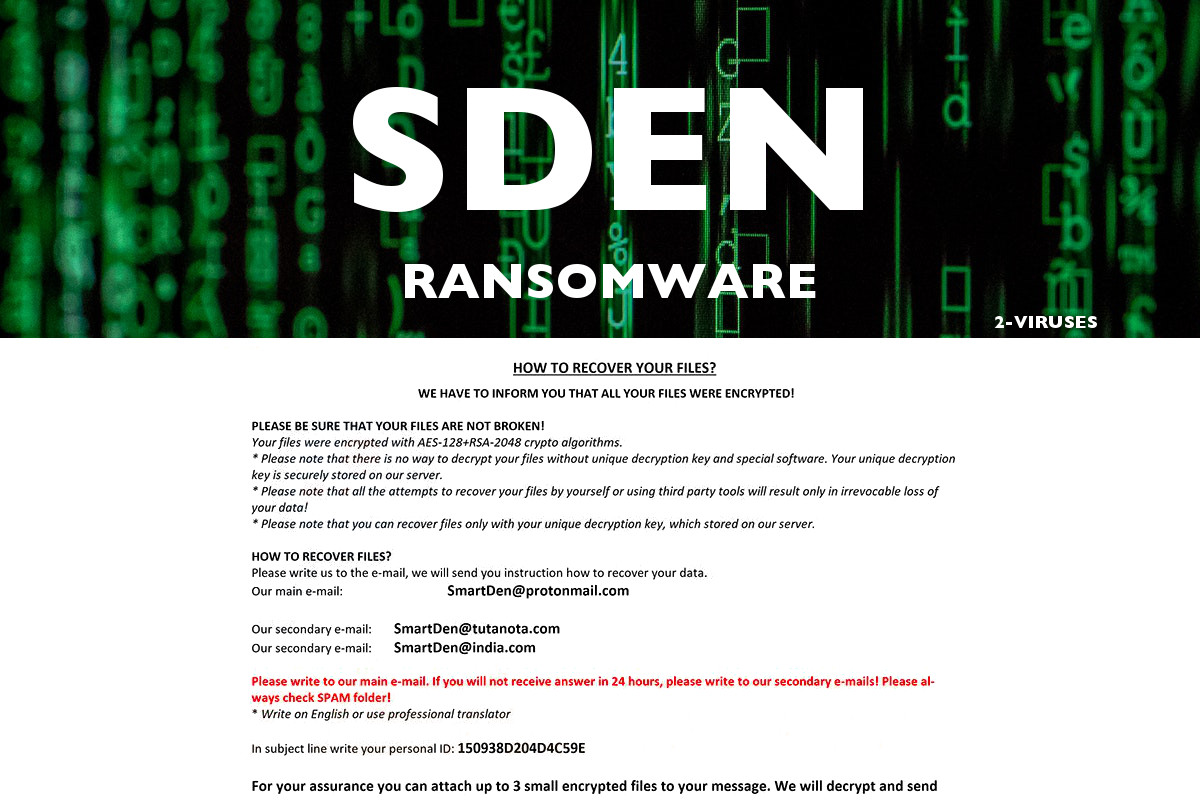
The instant it executes its attack, SDEN ransomware will drop its malicious payload in the system. This payload is the one that connects the computer to a remote server controlled by the creators of SDEN ransomware. It is where it downloads its other components that will be used in its attack. Moreover, it also applies some modifications in the Windows Registry. It alters registry keys and sub-keys like Run and RunOnce in order to achieve a persistent attack in the system.
And since its attack is now persistent, SDEN ransomware can automatically run on every system boot. After that, it starts encrypting its targeted files using both the AES 128 and RSA 2048 ciphers. Once the encryption is done, it adds the .SDEN suffix to all the affected files and opens a file named “!SDEN_INFO!.rtf” which contains a lengthy ransom note. Here are some contents of the ransom note:
“HOW TO RECOVER YOUR FILES INSTRUCTION
ATTENTION!!!
We are really sorry to inform you that ALL YOUR FILES WERE ENCRYP‘I‘ED
by our automatic software. it became possible because of bad server security.
ATTENTION!!!
Please don‘t worry. we can help you to RESTORE your server to original
state and decrypt all your files quickly and safely!
INFORMATION!!!
Files are not broken!!!
Files were encrypted with AES-128+RSA-2048 crypto algorithms.
There is no way to decrypt your files without a unique decryption key and special software. Your unique
decryption key is securely stored on our server. For our safety, all information about your server and your
decryption key will be automatically DELETED AFTER 7 DAYS! You will irrevocably lose all your data!
Please note that all the attempts to recover your files by yourself or using third party tools will result only in
irrevocable loss of your data!
Please note that you can recover files only with your unique decryption key, which is stored on our side. If you
will use the help of third parties, you will only add a middleman.
HOW TO RECOVER FILES???
Please write us to the e-mail (write in English or use a professional translator):
You have to send your message on each of our 3 emails due to the fact that the message may not reach
their intended recipient for a variety of reasons!
In the subject line write your personal ID:
[Redacted]
We recommend you attach 3 encrypted files to your message. We will demonstrate that we can recover your
files.
Please note that files must not contain any valuable information and their total size must be less than 5Mb.
OUR ADVICE!!!
Please be sure that we will find a common language. We will restore all the data and give you recommendations
how to configure the protection of your server.
We will definitely reach an agreement 😉 !!!”
How does SDEN ransomware proliferate?
SDEN ransomware could proliferate using several distribution techniques as other variants of Matrix ransomware had. One of the most common methods it could use is via a malicious spam email campaign. Cyber crooks typically attach an infected file in spam emails and send them to users using spambots. This infected file is usually an executable file or a PDF file or a document with macro scripts used to install ransomware in the system. This is why you must double-check every email you receive before you download and open any attached file in it.
Kill SDEN ransomware from your computer using the removal guide provided below as well as the advanced removal steps that follow.
Step_1: First, tap the Ctrl + Shift + Esc keys on your keyboard to open the Task Manager.
Step_2: Under the Task Manager, go to the Processes tab and look for any suspicious-looking process that takes up most of your CPU’s resources and is most likely related to SDEN ransomware.
Step_3: After that, close the Task Manager.
Step_4: Tap Win + R, type in appwiz.cpl and click OK or tap Enter to open Programs and Features under Control Panel.
Step_5: Under the list of installed programs, look for SDEN ransomware or anything similar and then uninstall it.
Step_6: Next, close the Control Panel and tap Win + E keys to launch File Explorer.
Step_7: Navigate to the following locations below and look for SDEN ransomware’s malicious components such as “!SDEN_INFO!.rtf” and “[random].exe” as well as other suspicious files, then delete all of them.
- %TEMP%
- %WINDIR%\System32\Tasks
- %APPDATA%\Microsoft\Windows\Templates\
- %USERPROFILE%\Downloads
- %USERPROFILE%\Desktop
Step_8: Close the File Explorer.
Before you proceed to the next steps below, make sure that you are tech-savvy enough to the point where you know exactly how to use and navigate your computer’s Registry. Keep in mind that any changes you make will highly impact your computer. To save you trouble and time, you can just use Restoro, this system tool is proven to be safe and excellent enough that hackers won’t be able to hack into it. But if you can manage Windows Registry well, then by all means go on to the next steps.
Step_9: Tap Win + R to open Run and then type in Regedit in the field and tap enter to pull up Windows Registry.
Step_10: Navigate to the following path:
- HKEY_CURRENT_USER\Control Panel\Desktop\
- HKEY_USERS\.DEFAULT\Control Panel\Desktop\
- HKEY_LOCAL_MACHINE\Software\Microsoft\Windows\CurrentVersion\Run
- HKEY_CURRENT_USER\Software\Microsoft\Windows\CurrentVersion\Run
- HKEY_LOCAL_MACHINE\Software\Microsoft\Windows\CurrentVersion\RunOnce
- HKEY_CURRENT_USER\Software\Microsoft\Windows\CurrentVersion\RunOnce
Step_11: Delete the registry keys and sub-keys created by SDEN ransomware.
Step_12: Close the Registry Editor and empty the Recycle Bin.
Try to recover your encrypted files using the Shadow Volume copies
Restoring your encrypted files using Windows Previous Versions feature will only be effective if SDEN ransomware hasn’t deleted the shadow copies of your files. But still, this is one of the best and free methods there is, so it’s definitely worth a shot.
To restore the encrypted file, right-click on it and select Properties, a new window will pop up, then proceed to Previous Versions. It will load the file’s previous version before it was modified. After it loads, select any of the previous versions displayed on the list like the one in the illustration below. And then click the Restore button.
Congratulations, you have just removed SDEN Ransomware in Windows 10 all by yourself. If you would like to read more helpful articles and tips about various software and hardware visit fixmypcfree.com daily.
Now that’s how you remove SDEN Ransomware in Windows 10 on a computer. On the other hand, if your computer is going through some system-related issues that have to get fixed, there is a one-click solution known as Restoro you could check out to resolve them.
This program is a useful tool that could repair corrupted registries and optimize your PC’s overall performance. Aside from that, it also cleans out your computer for any junk or corrupted files that help you eliminate any unwanted files from your system. This is basically a solution that’s within your grasp with just a click. It’s easy to use as it is user-friendly. For a complete set of instructions in downloading and using it, refer to the steps below
Perform a full system scan using Restoro. To do so, follow the instructions below.













