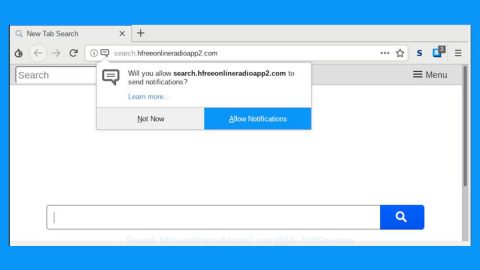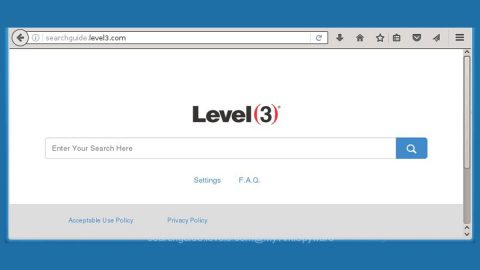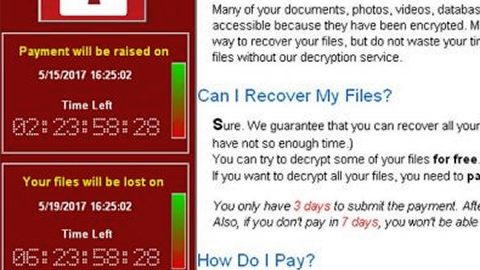What is Mars ransomware? And how does it implement its attack?
Mars ransomware is a typical file-encrypting threat designed to encode important data in a targeted computer. It is a new strain of Major ransomware and was recently identified in an ongoing attack campaign. It uses a “.mars” extension in marking the files it encrypts, hence the name, Mars ransomware.
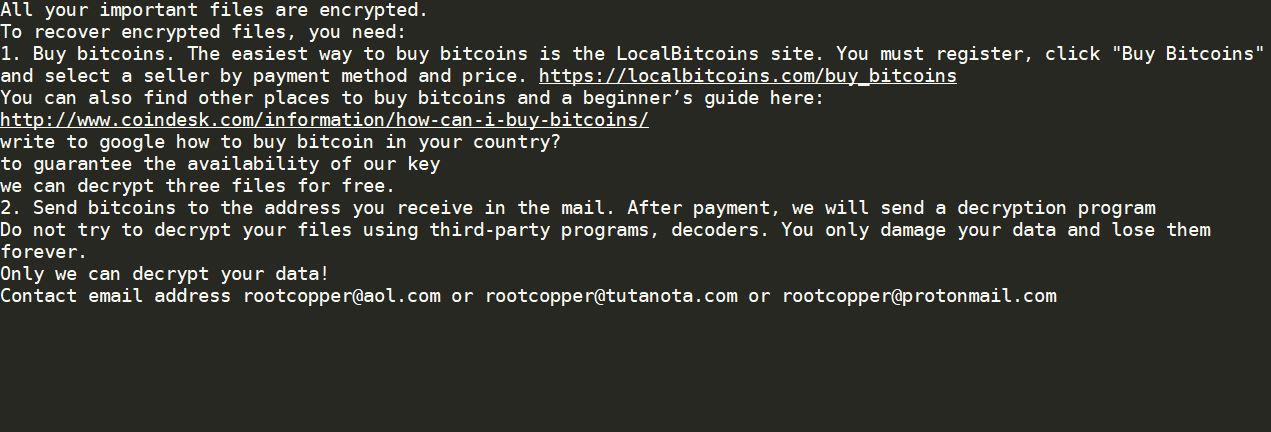
The moment its payload file reaches a targeted computer, it will connect to its remote Command and Control server where it downloads more malicious files and drops them into the system. It also makes changes in the Windows Registry so it can run every time users boot their PCs. It uses its components to either launch or repress system processes. It also employs an information-gathering module used to gather data from the system. The collected information is then used for the stealth protection module which allows the crypto-virus to bypass security programs like antivirus programs and Firewalls, as well as virtual hosts and sandbox environments.
Mars ransomware uses a sophisticated encryption algorithm in encrypting files. After the encryption, it appends the “.mars” extension to each one of the encrypted files. It then opens a text file that contains the following ransom note:
“All your important files are encrypted.
To recover encrypted files, you need:
- Buy bitcoins. The easiest way to buy bitcoins is the LocalBitcoins site. You must register, click “Bu Bitcoins” and select a seller by payment method and price. https://localbitcoins.com/buy_bitcoins
You can also find other places to buy bitcoins and a beginner’s guide here:
bitcoins in
How Can I Buy Bitcoin?
You can buy bitcoins from a regulated exchanges or directly from other people selling them.
CoinDesk
write to google how to buy bitcoin in your country?
to guarantee the availability of our key
we can decrypt three files for free.
- Send bitcoins to the address you receive in the mail. After payment, we will send a decryption program
Do not try to decrypt your files using third-party programs, decoders. You only damage your data and lose them forever.
Only we can decrypt your data!
Contact email address [email protected] or [email protected] or [email protected]”
How does Mars ransomware proliferate?
In most cases, ransomware infects your computer when you download suspicious applications or files or when you click corrupted links and such. It’s the same thing for Mars ransomware. The main distribution methods for this ransomware are as follows:
- Exploit kits
- Spam emails with infected attachments
- Ads that are malware-laden
- Illegal and bogus downloads
- Fake software updates
- Macro-enabled corrupted document files
As you can see, there are many ways in which this malware can spread so you have to be careful in downloading attachments or downloading software from shady sites or carelessly clicking links.
Kill Mars ransomware from your infected computer with the help of the following removal guide.
Step_1: First, tap the Ctrl + Shift + Esc keys on your keyboard to open the Task Manager.
Step_2: After opening the Task Manager, go to the Processes tab and look for any suspicious-looking process that takes up most of your CPU’s resources and is most likely related to Mars ransomware.
Step_3: After that, close the Task Manager.
Step_4: Tap Win + R, type in appwiz.cpl and click OK or tap Enter to open Programs and Features under Control Panel.
Step_5: Under the list of installed programs, look for Mars ransomware or anything similar and then uninstall it.
Step_6: Next, close the Control Panel and tap Win + E keys to launch File Explorer.
Step_7: Navigate to the following locations below and look for Mars ransomware’s malicious components like [random].exe and other suspicious files, then delete all of them.
- %TEMP%
- %WINDIR%\System32\Tasks
- %APPDATA%\Microsoft\Windows\Templates\
- %USERPROFILE%\Downloads
- %USERPROFILE%\Desktop
Step_8: Close the File Explorer.
Before you proceed to the next steps below, make sure that you are tech-savvy enough to the point where you know exactly how to use and navigate your computer’s Registry. Keep in mind that any changes you make will highly impact your computer. To save you trouble and time, you can just use Restoro, this system tool is proven to be safe and excellent enough that hackers won’t be able to hack into it. But if you can manage Windows Registry well, then by all means go on to the next steps.
Step_9: Tap Win + R to open Run and then type in Regedit in the field and tap enter to pull up Windows Registry.
Step_10: Navigate to the following path:
- HKEY_CURRENT_USER\Control Panel\Desktop\
- HKEY_USERS\.DEFAULT\Control Panel\Desktop\
- HKEY_LOCAL_MACHINE\Software\Microsoft\Windows\CurrentVersion\Run
- HKEY_CURRENT_USER\Software\Microsoft\Windows\CurrentVersion\Run
- HKEY_LOCAL_MACHINE\Software\Microsoft\Windows\CurrentVersion\RunOnce
- HKEY_CURRENT_USER\Software\Microsoft\Windows\CurrentVersion\RunOnce
Step_11: Delete the registry keys and sub-keys created by Mars ransomware.
Step_12: Close the Registry Editor and empty the Recycle Bin.
Try to recover your encrypted files using the Shadow Volume copies
Restoring your encrypted files using Windows Previous Versions feature will only be effective if Mars ransomware hasn’t deleted the shadow copies of your files. But still, this is one of the best and free methods there is, so it’s definitely worth a shot.
To restore the encrypted file, right-click on it and select Properties, a new window will pop up, then proceed to Previous Versions. It will load the file’s previous version before it was modified. After it loads, select any of the previous versions displayed on the list like the one in the illustration below. And then click the Restore button.
Congratulations, you have just removed Mars Ransomware in Windows 10 all by yourself. If you would like to read more helpful articles and tips about various software and hardware visit fixmypcfree.com daily.
Now that’s how you remove Mars Ransomware in Windows 10 on a computer. On the other hand, if your computer is going through some system-related issues that have to get fixed, there is a one-click solution known as Restoro you could check out to resolve them.
This program is a useful tool that could repair corrupted registries and optimize your PC’s overall performance. Aside from that, it also cleans out your computer for any junk or corrupted files that help you eliminate any unwanted files from your system. This is basically a solution that’s within your grasp with just a click. It’s easy to use as it is user-friendly. For a complete set of instructions in downloading and using it, refer to the steps below
Perform a full system scan using Restoro. To do so, follow the instructions below.