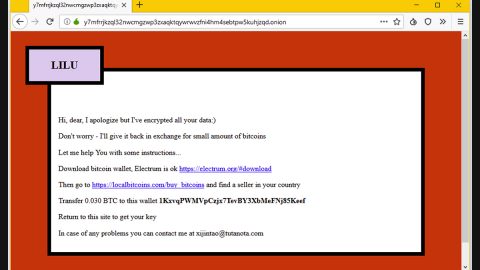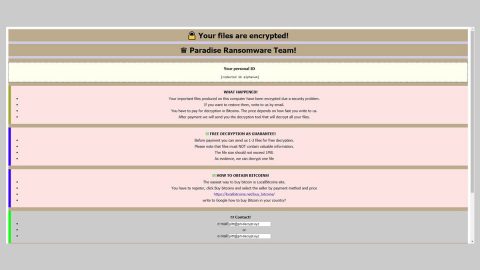What is IGAMI ransomware? And how does it implement its attack?
IGAMI ransomware is a data-encrypting malware and is a new variant of the infamous GlobeImposter 2.0 ransomware. This new GlobeImposter 2.0 variant uses a “.IGAMI” string to mark its encrypted files. There is no significant change aside from the extension it uses and its ransom note in this new variant as it still uses the same pattern in implementing its attack.
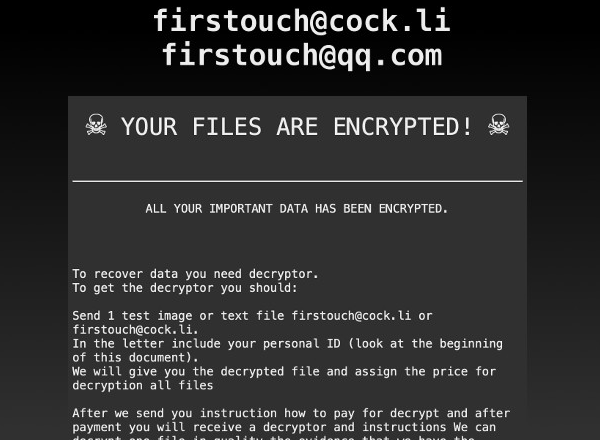
After establishing a connection to the server, several malicious components of IGAMI ransomware will be added to the system. The crypto-malware then employs an information-gathering module used to obtain information about the user and the system. The gathered data, along with some malicious components are used for the stealth protection module. This module is the one that keeps the crypto-malware from being detected by any security programs in the system.
In addition, IGAMI ransomware also alters some keys and entries in the Windows Registry in order to run on every system boot making its attack persistent. It then scans the computer for targeted files. At the time of writing, it isn’t yet known what kinds of files it targets. As soon as it finds the files, it encrypts them using AES 128 and RSA 2048 ciphers. Following data encryption, it appends the .IGAMI extension to each one of the encrypted files and drops a file named “how_to_back_files.html” which contains the ransom note stating:
“☠ Your files are encrypted! ☠
All your important data has been encrypted.
To recover data you need a decryptor.
To get the decryptor you should:
Send 1 test image or text file [email protected], [email protected].
In the letter include your personal ID (look at the beginning of this document).
We will give you the decrypted file and assign the price for the decryption of all files
After we send you instructions on how to pay for decrypt and after payment you will receive a decryptor and instructions We can decrypt one file in quality the evidence that we have the decoder.
Attention!
Only can decrypt your files
Do not trust anyone [email protected].
Do not attempt to remove the program or run the anti-virus tools
Attempts to self-decrypting files will result in the loss of your data
Decoders other users are not compatible with your data, because each user’s unique encryption key”
How does is the malicious payload of IGAMI ransomware distributed online?
The same with other variants of GlobeImposter 2.0 ransomware, .IGAMI ransomware proliferates via spam emails containing malicious attachments. Usually, crooks disguise such emails to make them look like they were from legitimate and well-known companies to trick users into opening the email and downloading the attachment. The infected attachment may be a document with macro scripts used to launch the GlobeImposter 2.0 ransomware variant into the system.
Kill IGAMI ransomware from your computer using the removal guide provided below as well as the advanced removal steps that follow.
Step_1: First, tap the Ctrl + Shift + Esc keys on your keyboard to open the Task Manager.
Step_2: Under the Task Manager, go to the Processes tab and look for any suspicious-looking process that takes up most of your CPU’s resources and is most likely related to IGAMI ransomware.
Step_3: After that, close the Task Manager.
Step_4: Tap Win + R, type in appwiz.cpl and click OK or tap Enter to open Programs and Features under Control Panel.
Step_5: Under the list of installed programs, look for IGAMI ransomware or anything similar and then uninstall it.
Step_6: Next, close the Control Panel and tap Win + E keys to launch File Explorer.
Step_7: Navigate to the following locations below and look for IGAMI ransomware’s malicious components such as “how_to_back_files.html” and “[random].exe” as well as other suspicious files, then delete all of them.
- %TEMP%
- %WINDIR%\System32\Tasks
- %APPDATA%\Microsoft\Windows\Templates\
- %USERPROFILE%\Downloads
- %USERPROFILE%\Desktop
Step_8: Close the File Explorer.
Before you proceed to the next steps below, make sure that you are tech-savvy enough to the point where you know exactly how to use and navigate your computer’s Registry. Keep in mind that any changes you make will highly impact your computer. To save you trouble and time, you can just use Restoro, this system tool is proven to be safe and excellent enough that hackers won’t be able to hack into it. But if you can manage Windows Registry well, then by all means go on to the next steps.
Step_9: Tap Win + R to open Run and then type in Regedit in the field and tap enter to pull up Windows Registry.
Step_10: Navigate to the following path:
- HKEY_CURRENT_USER\Control Panel\Desktop\
- HKEY_USERS\.DEFAULT\Control Panel\Desktop\
- HKEY_LOCAL_MACHINE\Software\Microsoft\Windows\CurrentVersion\Run
- HKEY_CURRENT_USER\Software\Microsoft\Windows\CurrentVersion\Run
- HKEY_LOCAL_MACHINE\Software\Microsoft\Windows\CurrentVersion\RunOnce
- HKEY_CURRENT_USER\Software\Microsoft\Windows\CurrentVersion\RunOnce
Step_11: Delete the registry keys and sub-keys created by IGAMI ransomware.
Step_12: Close the Registry Editor and empty the Recycle Bin.
Try to recover your encrypted files using the Shadow Volume copies
Restoring your encrypted files using Windows Previous Versions feature will only be effective if IGAMI ransomware hasn’t deleted the shadow copies of your files. But still, this is one of the best and free methods there is, so it’s definitely worth a shot.
To restore the encrypted file, right-click on it and select Properties, a new window will pop up, then proceed to Previous Versions. It will load the file’s previous version before it was modified. After it loads, select any of the previous versions displayed on the list like the one in the illustration below. And then click the Restore button.
Congratulations, you have just removed IGAMI Ransomware in Windows 10 all by yourself. If you would like to read more helpful articles and tips about various software and hardware visit fixmypcfree.com daily.
Now that’s how you remove IGAMI Ransomware in Windows 10 on a computer. On the other hand, if your computer is going through some system-related issues that have to get fixed, there is a one-click solution known as Restoro you could check out to resolve them.
This program is a useful tool that could repair corrupted registries and optimize your PC’s overall performance. Aside from that, it also cleans out your computer for any junk or corrupted files that help you eliminate any unwanted files from your system. This is basically a solution that’s within your grasp with just a click. It’s easy to use as it is user-friendly. For a complete set of instructions in downloading and using it, refer to the steps below
Perform a full system scan using Restoro. To do so, follow the instructions below.