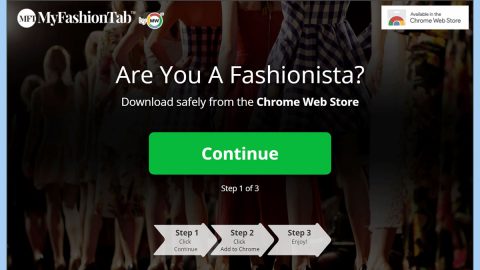What is Theseoffersforyou.com? And how does it work?
Theseoffersforyou.com is a shady website that displays a pesky notification that asks users to click “Allow” in order to chat with someone online after they register for “free”. Obviously, it’s only a ploy to get users to provide their sensitive information. And if you click “Allow” this malicious site might inject malicious pop-ups into browsers. This nasty website has been reported to harass online users all over the globe.
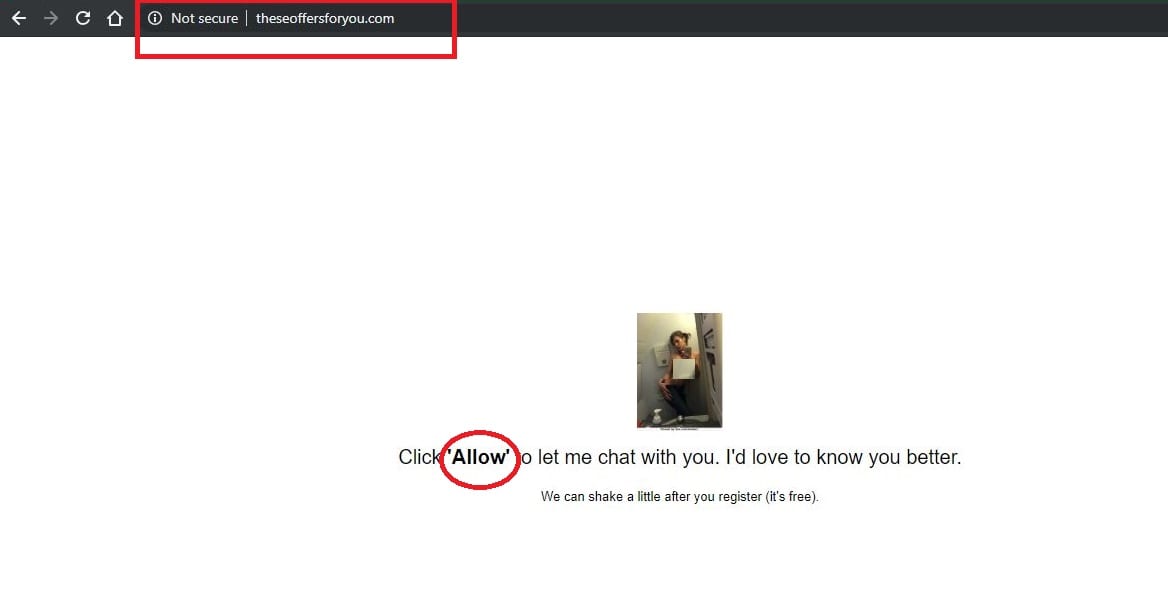
If you get redirected to this dubious website, you will also see tons of advertisements that are often labeled with the following content:
- Powered by Theseoffersforyou(.)com
- Ads by Theseoffersforyou(.)com
- Promoted by Theseoffersforyou(.)com
- Displayed by Theseoffersforyou(.)com
- Advertised by Theseoffersforyou(.)com
Some of these ads can redirect you to other suspicious websites that might contain malicious contents that could potentially harm your computer. Moreover, sites like this can also track your browsing activities and collect browsing-related data like your browsing history, search queries, ads you’ve clicked, websites you frequently visit, IP address, and many more.
How does Theseoffersforyou.com circulate the internet?
Theseoffersforyou.com circulates the web in several ways. You can get redirected to this site when you click on some ads online. However, if you frequently see this site on a daily basis then chances are, there might be some ad-supported program installed on your computer. Adware programs can be found among software bundles on free sharing sites. They are added as one of the optional components along with other free programs. To avoid adware programs, you must always use the Custom or Advanced setup and not the standard one. This way, you’ll have the option to remove extra programs that are added to the package.
Follow the removal instructions provided below to get rid of Theseoffersforyou.com from your computer.
Step_1: First, open the Task Manager by simply pressing the Ctrl + Shift + Esc keys.
Step_2: Next, go to Processes and look for dubious processes that could be related to Theseoffersforyou.com and then right-click on each one of them and select End Process or End Task to kill their processes.
Step_3: Then open the Control Panel. To do so, tap the Windows key + R, then type in appwiz.cpl and then click OK or press Enter.
Step_4: Look for any suspicious program that could be the one that triggers Theseoffersforyou.com and then Uninstall them.
Step_5: Close all the browsers affected by Theseoffersforyou.com. If you’re having a hard time closing them, you can close them using the Task Manager just tap on Ctrl + Shift + Esc.
Step_6: After you open the Task Manager, go to the Processes tab and look for the infected browser’s process and end it.
Step_7: Edit your Hosts File
- Tap the Win + R keys to open then type in %WinDir% and then click OK.
- Go to System32/drivers/etc.
- Open the hosts file using Notepad.
- Delete all the entries containing Theseoffersforyou.com.
- After that, save the changes you’ve made and close the file.
Step_8: Reset all your browsers to default to their default state.
Google Chrome
- Launch Google Chrome, press Alt + F, move to More tools, and click Extensions.
- Look for Theseoffersforyou.com Ads or any other unwanted add-ons, click the Recycle Bin button, and choose Remove.
- Restart Google Chrome, then tap Alt + F, and select Settings.
- Navigate to the On Startup section at the bottom.
- Select “Open a specific page or set of pages”.
- Click the More actions button next to the hijacker and click Remove.
Mozilla Firefox
- Open the browser and tap Ctrl + Shift + A to access the Add-ons Manager.
- In the Extensions menu Remove the unwanted extension.
- Restart the browser and tap keys Alt + T.
- Select Options and then move to the General menu.
- Overwrite the URL in the Home Page section and then restart the browser.
Internet Explorer
- Launch Internet Explorer.
- Tap Alt + T and select Internet options.
- Click the General tab and then overwrite the URL under the homepage section.
- Click OK to save the changes.
Step_9: Hold down Windows + E keys simultaneously to open File Explorer.
Step_10: Navigate to the following directories and look for suspicious files associated with Theseoffersforyou.com Ads and delete it/them.
- %USERPROFILE%\Downloads
- %USERPROFILE%\Desktop
- %TEMP%
Step_11: Close the File Explorer.
Step_12: Empty the Recycle Bin.
Step_13: Afterwards, you have to flush the DNS cache. To do that, just, right-click on the Start button and click on Command Prompt (administrator). From there, type the “ipconfig /flushdns” command and hit Enter to flush the DNS.
Congratulations, you have just removed Theseoffersforyou.com in Windows 10 all by yourself. If you would like to read more helpful articles and tips about various software and hardware visit fixmypcfree.com daily.
Now that’s how you remove Theseoffersforyou.com in Windows 10 on a computer. On the other hand, if your computer is going through some system-related issues that have to get fixed, there is a one-click solution known as Restoro you could check out to resolve them.
This program is a useful tool that could repair corrupted registries and optimize your PC’s overall performance. Aside from that, it also cleans out your computer for any junk or corrupted files that help you eliminate any unwanted files from your system. This is basically a solution that’s within your grasp with just a click. It’s easy to use as it is user-friendly. For a complete set of instructions in downloading and using it, refer to the steps below
Perform a full system scan using Restoro. To do so, follow the instructions below.