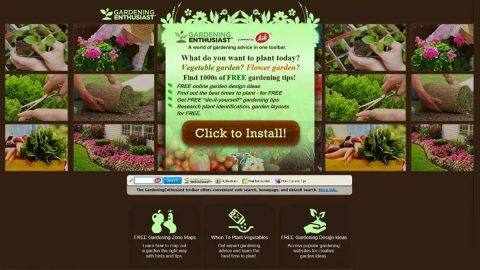What is Newstuber.me Redirect? And how does it work?
Newstuber.me Redirect is a questionable site that you can inadvertently visit while browsing the web. It displays a message that urges a user to click on the Allow button to verify that the user is not a robot. You must not click on the allow button as you might only be redirected to a harmful website. On the other hand, if you keep seeing this pop-up no matter how many times you have clicked on the Block button, then chances are, your computer is infected with some ad-supported program or adware.
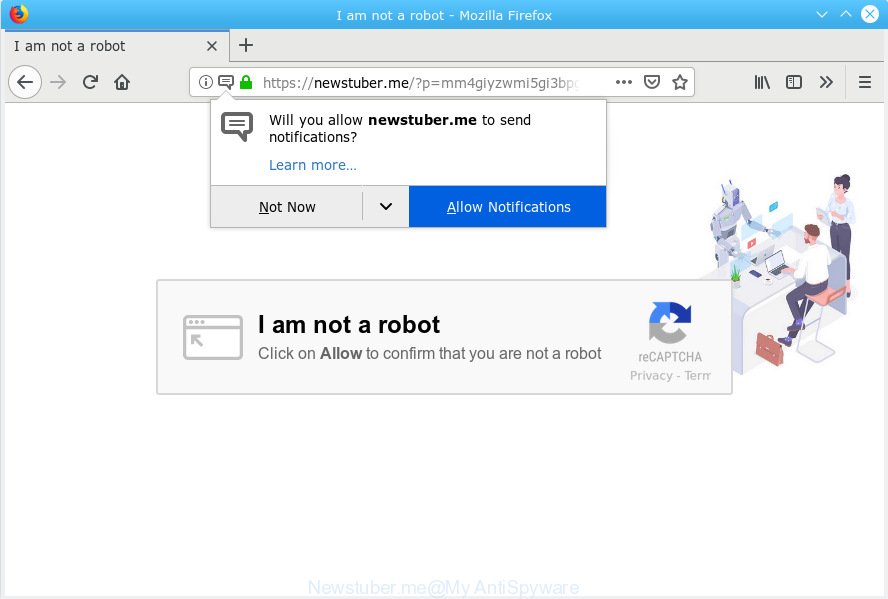
Adware programs are known to trigger not just redirects to tech support scams but also to malicious domains that display shady pop-ups like Newstuber.me Redirect. Redirecting you to suspicious sites is not the only thing that adware programs are capable of as it also delivers you dozens of ads. In addition, it also tracks all your online activities in order to collect your information that may include your IP address, websites visited, browsing the history, email address, and other information, both personal and non-personal ones.
Closing the browser displaying the pop-up would only be a temporary fix. Thus, if you wish to fully eliminate the Newstuber.me Redirect, you must get down to the root cause of it which is the adware program installed on your computer.
How does Newstuber.me Redirect circulate the web?
The Newstuber.me Redirect may circulate the web via deceptive ads and rogue sites. It could also spread via software bundles distributed on free sharing sites. So when you just recently install some freeware or shareware, that’s most likely the time when the adware program is also installed on your computer. To avoid this kind of unwanted installation, from now on, you have to use the Advanced or Custom installation setup rather than the quick one.
Get rid of Newstuber.me Redirect from your browsers and computer as well as the adware program that triggers it with the help of the following removal instructions.
Step_1: Close all the browsers affected by Newstuber.me Redirect. If you’re having a hard time closing them, you can close them using the Task Manager just tap on Ctrl + Shift + Esc.
Step_2: Next, go to Processes and look for the process of the browser you’re unable to close as well as other dubious processes that could be related to Newstuber.me Redirect and then right-click on each one of them and select End Process or End Task to kill their processes.
Step_3: Then open the Programs and Features section in Control Panel. To do so, tap the Windows key + R, then type in appwiz.cpl and then click OK or press Enter.
Step_4: From the list of programs installed, look for any suspicious program that could be related to Newstuber.me Redirect and then Uninstall them.
Step_5: Edit your Hosts File
- Tap the Win + R keys to open then type in %WinDir% and then click OK.
- Go to System32/drivers/etc.
- Open the hosts file using Notepad.
- Delete all the entries containing Newstuber.me Redirect.
- After that, save the changes you’ve made and close the file.
Step_6: Reset all your browsers to default to their default state.
Mozilla Firefox
- Open Firefox and click the icon that looks like three stacked lines located at the top-right section of the browser.
- Next, select the question mark icon from the drop-down menu.
- Then select “Troubleshooting information” from the slide-out menu.
- After that, click on the “Reset Firefox” button located at the top-right section of the newly opened web page.
- Now select “Reset Firefox” in the confirmation pop-up window that appears.
Google Chrome
- Open Google Chrome, then tap the Alt + F keys.
- After that, click on Settings.
- Next, scroll down until you see the Advanced option, once you see it, click on it.
- After clicking the Advanced option, go to the “Restore and clean up option and click on the “Restore settings to their original defaults” option to reset Google Chrome.
- Now restart Google Chrome.
Internet Explorer
- Launch Internet Explorer.
- Next, click the wrench icon for Settings.
- Then click Internet Options.
- After that, go to the Advanced tab.
- From there, click the Reset button. This will reset Internet Explorer’s settings to their default condition.
- Now click OK to save the changes made.
Step_7: Hold down Windows + E keys simultaneously to open File Explorer.
Step_8: Navigate to the following directories and look for suspicious files associated with Newstuber.me Redirect as well as the adware program that’s behind it and delete it/them.
- %USERPROFILE%\Downloads
- %USERPROFILE%\Desktop
- %TEMP%
Step_9: Close the File Explorer.
Step_10: Empty the Recycle Bin and afterward, you have to flush the DNS cache. To do that, just, right-click on the Start button and click on Command Prompt (administrator). From there, type the “ipconfig /flushdns” command and hit Enter to flush the DNS.
Congratulations, you have just removed Newstuber.me Redirect in Windows 10 all by yourself. If you would like to read more helpful articles and tips about various software and hardware visit fixmypcfree.com daily.
Now that’s how you remove Newstuber.me Redirect in Windows 10 on a computer. On the other hand, if your computer is going through some system-related issues that have to get fixed, there is a one-click solution known as Restoro you could check out to resolve them.
This program is a useful tool that could repair corrupted registries and optimize your PC’s overall performance. Aside from that, it also cleans out your computer for any junk or corrupted files that help you eliminate any unwanted files from your system. This is basically a solution that’s within your grasp with just a click. It’s easy to use as it is user-friendly. For a complete set of instructions in downloading and using it, refer to the steps below
Perform a full system scan using Restoro. To do so, follow the instructions below.