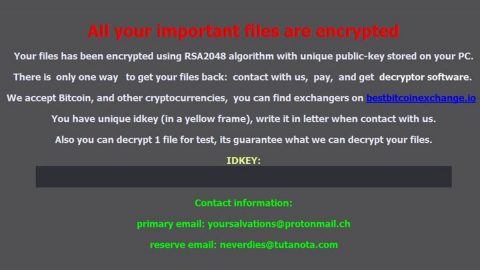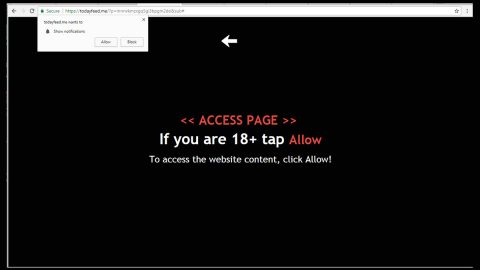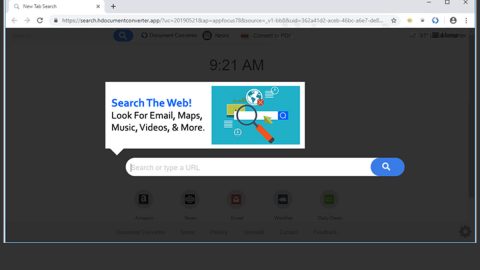What is Topreward.site? And how does it work?
Topreward.site is a questionable website that displays a deceiving alert making users believe that they have won some hidden prize and that they will be added into the site’s Hall of Fame and receive some certificate. No matter how enticing this alert may seem, it’s actually a hoax so if you have encountered this scam, read on as this post will provide you more information about it as well as how you can erase it from your computer.
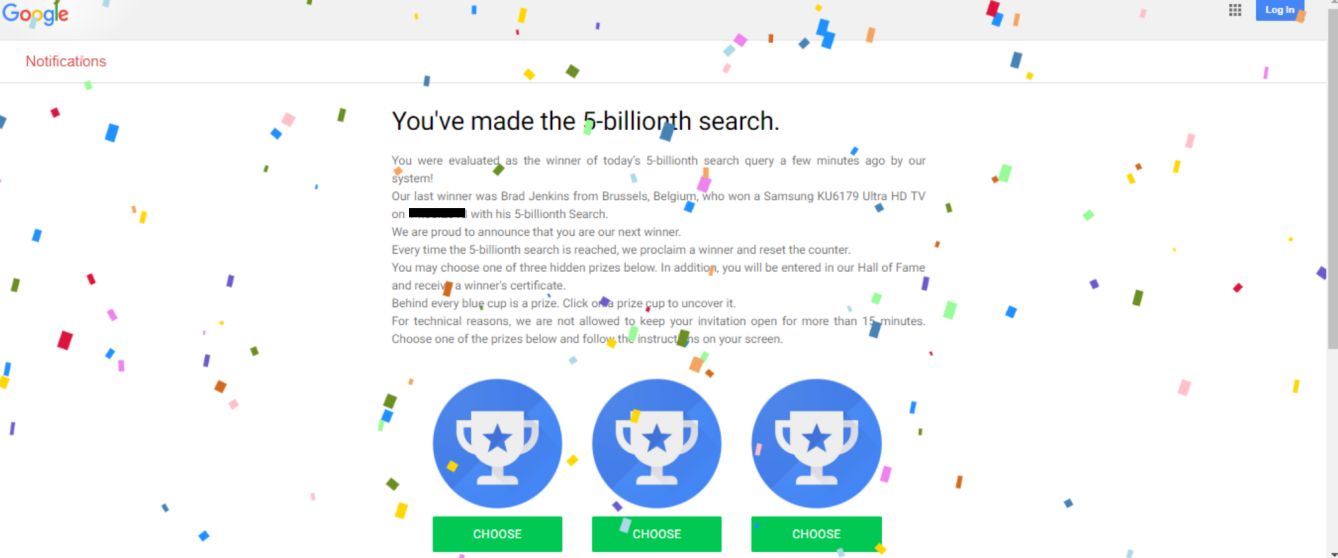
It is clear that Topreward.site can’t be trusted so you must not fall into its trap. You can inadvertently visit this site when you click on some misleading ads online or when there is an ad-supported program installed on your computer. When you get redirected to Topreward.site, you will see the following deceiving message on your browser:
“You’ve made the 5-billionth search.You were evaluated as the winner of today’s 5-billionth search query a few minutes ago by our system! Our last winner was – who won a Samsung KU6179 Ultra HD TV with his 5-billionth Search. We are proud to announce that you are our next winner. Every time the 5-billionth search is reached, we proclaim a winner and reset the counter. You may choose one of the three hidden prizes below. In addition, you will be entered into our Hall of Fame and receive a winner’s certificate. Behind every blue cup is a prize. Click on a prize cup to uncover it. For technical reasons, we are not allowed to keep your invitation open for more than 15 minutes. Choose one of the prizes below and follow the instructions on your screen.”
How does Topreward.site spread over the web?
Like other adware, Topreward.site spreads over the web using malicious domains and ads. Aside from that, it can also spread using adware programs that are included on free software packages or software bundles. Software bundles are distributed on free sharing sites so if you recently installed one, then it might be the reason why you keep getting redirected to Topreward.site. To prevent this from happening in the future, you must always opt for the Advanced or Custom setup when installing free software packages instead of opting for the quick setup.
Use the removal guide laid out below to erase Topreward.site from your browser and computer successfully.
Step_1: Close the tab or the browser displaying the Topreward.site. However, if your browser is forced to go into full-screen mode because of the fake alert, tap F11 on your keyboard to exit full-screen mode.
Step_2: After that, try to close the browser manually. If you find it hard to do so, close the browser through the Task Manager.
Step_3: Tap the Ctrl + Shift + Esc keys to launch the Task Manager.
Step_4: After opening the Task Manager, go to the Processes tab and look for the affected browser’s process and end it by clicking End Task or End Process.
Step_5: Close the Task Manager and reset all the affected browsers to default.
Google Chrome
- Open Google Chrome, then tap the Alt + F keys.
- After that, click on Settings.
- Next, scroll down until you see the Advanced option, once you see it, click on it.
- After clicking the Advanced option, go to the “Restore and clean up option and click on the “Restore settings to their original defaults” option to reset Google Chrome.
- Now restart Google Chrome.
Mozilla Firefox
- Open Mozilla Firefox and tap Ctrl + Shift + A to access the Add-ons Manager.
- In the Extensions menu Remove the unwanted extension.
- Restart the browser and tap keys Alt + T.
- Select Options and then move to the General menu.
- Overwrite the URL in the Home Page section and then restart the browser.
Internet Explorer
- Launch Internet Explorer.
- Next, click the wrench icon for Settings.
- Then click Internet Options.
- After that, go to the Advanced tab.
- From there, click the Reset button. This will reset Internet Explorer’s settings to their default condition.
- Now click OK to save the changes made.
- Restart your computer.
Step_6: Tap the Win + R keys to open Run and then type in “appwiz.cpl” to open Programs and Features in Control Panel.
Step_7: From there, look for the adware program or any unfamiliar program that could be related to the Topreward.site under the list of installed programs and once you’ve found it, uninstall it.
Step_8: Close the Control Panel and tap the Win + E keys to open File Explorer.
Step_9: Navigate to the following directories and look for the adware installer like the software bundle it came with as well as other suspicious files and delete them.
- %USERPROFILE%\Downloads
- %USERPROFILE%\Desktop
- %TEMP%
Step_10: Edit your Hosts File.
- Tap the Win + R keys to open then type in %WinDir% and then click OK.
- Go to System32/drivers/etc.
- Open the hosts file using Notepad.
- Delete all the entries that contain Topreward.site.
- After that, save the changes you’ve made and close the file.
Step_11: Now you have to flush the DNS cache of your computer. To do so, right-click on the Start button and click on Command Prompt (administrator). From there, type the “ipconfig /flushdns” command and hit Enter to flush the DNS.
Step_12: Close the File Explorer and empty your Recycle Bin.
Congratulations, you have just removed Topreward.site in Windows 10 all by yourself. If you would like to read more helpful articles and tips about various software and hardware visit fixmypcfree.com daily.
Now that’s how you remove Topreward.site in Windows 10 on a computer. On the other hand, if your computer is going through some system-related issues that have to get fixed, there is a one-click solution known as Restoro you could check out to resolve them.
This program is a useful tool that could repair corrupted registries and optimize your PC’s overall performance. Aside from that, it also cleans out your computer for any junk or corrupted files that help you eliminate any unwanted files from your system. This is basically a solution that’s within your grasp with just a click. It’s easy to use as it is user-friendly. For a complete set of instructions in downloading and using it, refer to the steps below
Perform a full system scan using Restoro. To do so, follow the instructions below.