What is Redtext.biz Redirect? And how does it work?
Redtext.biz Redirect is yet another dubious site that you can get redirected to when you click some ads online. However, if you always find yourself getting redirected to this malicious domain whenever you browse the web, there could be an adware program installed in your system. In other words, an ad-supported program is the one that’s been causing such redirects to this unsafe website. Note that this adware program has the ability to modify all your browser’s settings so that every time you surf the internet, you will always be redirected to Redtext.biz. These modifications are also done to inject your browsers with dozens of sponsored content like banners, pop-ups, in-text links, and many more.
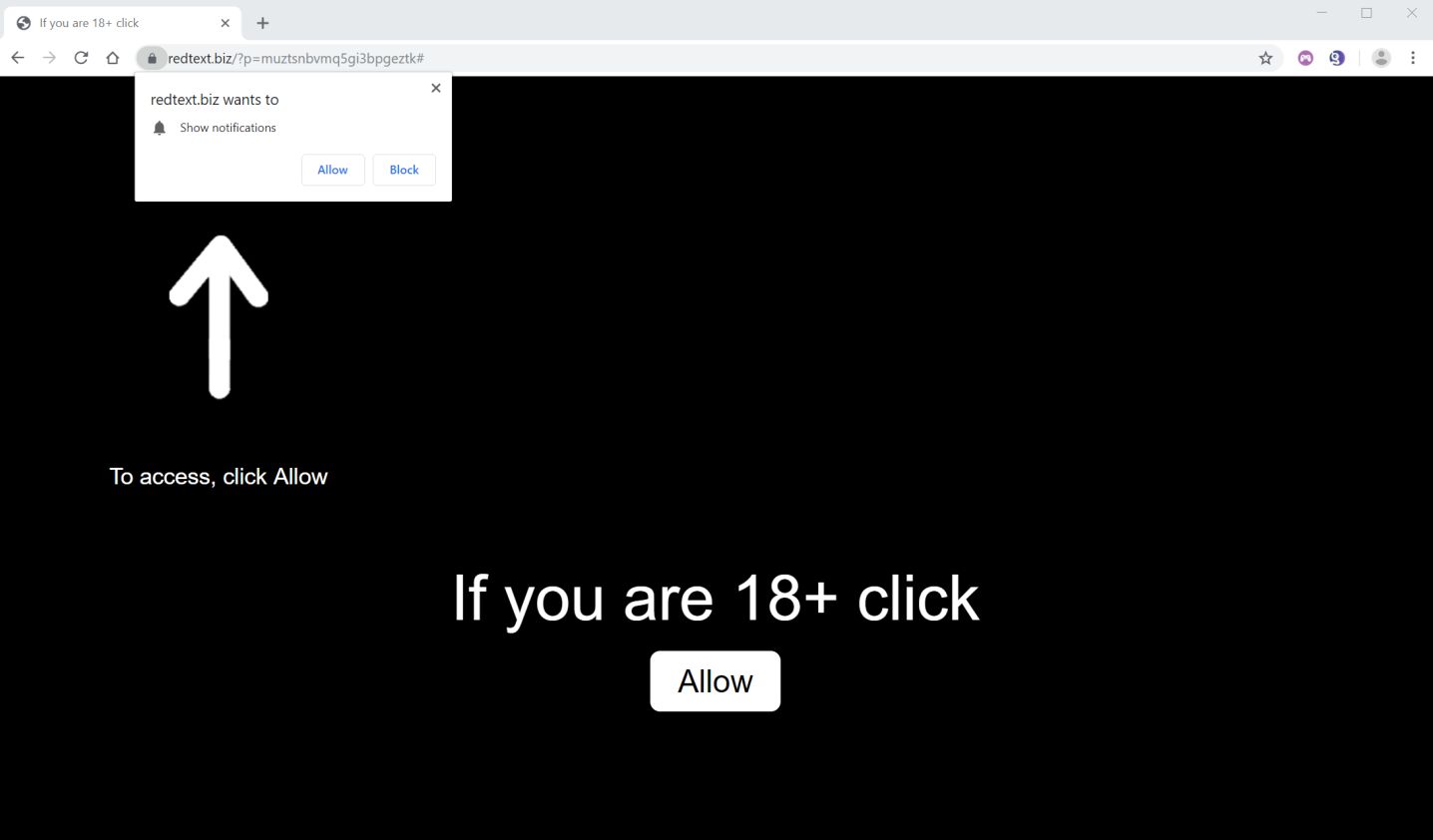
Moreover, not only does it generate annoying ads but also redirects you to suspicious third-party websites. These kinds of sites may be a fraudulent site that asks you to provide personal information or install certain programs. Redtext.biz Redirect is also capable of collecting your information based on your browsing habits. This poses a threat to your security because it can use the information gathered or better yet share them with a third party that’s why if you came across these sites; you have to close the tab or the browser immediately.
How does Redtext.biz Redirect circulate the web?
This browser redirect roams the web using deceiving sponsored content. However, more often than not, it spreads through adware programs that are being distributed through software bundles found on free sharing sites. They are added as optional components in a software package and can sneak into your computer without your permission if you install the free software package using only the quick or standard setup rather than the recommended Custom or Advanced installation setup.
Erase Redtext.biz Redirect from both your browser and computer with the help of the instructions given below.
Step_1: Close all the browsers affected with Redtext.biz Redirect. If you’re having a hard time closing them, you can close them using the Task Manager just tap on Ctrl + Shift + Esc.
Step_2: Next, go to Processes and look for the process of the browser you’re unable to close as well as other dubious processes that could be related to Redtext.biz Redirect and then right-click on each one of them and select End Process or End Task to kill their processes.
Step_3: Then open the Programs and Features section in Control Panel. To do so, tap the Windows key + R, then type in appwiz.cpl and then click OK or press Enter.
Step_4: From the list of programs installed, look for any suspicious programs that could be related to Redtext.biz Redirect and then Uninstall them.
Step_5: Edit your Hosts File
- Tap the Win + R keys to open then type in %WinDir% and then click OK.
- Go to System32/drivers/etc.
- Open the hosts file using Notepad.
- Delete all the entries containing Redtext.biz.
- After that, save the changes you’ve made and close the file.
Step_6: Reset all your browsers to default to their default state.
Mozilla Firefox
- Open Firefox and click the icon that looks like three stacked lines located at the top-right section of the browser.
- Next, select the question mark icon from the drop-down menu.
- Then select “Troubleshooting information” from the slide-out menu.
- After that, click on the “Reset Firefox” button located at the top-right section of the newly opened web page.
- Now select “Reset Firefox” in the confirmation pop-up window that appears.
Google Chrome
- Open Google Chrome, then tap the Alt + F keys.
- After that, click on Settings.
- Next, scroll down until you see the Advanced option, once you see it, click on it.
- After clicking the Advanced option, go to the “Restore and clean up option and click on the “Restore settings to their original defaults” option to reset Google Chrome.
- Now restart Google Chrome.
Internet Explorer
- Launch Internet Explorer.
- Next, click the wrench icon for Settings.
- Then click Internet Options.
- After that, go to the Advanced tab.
- From there, click the Reset button. This will reset Internet Explorer’s settings to their default condition.
- Now click OK to save the changes made.
Step_7: Hold down Windows + E keys simultaneously to open File Explorer.
Step_8: Navigate to the following directories and look for suspicious files associated with Redtext.biz Redirect as well as the adware program that’s behind it and delete it/them.
- %USERPROFILE%\Downloads
- %USERPROFILE%\Desktop
- %TEMP%
Step_9: Close the File Explorer and then empty all the contents in Recycle Bin and afterward.
Step_10: Now you have to flush the DNS cache. To do that, just, right-click on the Start button and click on Command Prompt (administrator). From there, type the “ipconfig /flushdns” command and hit Enter to flush the DNS.
Congratulations, you have just removed Redtext.biz Redirect in Windows 10 all by yourself. If you would like to read more helpful articles and tips about various software and hardware visit fixmypcfree.com daily.
Now that’s how you remove Redtext.biz Redirect in Windows 10 on a computer. On the other hand, if your computer is going through some system-related issues that have to get fixed, there is a one-click solution known as Restoro you could check out to resolve them.
This program is a useful tool that could repair corrupted registries and optimize your PC’s overall performance. Aside from that, it also cleans out your computer for any junk or corrupted files that help you eliminate any unwanted files from your system. This is basically a solution that’s within your grasp with just a click. It’s easy to use as it is user-friendly. For a complete set of instructions in downloading and using it, refer to the steps below
Perform a full system scan using Restoro. To do so, follow the instructions below.













