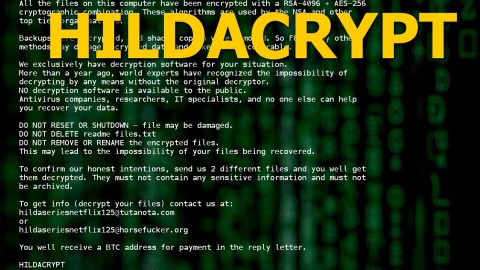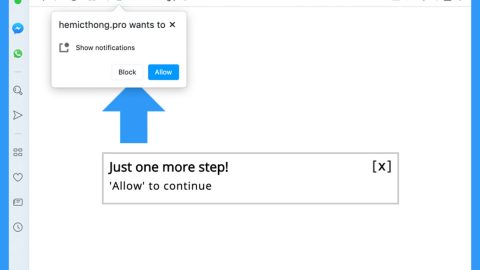What is Fvideo.pro Redirect? And how does it work?
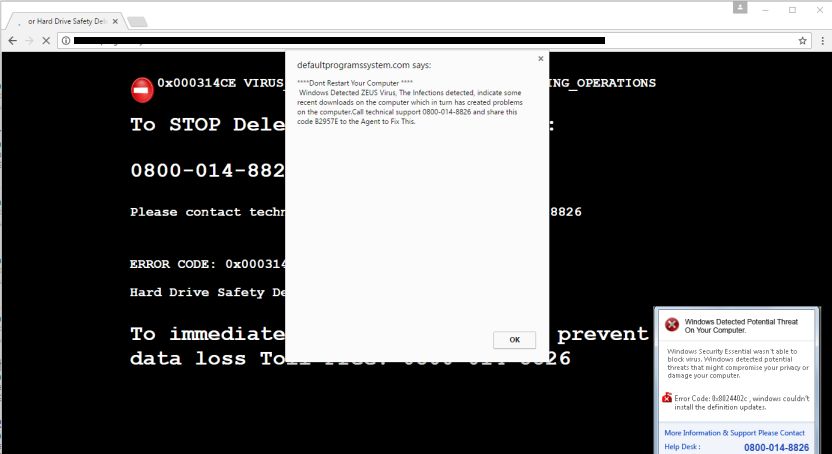
Fvideo.pro is a questionable website that you can get redirected to when you search for movies or any videos online. When you get rerouted to this site, it will display a pop-up message asking you to click on the Allow button so that you can stream the movie or video you are trying to watch online. However, once you click on the Allow button, the video won’t really play. What really happens is that it will stealthily alter some settings in your browser. As a result, you will experience constant redirect to this site each time you browse the web. This is why many users refer to it as Fvideo.pro Redirect.
Like pointed out earlier, you can get redirected to this shady site when you search for some movie streaming sites over the web. On the other hand, you can also get redirected to this site when there is an adware program installed on your computer. It is no secret that adware programs cause redirects to shady websites like Fvideo.pro Redirect. This means that even when you don’t seek out movie streaming sites, you can still end up on this site because of the ad-supported program on your computer.
Adware can also spy on all your online activities in order to collect your browsing-related information. The harvested data may be used and even shared with third parties to generate more personalized and customized sponsored content. Bear in mind that not all the ads displayed by Fvideo.pro Redirect are legitimate as some of them can reroute you to other suspicious websites that might contain harmful or malicious content. So if you want to continue browsing peacefully without getting redirected to shady websites like Fvideo.pro Redirect, you must get rid of the adware program installed on your computer.
How does Fvideo.pro Redirect circulates the web?
Fvideo.pro Redirect circulates the web as one of the optional add-ons in software bundles like freeware and shareware that are distributed in free sharing sites or peer-to-peer networks. So if you are one of the users who often sought this kind of software package to score free software, you need to be careful as you could end up installing unwanted programs like Fvideo.pro Redirect. The next time you install any shareware or freeware, make sure that you use the Custom or Advanced setup instead of the usual quick setup.
Refer to the removal guide prepared below to erase Fvideo.pro Redirect as well as the adware program that’s causing it.
Step_1: Close all the browsers affected with Fvideo.pro Redirect. If you’re having a hard time closing them, you can close them using the Task Manager just tap on Ctrl + Shift + Esc.
Step_2: Next, go to Processes and look for the process of the browser you’re unable to close as well as other dubious processes that could be related to Fvideo.pro Redirect and then right-click on each one of them and select End Process or End Task to kill their processes.
Step_3: Then open the Programs and Features section in Control Panel. To do so, tap the Windows key + R, then type in appwiz.cpl and then click OK or press Enter.
Step_4: From the list of programs installed, look for any suspicious program that could be related to Fvideo.pro Redirect and then Uninstall them.
Step_5: Edit your Hosts File
- Tap the Win + R keys to open then type in %WinDir% and then click OK.
- Go to System32/drivers/etc.
- Open the hosts file using Notepad.
- Delete all the entries containing Fvideo.pro.
- After that, save the changes you’ve made and close the file.
Step_6: Reset all your browsers to default to their default state.
Mozilla Firefox
- Open Firefox and click the icon that looks like three stacked lines located at the top-right section of the browser.
- Next, select the question mark icon from the drop-down menu.
- Then select “Troubleshooting information” from the slide-out menu.
- After that, click on the “Reset Firefox” button located at the top-right section of the newly opened web page.
- Now select “Reset Firefox” in the confirmation pop-up window that appears.
Google Chrome
- Open Google Chrome, then tap the Alt + F keys.
- After that, click on Settings.
- Next, scroll down until you see the Advanced option, once you see it, click on it.
- After clicking the Advanced option, go to the “Restore and clean up option and click on the “Restore settings to their original defaults” option to reset Google Chrome.
- Now restart Google Chrome.
Internet Explorer
- Launch Internet Explorer.
- Next, click the wrench icon for Settings.
- Then click Internet Options.
- After that, go to the Advanced tab.
- From there, click the Reset button. This will reset Internet Explorer’s settings to their default condition.
- Now click OK to save the changes made.
Step_7: Hold down Windows + E keys simultaneously to open File Explorer.
Step_8: Navigate to the following directories and look for suspicious files associated with Fvideo.pro Redirect as well as the adware program that’s behind it and deletes it/them.
- %USERPROFILE%\Downloads
- %USERPROFILE%\Desktop
- %TEMP%
Step_9: Close the File Explorer.
Step_10: Empty the Recycle Bin and afterward, you have to flush the DNS cache. To do that, just, right-click on the Start button and click on Command Prompt (administrator). From there, type the “ipconfig /flushdns” command and hit Enter to flush the DNS.
Congratulations, you have just removed Fvideo.pro Redirect in Windows 10 all by yourself. If you would like to read more helpful articles and tips about various software and hardware visit fixmypcfree.com daily.
Now that’s how you remove Fvideo.pro Redirect in Windows 10 on a computer. On the other hand, if your computer is going through some system-related issues that have to get fixed, there is a one-click solution known as Restoro you could check out to resolve them.
This program is a useful tool that could repair corrupted registries and optimize your PC’s overall performance. Aside from that, it also cleans out your computer for any junk or corrupted files that help you eliminate any unwanted files from your system. This is basically a solution that’s within your grasp with just a click. It’s easy to use as it is user-friendly. For a complete set of instructions in downloading and using it, refer to the steps below
Perform a full system scan using Restoro. To do so, follow the instructions below.