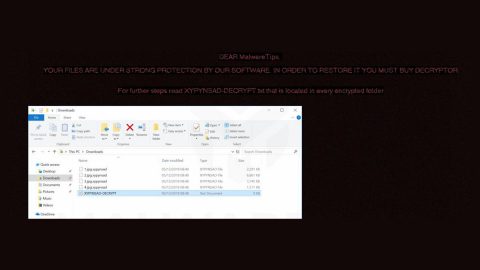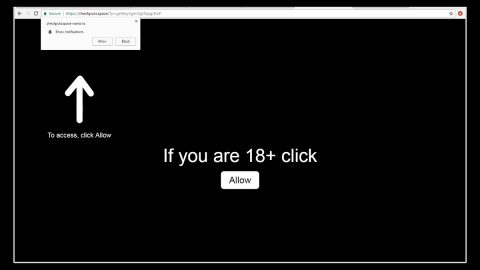What is 292news.biz Redirect? And how does it work?
292news.biz is a questionable website you can inadvertently visit when browsing the web. This site displays a pop-up notification that wants you to click on the Allow button to show notifications from 292news.biz. If you click on that button, you will be getting not just notifications from this shady site but also dozens of sponsored content from third-party sites.
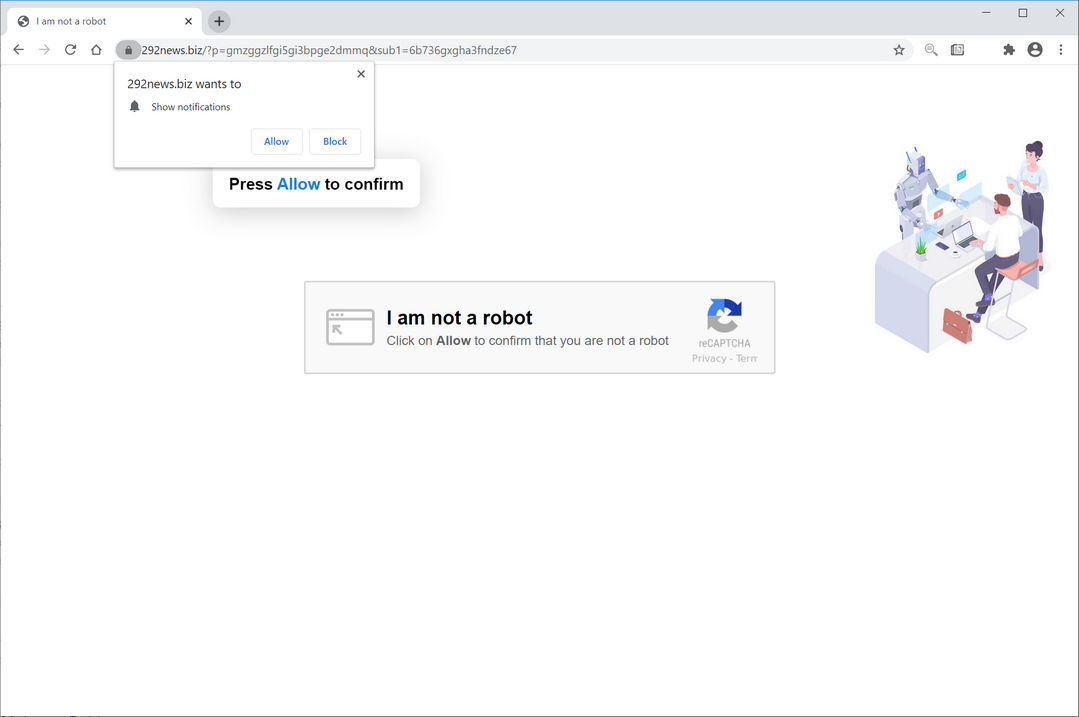
292news.biz is mostly known as 292news.biz Redirect and is classified as a browser redirect and a PUP. You need to be careful as browser redirects like this one could use several tricks just for you to click the Allow button. You could also get redirected to other suspicious and unknown sites if you don’t erase this browser redirect from your computer right away. Moreover, like adware and browser hijackers, 292news.biz Redirect is also capable of tracking all your browsing activities to obtain your online data and use it for nefarious purposes. This is why you must not delay its removal even though it’s not as harmful as other notorious cyber infections.
How does 292news.biz Redirect spread over the internet?
292news.biz Redirect spread over the web in numerous ways. You can get redirected to this site when you click on some ads online. However, if you frequently see this site on a daily basis then chances are, there might be some ad-supported program installed on your computer. Adware programs can be found among software bundles on free sharing sites. They are added as one of the optional components along with other free programs. To avoid adware programs, you must always use the Custom or Advanced setup and not the standard one. This way, you’ll have the option to remove extra programs that are added to the package.
Erase 292news.biz Redirect from your browser and computer with the help of the following instructions.
Step_1: Close all the browsers affected with 292news.biz Redirect. If you’re having a hard time closing them, you can close them using the Task Manager just tap on Ctrl + Shift + Esc.
Step_2: Next, go to Processes and look for the process of the browser you’re unable to close as well as other dubious processes that could be related to 292news.biz Redirect and then right-click on each one of them and select End Process or End Task to kill their processes.
Step_3: Then open the Programs and Features section in Control Panel. To do so, tap the Windows key + R, then type in appwiz.cpl and then click OK or press Enter.
Step_4: From the list of programs installed, look for any suspicious program that could be related to 292news.biz Redirect and then Uninstall them.
Step_5: Edit your Hosts File
- Tap the Win + R keys to open then type in %WinDir% and then click OK.
- Go to System32/drivers/etc.
- Open the hosts file using Notepad.
- Delete all the entries containing 292news.biz.
- After that, save the changes you’ve made and close the file.
Step_6: Reset all your browsers to default to their default state.
Mozilla Firefox
- Open Firefox and click the icon that looks like three stacked lines located at the top-right section of the browser.
- Next, select the question mark icon from the drop-down menu.
- Then select “Troubleshooting information” from the slide-out menu.
- After that, click on the “Reset Firefox” button located at the top-right section of the newly opened web page.
- Now select “Reset Firefox” in the confirmation pop-up window that appears.
Google Chrome
- Open Google Chrome, then tap the Alt + F keys.
- After that, click on Settings.
- Next, scroll down until you see the Advanced option, once you see it, click on it.
- After clicking the Advanced option, go to the “Restore and clean up option and click on the “Restore settings to their original defaults” option to reset Google Chrome.
- Now restart Google Chrome.
Internet Explorer
- Launch Internet Explorer.
- Next, click the wrench icon for Settings.
- Then click Internet Options.
- After that, go to the Advanced tab.
- From there, click the Reset button. This will reset Internet Explorer’s settings to their default condition.
- Now click OK to save the changes made.
Step_7: Hold down Windows + E keys simultaneously to open File Explorer.
Step_8: Navigate to the following directories and look for suspicious files associated with 292news.biz Redirect as well as the adware program that’s behind it and delete it/them.
- %USERPROFILE%\Downloads
- %USERPROFILE%\Desktop
- %TEMP%
Step_9: Close the File Explorer and then empty all the contents in Recycle Bin and afterward.
Step_10: Now you have to flush the DNS cache. To do that, just, right-click on the Start button and click on Command Prompt (administrator). From there, type the “ipconfig /flushdns” command and hit Enter to flush the DNS.
Congratulations, you have just removed 292news.biz Redirect in Windows 10 all by yourself. If you would like to read more helpful articles and tips about various software and hardware visit fixmypcfree.com daily.
Now that’s how you remove 292news.biz Redirect in Windows 10 on a computer. On the other hand, if your computer is going through some system-related issues that have to get fixed, there is a one-click solution known as Restoro you could check out to resolve them.
This program is a useful tool that could repair corrupted registries and optimize your PC’s overall performance. Aside from that, it also cleans out your computer for any junk or corrupted files that help you eliminate any unwanted files from your system. This is basically a solution that’s within your grasp with just a click. It’s easy to use as it is user-friendly. For a complete set of instructions in downloading and using it, refer to the steps below
Perform a full system scan using Restoro. To do so, follow the instructions below.