What is StupidJapan ransomware? And how does it carry out its attack?
StupidJapan ransomware is a file-encrypting malware discovered at the beginning of December 2018 which mostly targets English-speaking, Japanese, and Korean users. It supposedly uses the AES encryption algorithm in locking its targeted files. However, according to security experts, it is only a GUI and does not really encrypt files, and only locks an infected computer.
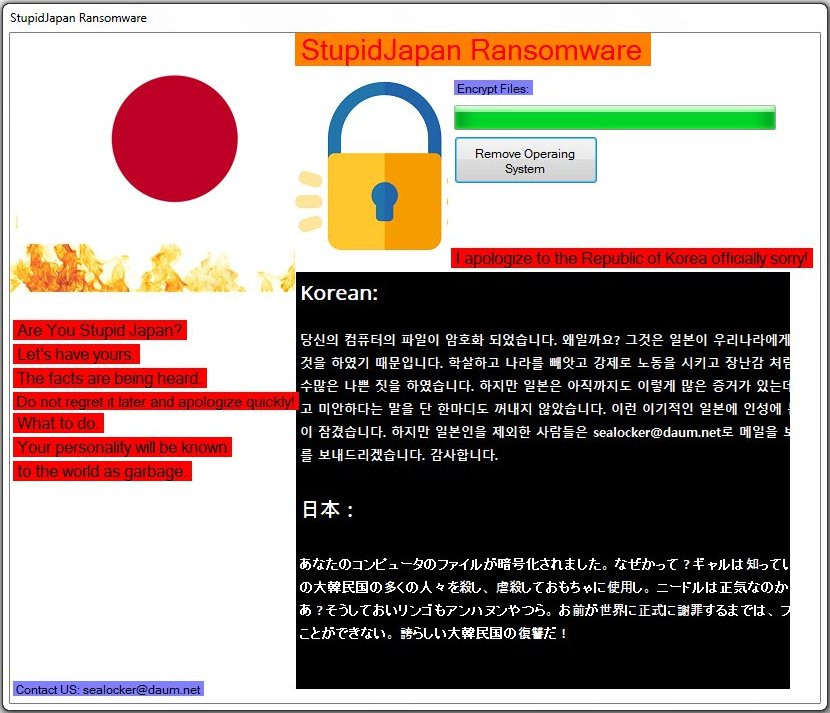
Once its malicious payload is executed in the system, it starts to carry out a sequence of changes in the system. It starts by downloading its other components from a remote server controlled by the attackers. The malicious components are placed on system folders which are used to repress or launch system processes. After that, it employs the information gathering and stealth protection modules.
The former is used to harvest sensitive data in the system while the latter is used to evade security and antivirus programs installed in the system. This crypto-malware also makes modifications in the Windows Registry allowing it to automatically run on every system boot. It then pretends to encrypt files and then locks the computer. The locked screen contains the following message:
“Are You Stupid Japan?
Let’s have yours.
The facts are being heard.
Do not regret it later and apologize quickly!
What to do.
Your personality will be known to the world as garbage.
I apologize to the Republic of Korea officially sorry!”
How is the malicious payload of StupidJapan ransomware distributed over the web?
The malicious payload of StupidJapan ransomware may be distributed using several methods. For one, it may spread via spam emails with malicious attachments. Cybercriminals usually attach an infected file that contains malicious scripts used to launch ransomware threats like StupidJapan ransomware in the system. In addition, it may also spread via fake updates, exploit kits, fraudulent downloads, and many more. This is why it would be better if you double-check emails or anything you download online as it might be the malicious payload of StupidJapan ransomware.
Eliminate StupidJapan ransomware from your computer by following the removal guide below as well as the advanced steps that follow.
Step_1: Since your computer is locked by the crypto-virus, first, you need to press the Ctrl + Alt + Delete keys at the same time to open a menu and then expand the Shutdown options which is right next to the power button.
Step_2: After that, tap and hold the Shift key and then click on Restart.
Step_3: And in the Troubleshoot menu that opens, click on the Advanced options and then go to the Startup settings.
Step_4: Click on Restart and tap F4 to select Safe Mode or tap F5 to select Safe Mode with Networking.
Step_5: After your PC has successfully rebooted, tap Ctrl + Shift + Esc to open the Task Manager.
Step_6: Go to the Processes tab and look for a process named “StupidJapan Ransomware.exe” or any other suspicious-looking processes that could be related to StupidJapan ransomware and then end their processes.
Step_7: Exit the Task Manager and open the Programs and Features section under Control Panel by pressing the Windows key + R, then type in appwiz.cpl and then click OK or press Enter.
Step_8: Look for any suspicious-looking programs that could be related to StupidJapan ransomware and then uninstall it.
Step_9: Close the Control Panel and tap Win + E keys to open File Explorer.
Step_10: Now navigate to the following locations and look for the malicious components created by StupidJapan ransomware like StupidJapan Ransomware.exe and [random].exe and then make sure to delete them all.
- %APPDATA%
- %TEMP%
- %APPDATA%\Microsoft\Windows\Start Menu\Programs\Startup\
- %USERPROFILE%\Downloads
- %USERPROFILE%\Desktop
Step_11: Close the File Explorer.
Before you proceed to the next steps below, make sure that you are tech-savvy enough to the point where you know exactly how to use and navigate your computer’s Registry. Keep in mind that any changes you make will highly impact your computer. To save you the trouble and time, you can just use Restoro this system tool is proven to be safe and excellent enough that hackers won’t be able to hack into it. But if you can manage Windows Registry well, then by all means go on to the next steps.
Step_12: Tap Win + R to open Run and then type in Regedit in the field and tap enter to pull up Windows Registry.
Step_13: Navigate to the listed paths below and look for the registry keys and sub-keys created by StupidJapan ransomware.
- HKEY_CURRENT_USER\Control Panel\Desktop\
- HKEY_USERS\.DEFAULT\Control Panel\Desktop\
- HKEY_LOCAL_MACHINE\Software\Microsoft\Windows\CurrentVersion\Run
- HKEY_CURRENT_USER\Software\Microsoft\Windows\CurrentVersion\Run
- HKEY_LOCAL_MACHINE\Software\Microsoft\Windows\CurrentVersion\RunOnce
- HKEY_CURRENT_USER\Software\Microsoft\Windows\CurrentVersion\RunOnce
Step_14: Delete the registry keys and sub-keys created by StupidJapan ransomware.
Step_15: Close the Registry Editor and empty your Recycle Bin.
Try to recover your encrypted files using the Shadow Volume copies
Restoring your encrypted files using Windows Previous Versions feature will only be effective if StupidJapan ransomware hasn’t deleted the shadow copies of your files. But still, this is one of the best and free methods there is, so it’s definitely worth a shot.
To restore the encrypted file, right-click on it and select Properties, a new window will pop up, then proceed to Previous Versions. It will load the file’s previous version before it was modified. After it loads, select any of the previous versions displayed on the list like the one in the illustration below. And then click the Restore button.
Congratulations, you have just removed StupidJapan Ransomware in Windows 10 all by yourself. If you would like to read more helpful articles and tips about various software and hardware visit fixmypcfree.com daily.
Now that’s how you remove StupidJapan Ransomware in Windows 10 on a computer. On the other hand, if your computer is going through some system-related issues that have to get fixed, there is a one-click solution known as Restoro you could check out to resolve them.
This program is a useful tool that could repair corrupted registries and optimize your PC’s overall performance. Aside from that, it also cleans out your computer for any junk or corrupted files that help you eliminate any unwanted files from your system. This is basically a solution that’s within your grasp with just a click. It’s easy to use as it is user-friendly. For a complete set of instructions in downloading and using it, refer to the steps below
Perform a full system scan using Restoro. To do so, follow the instructions below.












