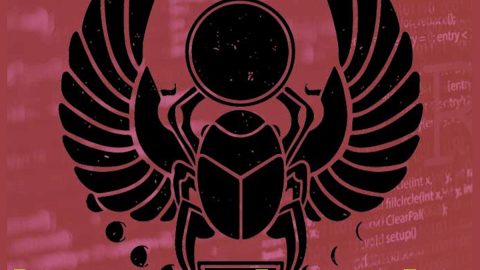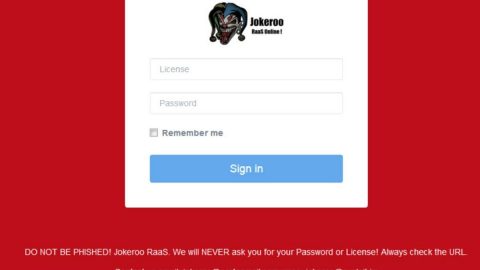What is Search.hlocalweatherradar.co? And how does it function?
Search.hlocalweatherradar.co, also known as Local Weather Radar, is a browser extension that supposedly functions as a search engine that claims to give users improved search results. Aside from being a search engine, it also claims to provide users with weather city forecasts and allows users to track severe weather in a user’s location.
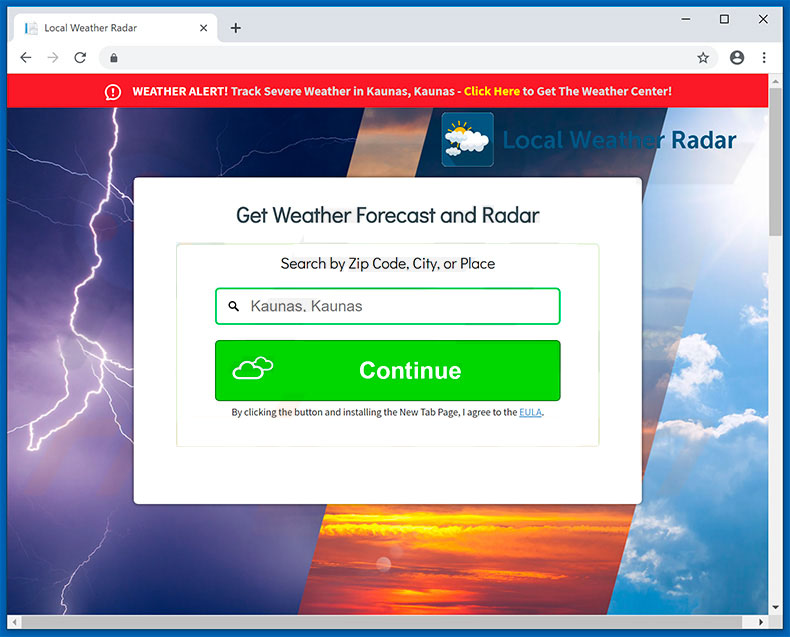
If installed, it will modify the default settings on the affected browser without users’ consent. This affects the default homepage, new tab page, and search provider settings in the browser. Because of these unwarranted changes in the browser, security experts categorize Search.hlocalweatherradar.co as a browser hijacker and a potentially unwanted program or PUP. So if you are one of the users who installed this pesky browser hijacker, you’ve definitely made a mistake as this fake search engine is nothing but a program that will bombard your browsing with tons of ads such as pop-ups, banners, in-text links, and other annoying sponsored content. This will clearly ruin your browsing experience not to mention that it can also redirect you to suspicious parts of the web that may contain harmful viruses or malware.
Moreover, Search.hlocalweatherradar.co also has the ability to monitor all your browsing-related activities in order to harvest sensitive information that may be used and shared with its affiliated sites to provide you with more customized and personalized advertisements. Thus, if you don’t want to go over the trouble of closing all the ads you come across and if you don’t want to jeopardize your privacy and computer’s security, you need to erase Search.hlocalweatherradar.co from your browser and computer as soon as possible.
How does Search.hlocalweatherradar.co spread over the web?
Search.hlocalweatherradar.co spreads the web using several ways. For one, it can be found on its official website. On the other hand, you can also find this browser hijacker in software bundles that are distributed on free sharing sites. You might end unknowingly installing this browser hijacker when you install software bundles so the next time you install this kind of software package, make sure that you opt for the Advanced or Custom setup rather than the quick one.
To erase Search.hlocalweatherradar.co from your browser and computer, you need to follow the removal guide prepared below as well as the advanced options that follow.
Step_1: The first thing you have to do is flush the DNS. To do so, right-click on the Start button and click on Command Prompt (administrator). From there, type the “ipconfig /flushdns” command and hit Enter to flush the DNS.
Step_2: After that, restart your computer and then open all the browsers infected by Search.hlocalweatherradar.co. Reset all the affected browsers to default to their default state.
Google Chrome
- Open Google Chrome, then tap the Alt + F keys.
- After that, click on Settings.
- Next, scroll down until you see the Advanced option, once you see it, click on it.
- After clicking the Advanced option, go to the “Restore and clean up option and click on the “Restore settings to their original defaults” option to reset Google Chrome.
- Now restart Google Chrome.
Mozilla Firefox
- Open Mozilla Firefox and tap Ctrl + Shift + A to access the Add-ons Manager.
- In the Extensions menu Remove the unwanted extension.
- Restart the browser and tap keys Alt + T.
- Select Options and then move to the General menu.
- Overwrite the URL in the Home Page section and then restart the browser.
Internet Explorer
- Launch Internet Explorer.
- Next, click the wrench icon for Settings.
- Then click Internet Options.
- After that, go to the Advanced tab.
- From there, click the Reset button. This will reset Internet Explorer’s settings to their default condition.
- Now click OK to save the changes made.
- Restart your computer.
Step_3: Next, tap the Win + R keys to open the Run dialog box and type “appwiz.cpl” in the field and press Enter to open the Programs and Features in Control Panel.
Step_4: From the list of programs installed, look for Search.hlocalweatherradar.co or any unfamiliar program that could be related to it under the list of installed programs, and once you’ve found it, uninstall it.
Step_5: Edit your Hosts File.
- Tap the Win + R keys to open then type in %WinDir% and then click OK.
- Go to System32/drivers/etc.
- Open the hosts file using Notepad.
- Delete all the entries that contain Search.hlocalweatherradar.co.
- After that, save the changes you’ve made and close the file.
Step_6: Hold down Windows + E keys simultaneously to open File Explorer.
Step_7: Navigate to the following directories and look for suspicious files associated with the browser hijacker such as the software bundle it came with and delete it/them.
- %USERPROFILE%\Downloads
- %USERPROFILE%\Desktop
- %TEMP%
Step_8: Close the File Explorer.
Step_9: Empty the contents of Recycle Bin.
Congratulations, you have just removed Searchhlocalweatherradar.co Hijacker in Windows 10 all by yourself. If you would like to read more helpful articles and tips about various software and hardware visit fixmypcfree.com daily.
Now that’s how you remove Searchhlocalweatherradar.co Hijacker in Windows 10 on a computer. On the other hand, if your computer is going through some system-related issues that have to get fixed, there is a one-click solution known as Restoro you could check out to resolve them.
This program is a useful tool that could repair corrupted registries and optimize your PC’s overall performance. Aside from that, it also cleans out your computer for any junk or corrupted files that help you eliminate any unwanted files from your system. This is basically a solution that’s within your grasp with just a click. It’s easy to use as it is user-friendly. For a complete set of instructions in downloading and using it, refer to the steps below
Perform a full system scan using Restoro. To do so, follow the instructions below.