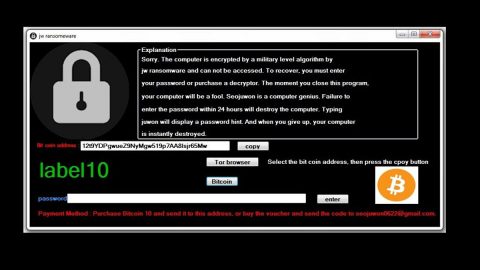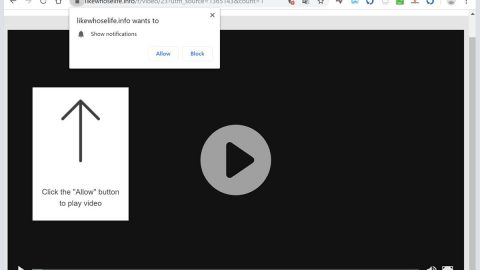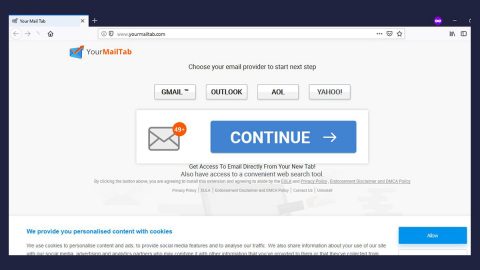What is Sguard ransomware? And how does it execute its attack?
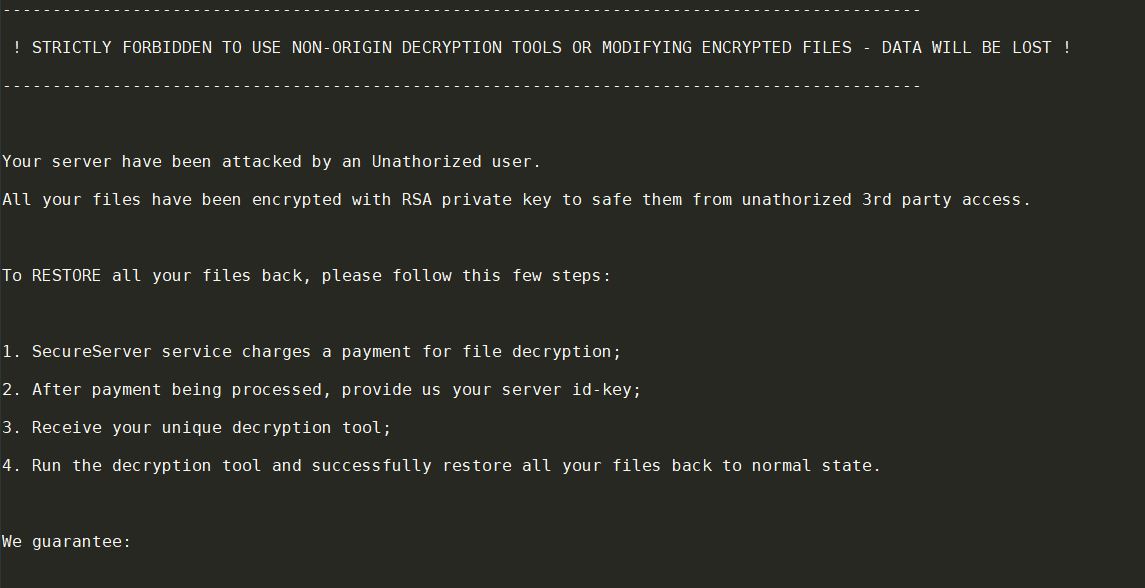
Sguard ransomware is a dangerous file-encrypting virus that can corrupt important data in a computer. It is designed to encrypt files and demands a ransom worth €600 in Bitcoins. According to researchers, this new crypto-malware is a new variant of GarrantyDecrypt ransomware. It uses a “.sguard” extension in marking its encrypted files and seems to follow the same pattern as other variants of GarrantyDecrypt.
The moment Sguard ransomware infiltrates the system, it connects it to a remote server. After that, it creates and downloads more malicious files and places them on system folders. It then proceeds to make modifications in the Windows Registry by modifying some existing registry keys like RunOnce as well as create new ones to allow it to run on every system boot automatically. It also employs two modules namely, data harvesting and stealth protection modules.
The first module is used to gather information from the computer and use it for the second module which is the one that bypasses any security programs installed in the system that could interfere with the attack. It then scans the computer for files with specific formats such as:
.3dm, .3g2, .3gp, .7zip, .aaf, .accdb, .aep, .aepx, .aet, .ai, .aif, .as, .as.txt, .as3, .asf, .asp, .asx, .avi, .bmp, .c, .class, .cpp, .cs, .csv, .dat, .db, .dbf, .doc, .docb, .docm, .docx, .dot, .dotm, .dotx, .dwg, .dxf, .dxf.c, .efx, .eps, .fla, .flv, .gif, .h, .idml, .iff, .indb, .indd, .indl, .indt, .inx, .jar, .java, .jpeg, .jpg, .js, .m3u, .m3u8, .m4u, .max, .mdb, .mid, .mkv, .mov, .mp3, .mp4, .mpa, .mpeg, .mpg, .msg, .pdb, .pdf, .php, .plb, .pmd, .png, .pot, .potm, .potx, .ppam, .ppj, .pps, .ppsm, .ppsx, .ppt, .pptm, .pptx, .prel, .prproj, .ps, .psd, .py, .ra, .rar, .raw, .rb, .rtf, .sdf, .ses, .sldm, .sldx, .sql, .svg, .swf, .tif, .txt, .vcf, .vob, .wav, .wma, .wmv, .wpd, .wps, .xla, .xlam, .xll, .xlm, .xls, .xlsb, .xlsm, .xlsx, .xlt, .xltm, .xltx, .xlw, .xml, .xqx, .zip
After finding its targeted files, Sguard ransomware encrypts them AES cryptography. Following its encryption of the files, it appends .odin extension in every compromised file. You will then see a text file named “SGUARD-README.txt” which contains the following content:
“———————
! STRICTLY FORBIDDEN TO USE NON-ORIGIN DECRYPTION TOOLS OR MODIFYING ENCRYPTED FILES – DATA WILL BE LOST!
———————
Your server has been attacked by an Unauthorized user.
All your files have been encrypted with RSA private key to save them from unauthorized 3rd party access.
To RESTORE all your files back, please follow these few steps:
1. SecureServer service charges a payment for file decryption;
2. After payment being processed, provide us your server id-key;
3. Receive your unique decryption tool;
4. Run the decryption tool and successfully restore all your files back to their normal state.
We guarantee:
100% Successful restoring of all files
100% Satisfaction guarantee
100% Safe and secure service
As proof of our trusted decryption service, you can send us 1 file and get it decrypted for free.
———————
! STRICTLY FORBIDDEN TO USE NON-ORIGIN DECRYPTION TOOLS OR MODIFYING ENCRYPTED FILES – DATA WILL BE LOST!
! ONLY OUR DECRYPTION TOOL CAN RESTORE YOUR FILES!
———————
Contact us: [email protected]
Payment type: Bitcoin
Our wallet: 15Z7vDXHCtWdfVKZkD3sJWJEK6jeBznzT9
Sum: 600 EUR
Your server ID-KEY:
–
———————
For any questions: [email protected]
SecureServer Systems (c) 2019 / ProtonProject EU
===Key verify text===
-”
You must not, under any circumstance, contact the crooks behind Sguard ransomware, nor should you pay the ransom it may demand. In fact, it’s best if you cease any contact with these attackers and focus instead on restoring your encrypted files.
How does Sguard ransomware proliferate?
Sguard ransomware may proliferate using unprotected RDP configuration, exploit kits, and malicious spam email campaigns which is why you must always keep your computer protected by constantly updating the system and all the antivirus and security programs installed in it.
Eliminate Sguard ransomware from your computer using the given removal guide below.
Step_1: First, you have to stop the malicious process of Sguard ransomware by opening the Task Manager. To do that, simply tap Ctrl + Shift + Esc keys on your keyboard.
Step_2: Under the Task Manager, switch to the Processes tab and find a process named Sguard5.exe as well as any suspicious-looking process that takes up most of your CPU’s resources and is most likely related to Sguard ransomware.
Step_3: After that, close the Task Manager.
Step_4: Tap Win + R, type in appwiz.cpl and click OK or tap Enter to open Programs and Features under Control Panel.
Step_5: Under the list of installed programs, look for Sguard ransomware or anything similar and then uninstall it.
Step_6: Next, close the Control Panel and tap Win + E keys to launch File Explorer.
Step_7: Navigate to the following locations below and look for Sguard ransomware’s malicious components such as Sguard5.exe, SGUARD-README.txt, [random].exe and other suspicious files, then delete all of them.
- %TEMP%
- %WINDIR%\System32\Tasks
- %APPDATA%\Microsoft\Windows\Templates\
- %USERPROFILE%\Downloads
- %USERPROFILE%\Desktop
Step_8: Close the File Explorer.
Before you proceed to the next steps below, make sure that you are tech-savvy enough to the point where you know exactly how to use and navigate your computer’s Registry. Keep in mind that any changes you make will highly impact your computer. To save you trouble and time, you can just use Restoro, this system tool is proven to be safe and excellent enough that hackers won’t be able to hack into it. But if you can manage Windows Registry well, then by all means go on to the next steps.
Step_9: Tap Win + R to open Run and then type in Regedit in the field and tap enter to pull up Windows Registry.
Step_10: Navigate to the following path:
- HKEY_CURRENT_USER\Control Panel\Desktop\
- HKEY_USERS\.DEFAULT\Control Panel\Desktop\
- HKEY_LOCAL_MACHINE\Software\Microsoft\Windows\CurrentVersion\Run
- HKEY_CURRENT_USER\Software\Microsoft\Windows\CurrentVersion\Run
- HKEY_LOCAL_MACHINE\Software\Microsoft\Windows\CurrentVersion\RunOnce
- HKEY_CURRENT_USER\Software\Microsoft\Windows\CurrentVersion\RunOnce
Step_11: Delete the registry keys and sub-keys created by Sguard ransomware.
Step_12: Close the Registry Editor and empty the Recycle Bin.
Try to recover your encrypted files using the Shadow Volume copies
Restoring your encrypted files using Windows Previous Versions feature will only be effective if Sguard ransomware hasn’t deleted the shadow copies of your files. But still, this is one of the best and free methods there is, so it’s definitely worth a shot.
To restore the encrypted file, right-click on it and select Properties, a new window will pop up, then proceed to Previous Versions. It will load the file’s previous version before it was modified. After it loads, select any of the previous versions displayed on the list like the one in the illustration below. And then click the Restore button.
Congratulations, you have just removed Sguard Ransomware in Windows 10 all by yourself. If you would like to read more helpful articles and tips about various software and hardware visit fixmypcfree.com daily.
Now that’s how you remove Sguard Ransomware in Windows 10 on a computer. On the other hand, if your computer is going through some system-related issues that have to get fixed, there is a one-click solution known as Restoro you could check out to resolve them.
This program is a useful tool that could repair corrupted registries and optimize your PC’s overall performance. Aside from that, it also cleans out your computer for any junk or corrupted files that help you eliminate any unwanted files from your system. This is basically a solution that’s within your grasp with just a click. It’s easy to use as it is user-friendly. For a complete set of instructions in downloading and using it, refer to the steps below
Perform a full system scan using Restoro. To do so, follow the instructions below.