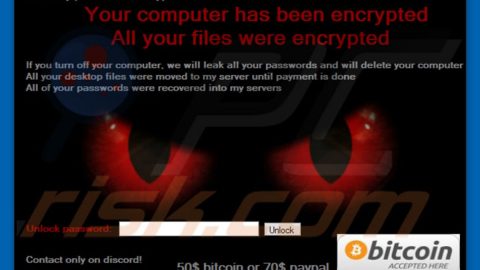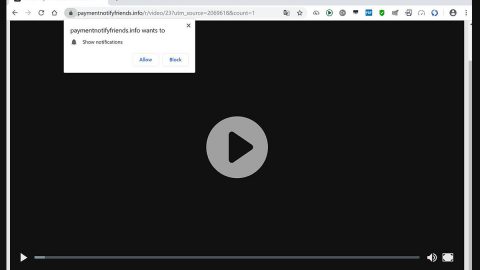What is Anatova ransomware? And how does it carry out its attack?
Anatova ransomware is a new file-encrypting virus discovered in the middle of January 2019. Like a typical ransomware threat, it is designed to encrypt important files in a computer and extort money from victims in the form of 10 Dash coins as payment in exchange for the recovery of the encrypted files.
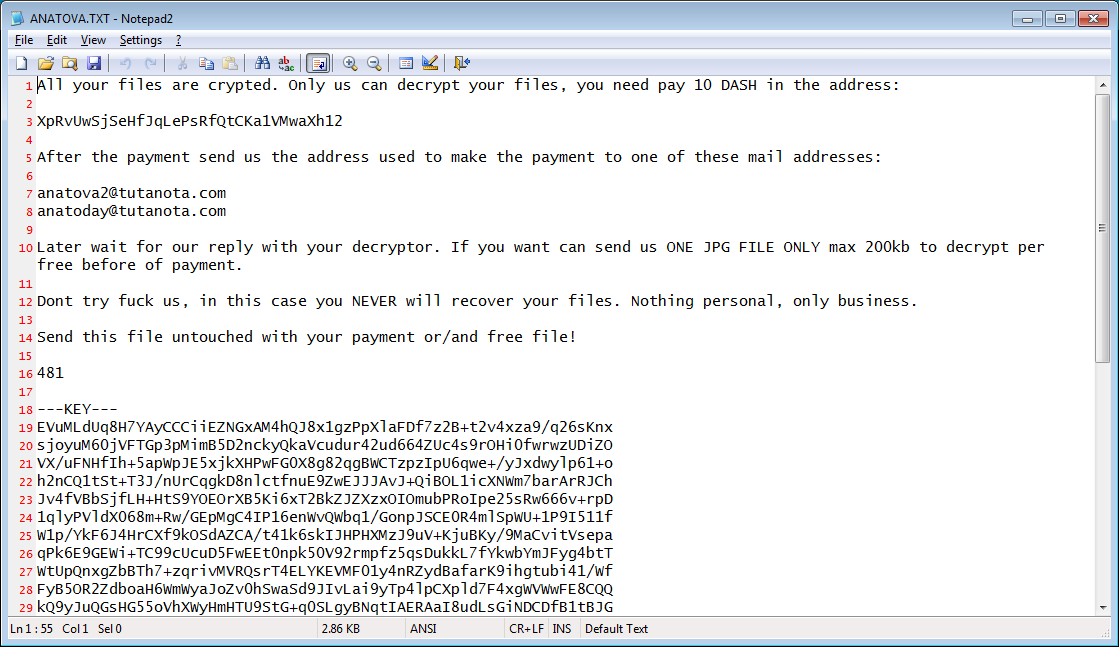
Once its malicious payload named “CallOfCthulhu.exe” is dropped in the system, Anatova ransomware will begin to carry out its attack. It starts by establishing a connection between the system and a remote C&C server controlled by the attackers. The crypto-malware will then download its other components from this remote server. These malicious components are then placed on system folders. They will be used for the data gathering and stealth protection modules. The first module is the one that obtains data from the system. The obtained data, along with some other components are then used for the stealth protection module which is the one that bypasses security programs, sandbox environments, and antivirus programs installed in the system.
These aforementioned programs may be disabled or removed completely to prevent them from interfering with the attack. Moreover, Anatova ransomware also messes with some registry entries in the Windows Registry, allowing it to run automatically on every system startup. Once all the system modifications are applied, Anatova ransomware will begin the encryption using the AES cipher. After the encryption, affected files will become unusable and inaccessible. These compromised files are not known to get any special or custom extension so it’s really hard to tell which files are encrypted and which ones are not unless you open each one of them. Anatova ransomware will open a text file named “ANATOVA.txt” which contains the following message:
“All your files are encrypted. Only we can decrypt your files, you need to pay 10 DASH at the address:
XpRvUwSjSeHfJqLePsRfQtCKa1VMwaXh12
After the payment send us the address used to make the payment to one of these mail addresses:
[email protected]
[email protected]
Later wait for our reply with your decryptor. If you want can send us ONE JPG FILE ONLY max 200kb to decrypt per free before of payment.
Don’t try fuck us, in this case, you NEVER will recover your files. Nothing personal, only business.
Send this file untouched with your payment or/and free file!
481
—KEY—
[Redacted]”
How is the malicious payload of Anatova ransomware disseminated?
The malicious payload of Anatova ransomware may be disseminated using various methods but it could mostly spread via malicious spam email campaigns. Typically, cybercriminals will attach an infected file in emails. This malicious file may be a PDF file, ZIP file, or a document with macro scripts used to run Anatova ransomware in the system. This is why before you download and open any attachment, you must double-check the email first to verify if it’s safe to open.
You can eliminate Anatova ransomware from your computer by following the removal steps provided below and the advanced steps that follow.
Step_1: First, you have to stop the malicious process of Anatova ransomware by opening the Task Manager. To do that, simply tap Ctrl + Shift + Esc keys on your keyboard.
Step_2: Under the Task Manager, switch to the Processes tab and find the suspicious-looking process that takes up most of your CPU’s resources and is most likely related to Anatova ransomware.
Step_3: After that, close the Task Manager.
Step_4: Tap Win + R, type in appwiz.cpl and click OK or tap Enter to open Programs and Features under Control Panel.
Step_5: Under the list of installed programs, look for Anatova ransomware or anything similar, and then uninstall it.
Step_6: Next, close the Control Panel and tap Win + E keys to launch File Explorer.
Step_7: Navigate to the following locations below and look for Anatova ransomware’s malicious components such as ANATOVA.txt, CallOfCthulhu.exe, [random].exe, and other suspicious files, then delete all of them.
- %TEMP%
- %WINDIR%\System32\Tasks
- %APPDATA%\Microsoft\Windows\Templates\
- %USERPROFILE%\Downloads
- %USERPROFILE%\Desktop
Step_8: Close the File Explorer.
Before you proceed to the next steps below, make sure that you are tech-savvy enough to the point where you know exactly how to use and navigate your computer’s Registry. Keep in mind that any changes you make will highly impact your computer. To save you trouble and time, you can just use Restoro, this system tool is proven to be safe and excellent enough that hackers won’t be able to hack into it. But if you can manage Windows Registry well, then by all means go on to the next steps.
Step_9: Tap Win + R to open Run and then type in Regedit in the field and tap enter to pull up Windows Registry.
Step_10: Navigate to the following path:
- HKEY_CURRENT_USER\Control Panel\Desktop\
- HKEY_USERS\.DEFAULT\Control Panel\Desktop\
- HKEY_LOCAL_MACHINE\Software\Microsoft\Windows\CurrentVersion\Run
- HKEY_CURRENT_USER\Software\Microsoft\Windows\CurrentVersion\Run
- HKEY_LOCAL_MACHINE\Software\Microsoft\Windows\CurrentVersion\RunOnce
- HKEY_CURRENT_USER\Software\Microsoft\Windows\CurrentVersion\RunOnce
Step_11: Delete the registry keys and sub-keys created by Anatova ransomware.
Step_12: Close the Registry Editor and empty the Recycle Bin.
Try to recover your encrypted files using the Shadow Volume copies
Restoring your encrypted files using Windows Previous Versions feature will only be effective if Anatova ransomware hasn’t deleted the shadow copies of your files. But still, this is one of the best and free methods there is, so it’s definitely worth a shot.
To restore the encrypted file, right-click on it and select Properties, a new window will pop up, then proceed to Previous Versions. It will load the file’s previous version before it was modified. After it loads, select any of the previous versions displayed on the list like the one in the illustration below. And then click the Restore button.
Congratulations, you have just removed Anatova Ransomware in Windows 10 all by yourself. If you would like to read more helpful articles and tips about various software and hardware visit fixmypcfree.com daily.
Now that’s how you remove Anatova Ransomware in Windows 10 on a computer. On the other hand, if your computer is going through some system-related issues that have to get fixed, there is a one-click solution known as Restoro you could check out to resolve them.
This program is a useful tool that could repair corrupted registries and optimize your PC’s overall performance. Aside from that, it also cleans out your computer for any junk or corrupted files that help you eliminate any unwanted files from your system. This is basically a solution that’s within your grasp with just a click. It’s easy to use as it is user-friendly. For a complete set of instructions in downloading and using it, refer to the steps below
Perform a full system scan using Restoro. To do so, follow the instructions below.