What is Your Free Online Manuals? And how does it work?
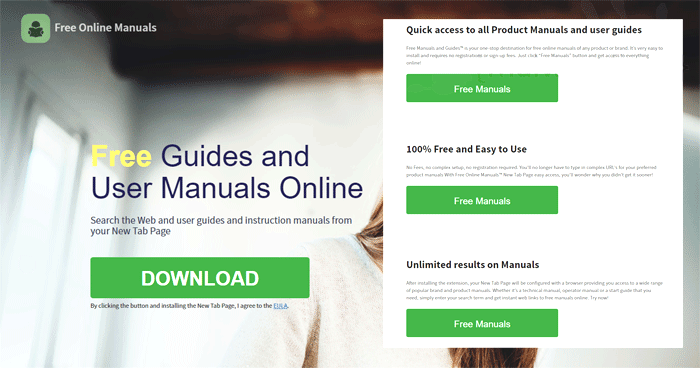
Your Free Online Manuals, also known as Search.hyourfreeonlinemanuals.com, is a browser extension with a questionable reputation. It supposedly allows users to access various manuals and tutorials online. It also offers users web search that allows them to search the web and claims to provide improved search results. This browser extension may seem useful but you need to be careful as it can:
- Access your data for all websites
- Monitor extension usage and manage themes
- Access browser tabs
- Access browser activity during navigation
If you ended up installing Your Free Online Manuals extension, then it will quickly change the default search provider and new tab page of your browser without your permission which is why it is categorized as a browser hijacker and a potentially unwanted program by security experts. After it gets installed, Your Free Online Manuals will cause some issues on your browsing, although not necessarily dangerous but it’s definitely not something you should ignore which is why using it is certainly not advised. Not only it could hijack the default settings of your browsers without permission but it could also redirect you to suspicious websites.
In addition, Your Free Online Manuals could also track all your activities over the web in order to harvest information from you. The information obtained may include some personal information like your email address, contact number, name, IP address, geo-location, and many more. So not only does Your Free Online Manuals ruin your browsing experience but it also puts your sensitive data at risk. Thus, you have to erase Your Free Online Manuals from your computer before it causes any issue.
How do Your Free Online Manuals spread over the web?
Your Free Online Manuals is distributed via software bundles where it is added as one of the optional programs along with other unknown programs. So if you install a software bundle, chances are you’ll also end up installing all the optional programs in it if you select the quick installation setup. To avoid that from happening, it is recommended that you use the Custom or Advanced setup as it lets you detach any other programs in the software bundle.
Delete Your Free Online Manuals extension from your browser and computer using the removal instructions laid out below.
Step_1: You need to close the browser infected with the browser hijacker. And if you can’t close it manually, you can close it using the Task Manager instead. Tap the Ctrl + Shift + Esc keys and open the Task Manager.
Step_2: Next, look for the process of your browser, right-click on it and select End task or End process to close it.
Step_3: Afterwards, tap the Win + R keys to open the Run dialog box and type “appwiz.cpl” in the field and press Enter to open the Programs and Features in Control Panel.
Step_4: From the list of programs installed, look for any programs that could be related to Your Free Online Manuals or any suspicious program you don’t remember installing under the list of installed programs, and once you’ve found it, uninstall it.
Step_5: Edit your Hosts File.
- Tap the Win + R keys to open then type in %WinDir% and then click OK.
- Go to System32/drivers/etc.
- Open the hosts file using Notepad.
- Delete all the entries that contain Your Free Online Manuals or Search.hyourfreeonlinemanuals.com.
- After that, save the changes you’ve made and close the file.
Step_6: Now you have to flush the DNS cache of your computer. To do so, right-click on the Start button and click on Command Prompt (administrator). From there, type the “ipconfig /flushdns” command and hit Enter to flush the DNS.
Step_7: After that, restart your computer and then open your browsers and reset them back to their default state.
Google Chrome
- Open Google Chrome, then tap the Alt + F keys.
- After that, click on Settings.
- Next, scroll down until you see the Advanced option, once you see it, click on it.
- After clicking the Advanced option, go to the “Restore and clean up option and click on the “Restore settings to their original defaults” option to reset Google Chrome.
- Now restart Google Chrome.
Mozilla Firefox
- Open Mozilla Firefox and tap Ctrl + Shift + A to access the Add-ons Manager.
- In the Extensions menu Remove the unwanted extension.
- Restart the browser and tap keys Alt + T.
- Select Options and then move to the General menu.
- Overwrite the URL in the Home Page section and then restart the browser.
Internet Explorer
- Launch Internet Explorer.
- Next, click the wrench icon for Settings.
- Then click Internet Options.
- After that, go to the Advanced tab.
- From there, click the Reset button. This will reset Internet Explorer’s settings to their default condition.
- Now click OK to save the changes made.
- Restart your computer.
Step_8: Hold down Windows + E keys simultaneously to open File Explorer.
Step_9: Navigate to the following directories and look for suspicious files associated with the browser hijacker such as the software bundle it came with and delete it/them.
- %USERPROFILE%\Downloads
- %USERPROFILE%\Desktop
- %TEMP%
Step_10: Close the File Explorer and empty the contents of Recycle Bin.
Congratulations, you have just removed Your Free Online Manuals in Windows 10 all by yourself. If you would like to read more helpful articles and tips about various software and hardware visit fixmypcfree.com daily.
Now that’s how you remove Your Free Online Manuals in Windows 10 on a computer. On the other hand, if your computer is going through some system-related issues that have to get fixed, there is a one-click solution known as Restoro you could check out to resolve them.
This program is a useful tool that could repair corrupted registries and optimize your PC’s overall performance. Aside from that, it also cleans out your computer for any junk or corrupted files that help you eliminate any unwanted files from your system. This is basically a solution that’s within your grasp with just a click. It’s easy to use as it is user-friendly. For a complete set of instructions in downloading and using it, refer to the steps below
Perform a full system scan using Restoro. To do so, follow the instructions below.











