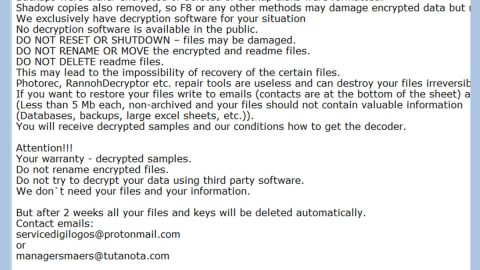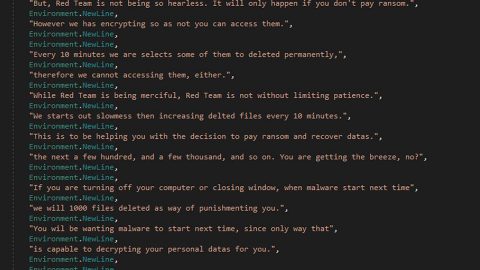What is Quick Flight Tracker? And how does it function?
![]()
Quick Flight Tracker is a dubious program that functions as a browser extension. It is promoted as a tool pack that consists of quick access to flight information and search engine. It supposedly allows users to check the live status of flights and other related data. It also offers quick links to several popular sites like Gmail, Yahoo, Facebook, YouTube, and more. It may look like a useful program but don’t be fooled for it is categorized as a browser hijacker and PUP that can hijack the default settings of your browser and even computer.
Take note that the modifications applied by this browser hijacker to your browser aren’t that easy to reverse. In fact, it will be difficult for you to change them back to their original settings. This is one of the reasons why some users consider this program to be malicious even when it’s really not. However, even though it is not considered to be malicious by security experts, this browser hijacker is still not safe to use. Why? Simply because when you use it to search for some keywords or queries online, it will only give you modified and inaccurate results.
Most of the results it displays are pop-ups, banners, in-text links, and other sponsored content. Some of the ads could even lead you to suspicious websites like sites that will ask you to answer some online survey or offer dubious free software or software updates. Needless to say, using Traveldealscenter.co Redirect is pointless and even risky – risky in a way that you might put both your privacy and computer’s security in jeopardy as this browser hijacker can track all your online activities in order to record all the information you input online including your IP address, websites you often visit, browsing history and so much more.
How is Quick Flight Tracker distributed over the web?
Quick Flight Tracker was previously distributed in the Chrome Web Store but is no longer available at the time of writing. Although it could still spread via free sharing sites that offer free software packages known as software bundles. And to make sure that you don’t end up installing unwanted programs like Quick Flight Tracker, the next time you install any software bundles, make sure that you opt for the Advanced or Custom setup before you proceed with the installation.
Delete Quick Flight Tracker from your browser and computer with the help of the removal instructions laid out below.
Step_1: You need to flush the DNS cache first. To do that, just, right-click on the Start button and click on Command Prompt (administrator). From there, type the “ipconfig /flushdns” command and hit Enter to flush the DNS.
Step_2: Next, close the browser infected with Quick Flight Tracker but if you are unable to do so, you can close it via Task Manager. Tap Ctrl + Shift + Esc keys to open the Task Manager and from there, end the browser’s process.
Step_3: After that, restart your computer and then open all the browsers infected by Quick Flight Tracker. Reset all the affected browsers to default to their default state.
Google Chrome
- Open Google Chrome, then tap the Alt + F keys.
- After that, click on Settings.
- Next, scroll down until you see the Advanced option, once you see it, click on it.
- After clicking the Advanced option, go to the “Restore and clean up option and click on the “Restore settings to their original defaults” option to reset Google Chrome.
- Now restart Google Chrome.
Mozilla Firefox
- Open Mozilla Firefox and tap Ctrl + Shift + A to access the Add-ons Manager.
- In the Extensions menu Remove the unwanted extension.
- Restart the browser and tap keys Alt + T.
- Select Options and then move to the General menu.
- Overwrite the URL in the Home Page section and then restart the browser.
Internet Explorer
- Launch Internet Explorer.
- Next, click the wrench icon for Settings.
- Then click Internet Options.
- After that, go to the Advanced tab.
- From there, click the Reset button. This will reset Internet Explorer’s settings to their default condition.
- Now click OK to save the changes made.
- Restart your computer.
Step_4: Next, tap the Win + R keys to open the Run dialog box and type “appwiz.cpl” in the field and press Enter to open the Programs and Features in Control Panel.
Step_5: From the list of programs installed, look for Quick Flight Tracker or any unfamiliar program that could be related to it under the list of installed programs, and once you’ve found it, uninstall it.
Step_6: Edit your Hosts File.
- Tap the Win + R keys to open then type in %WinDir% and then click OK.
- Go to System32/drivers/etc.
- Open the hosts file using Notepad.
- Delete all the entries that contain Quick Flight Tracker.
- After that, save the changes you’ve made and close the file.
Step_7: Hold down Windows + E keys simultaneously to open File Explorer.
Step_8: Navigate to the following directories and look for suspicious files associated with the browser hijacker such as the software bundle it came with and delete it/them.
- %USERPROFILE%\Downloads
- %USERPROFILE%\Desktop
- %TEMP%
Step_9: Close the File Explorer.
Step_10: Empty the contents of Recycle Bin.
Congratulations, you have just removed Quick Flight Tracker in Windows 10 all by yourself. If you would like to read more helpful articles and tips about various software and hardware visit fixmypcfree.com daily.
Now that’s how you remove Quick Flight Tracker in Windows 10 on a computer. On the other hand, if your computer is going through some system-related issues that have to get fixed, there is a one-click solution known as Restoro you could check out to resolve them.
This program is a useful tool that could repair corrupted registries and optimize your PC’s overall performance. Aside from that, it also cleans out your computer for any junk or corrupted files that help you eliminate any unwanted files from your system. This is basically a solution that’s within your grasp with just a click. It’s easy to use as it is user-friendly. For a complete set of instructions in downloading and using it, refer to the steps below
Perform a full system scan using Restoro. To do so, follow the instructions below.