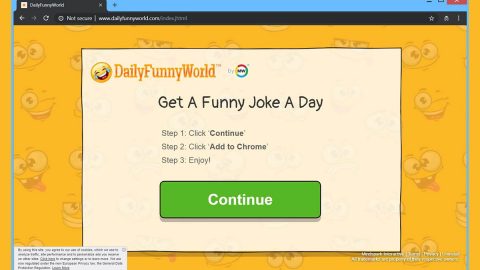What is Myfashiontab? And how does it work?
Myfashiontab is a browser extension designed for the Google Chrome browser. This dubious browser extension is created by Mindspark Interactive – a company infamous for developing shady programs. It supposedly offers users quick links to runway videos, outfits of the day, and trending videos. Aside from that, it also offers quick links to popular sites like Gmail, Yahoo, Facebook, YouTube, trivago, Instagram, and many more.
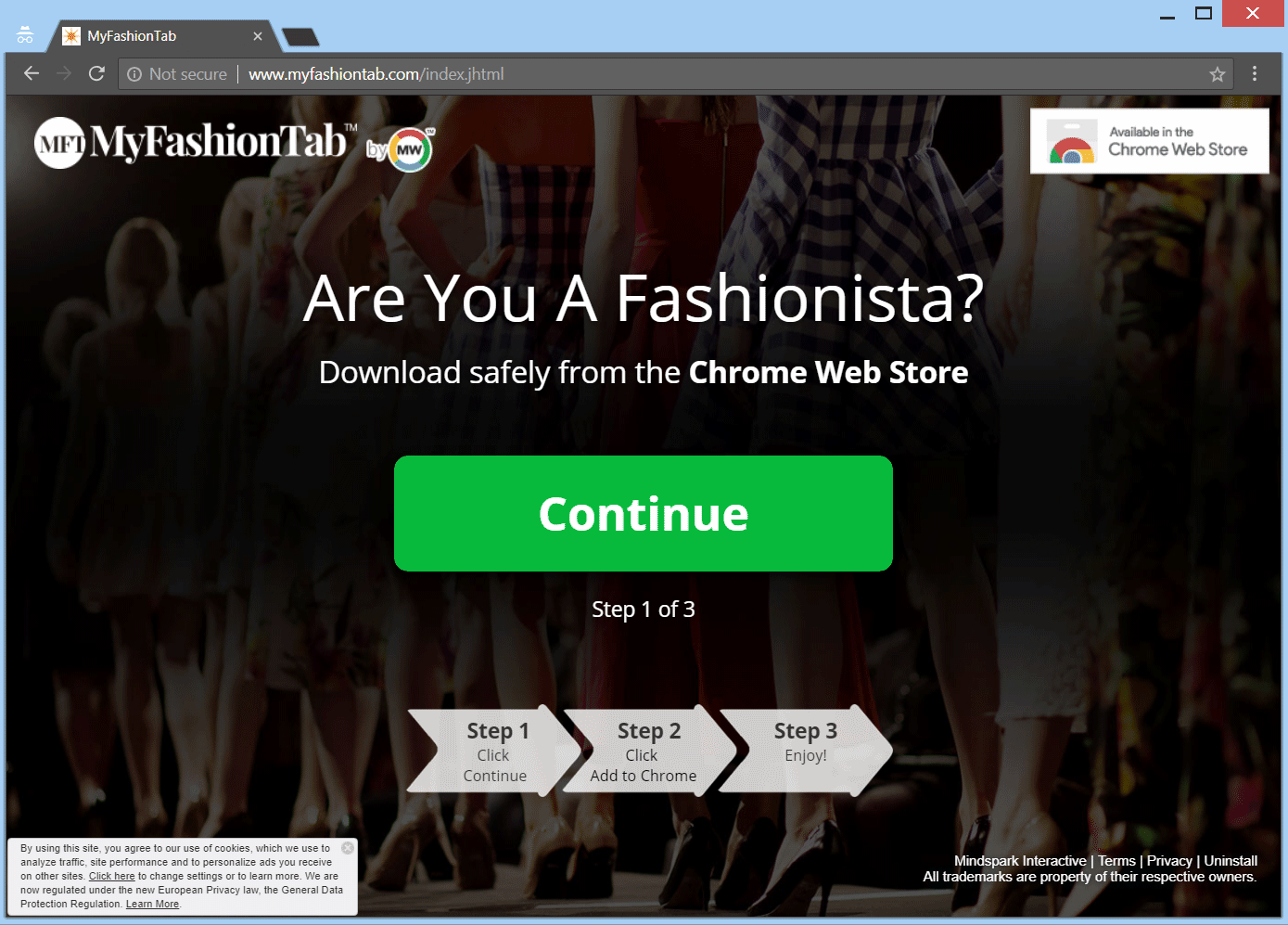
If installed, it will alter the default settings of the Chrome browser such as the default new tab page, homepage, and search provider. These are not the only settings it modifies in the browser as it could also remove and add other suspicious browser extensions, add-ons, and toolbars in the browser. Note that these changes are done without permission which is why Myfashiontab is categorized as a browser hijacker and a potentially unwanted program or PUP.
Upon its installation, this browser hijacker will redirect you to the MyWay search engine when you try to search for anything online. Every search query you make is actually recorded and not only your search queries as it also collects other browsing-related information like the websites you visit frequently, browser type, OS version, IP address, login information, and many more. The data gathered is then used to deliver you tons of personalized and customized ads – from pop-ups, banners to in-text links. Here’s proof that Myfashiontab won’t be good for your privacy and computer’s security:
“We may receive information from third parties, including our authorized service providers, IAC affiliates, advertising companies, and ad networks. These third parties may display ads via the MS Services. These companies may use tracking technologies, such as cookies, to collect information about users who view or interact with these advertisements.”
As you can see, there is no point in using this browser extension for not only is it a threat to your privacy but also brings potential malware infestation as the ads it displays can redirect you to suspicious websites which may be filled with malicious contents. Thus, you have to delete Myfashiontab from your computer before it’s too late.
How is Myfashiontab distributed over the web?
Myfashiontab is distributed in the Chrome Web Store. Aside from that, it can also be found lurking in software bundles as one of the extra components together with another unwanted program. This is why it is recommended to use the Advanced or Custom setup when installing such packages in order to avoid unwanted installation of browser hijackers like Myfashiontab.
Make sure to follow each one of the removal steps below to successfully uninstall the Myfashiontab extension from your computer.
Step_1: Tap the Win + R keys to open Run and then type in appwiz.cpl to open Control Panel to uninstall any suspicious program related to the adware.
Step_2: Look for Myfashiontab Extension under the list of installed programs. Once you’ve found it, uninstall it.
Step_3: Close the Control Panel and tap the Win + E keys to open File Explorer. Navigate to the following directories and look for the hijacker’s installer like the software package it came with as well as other suspicious files and delete them.
- %USERPROFILE%\Downloads
- %USERPROFILE%\Desktop
- %TEMP%
Step_4: Close the File Explorer.
Step_5: Edit your Hosts File
- Tap the Win + R keys to open then type in %WinDir% and then click OK.
- Go to System32/drivers/etc.
- Open the hosts file using Notepad.
- Delete all the entries containing Myfashiontab Extension.
- After that, save the changes you’ve made and close the file.
Step_6: Launch the Google Chrome browser and click the wrench icon. Afterward, click on Tools from the drop-down menu and select Extensions.
Step_7: Under the Extensions tab, select Myfashiontab extension and other suspicious browser extensions related to it, and then click on the Trash icon.
Step_8: Click on the Remove button from the confirmation dialog box.
Step_9: Reset Google Chrome. To do that, click the three stripes icon located at the upper-right corner of your screen. And then select Settings.
Step_10: Under Settings, look for Show advanced settings at the bottom of the page and click on it.
Step_11: Then click on the Reset browser settings button.
Step_12: After that, a dialog box pops up, click the Reset button to Reset Chrome.
Step_13: After you reset Chrome, enable the Phishing and Malware Protection in Chrome to prevent ad-supported programs like Myfashiontab Extension from infecting your computer again in the future. To do that, click Settings once again.
Step_14: Select the Show advanced settings again.
Step_15: Go to the Privacy section and check the Enable phishing and malware protection option.
Step_16: Restart Google Chrome.
Step_17: Don’t forget to empty the contents of the Recycle Bin.
Congratulations, you have just removed Myfashiontab Browser Hijacker in Windows 10 all by yourself. If you would like to read more helpful articles and tips about various software and hardware visit fixmypcfree.com daily.
Now that’s how you remove Myfashiontab Browser Hijacker in Windows 10 on a computer. On the other hand, if your computer is going through some system-related issues that have to get fixed, there is a one-click solution known as Restoro you could check out to resolve them.
This program is a useful tool that could repair corrupted registries and optimize your PC’s overall performance. Aside from that, it also cleans out your computer for any junk or corrupted files that help you eliminate any unwanted files from your system. This is basically a solution that’s within your grasp with just a click. It’s easy to use as it is user-friendly. For a complete set of instructions in downloading and using it, refer to the steps below
Perform a full system scan using Restoro. To do so, follow the instructions below.