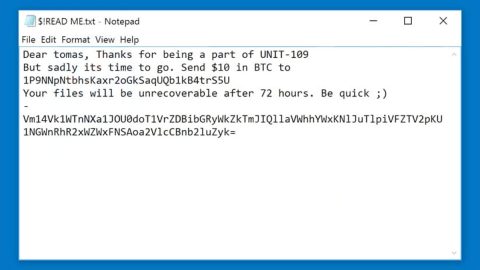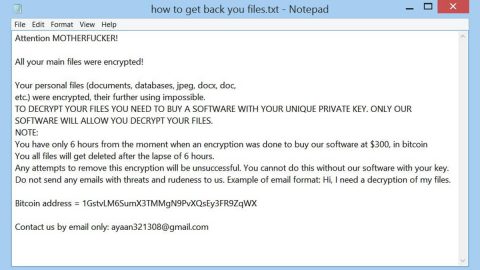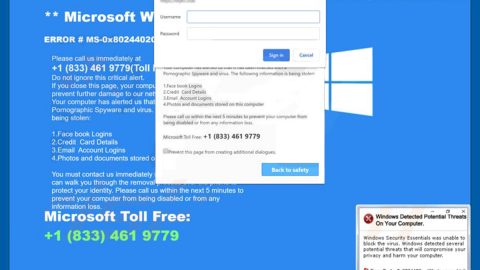What is Informationvine.com? And how does it function?
Informationvine.com is a browser extension that allegedly functions as a search engine. It is developed by Ask Media Group. It may seem like a legitimate search engine, but it’s not. In fact, it is classified as a browser hijacker and a PUP. It can hijack the default settings in a browser which changes the default search provider, homepage, and new tab page. These alterations are done without any consent from users which makes it questionable. It affects lots of browsers like Google Chrome, Mozilla Firefox, Microsoft Edge, IE, and many more.
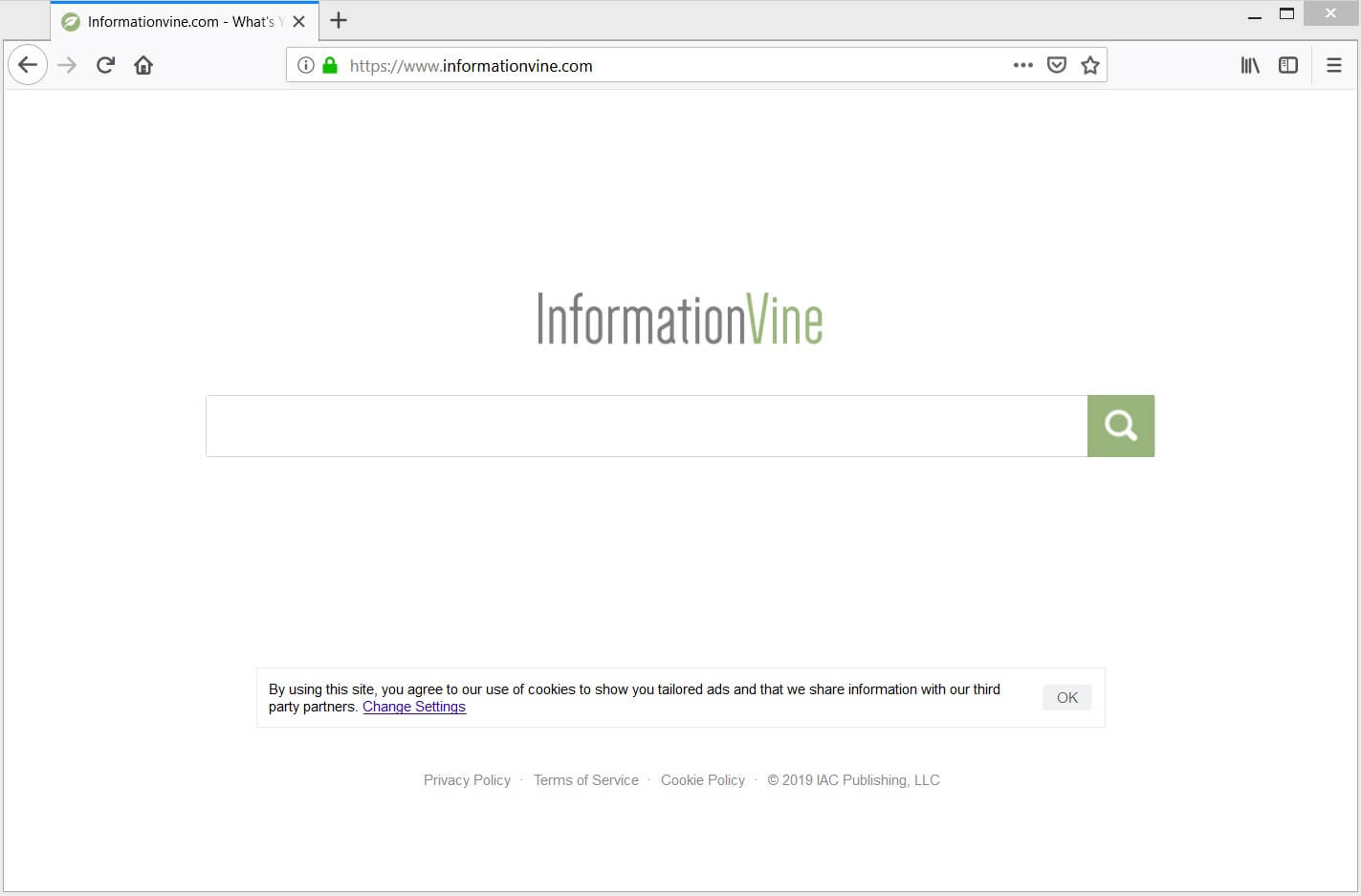
If infected, your browser’s settings will be altered. You can’t trust its search results since Informationvine.com modifies them and is only after giving you sponsored content in the form of ads and pop-ups to generate profit from pay-per-click marketing. Links that are shown in its search results can be deceptive and cause redirects to suspicious sites that are not relevant to your search query. Some of these sites can be suspicious and may offer you unwanted programs that can cause bigger problems to your computer.
Needless to say, you need to get rid of this browser hijacker because not only does it cause redirects but also poses a threat to your security since it monitors your browsing activities and gathers information based on that. The information gathered may be shared with third-party to bring you even more ads that match your interests. It even admits that it uses users’ personal information in its Privacy Policy that states:
“We may use your personal information to deliver relevant advertisements to you and measure the effectiveness of the advertising we serve to you. It is in our legitimate interest to provide more relevant and interesting advertising messages and inform our marketing strategy. We may use automated decision-making to deliver tailored advertisements based on your personal information. Where necessary, we will obtain your consent before sending such marketing messages.”
How is Informationvine.com distributed over the web?
Another reason why Informationvine.com is considered as a PUP is that it is distributed through software bundles. This kind of distribution technique allows several programs to be bundled. Most of these bundled packages often contain legitimate software, however, they may also contain unwanted programs like Informationvine.com. it is no surprise that most users opt for the quick installation process instead of the Custom or Advanced one. Cybercriminals take advantage of that fact that’s why they keep on inserting their infected programs into these bundles to infiltrate your computer. To get around this kind of trick, make sure that from now on, you only install programs using the Custom or Advanced option.
To stop repetitious redirects to Informationvine.com and to continue browsing the web safely, be sure to follow the removal instructions below:
Step_1: First, you have to close the browser infected with the browser hijacker. And if you can’t close it manually, you can close it using the Task Manager instead. Tap the Ctrl + Shift + Esc keys and open the Task Manager.
Step_2: Next, look for the process of your browser, right-click on it and select End task or End process to close it.
Step_3: Afterwards, tap the Win + R keys to open the Run dialog box and type “appwiz.cpl” in the field and press Enter to open the Programs and Features in Control Panel.
Step_4: From the list of programs installed, look for any programs that could be related to Informationvine.com or any suspicious program you don’t remember installing under the list of installed programs, and once you’ve found it, uninstall it.
Step_5: After that, restart your computer and then open your browsers and reset them back to their default state.
Google Chrome
- Open Google Chrome, then tap the Alt + F keys.
- After that, click on Settings.
- Next, scroll down until you see the Advanced option, once you see it, click on it.
- After clicking the Advanced option, go to the “Restore and clean up option and click on the “Restore settings to their original defaults” option to reset Google Chrome.
- Now restart Google Chrome.
Mozilla Firefox
- Open Mozilla Firefox and tap Ctrl + Shift + A to access the Add-ons Manager.
- In the Extensions menu Remove the unwanted extension.
- Restart the browser and tap keys Alt + T.
- Select Options and then move to the General menu.
- Overwrite the URL in the Home Page section and then restart the browser.
Internet Explorer
- Launch Internet Explorer.
- Next, click the wrench icon for Settings.
- Then click Internet Options.
- After that, go to the Advanced tab.
- From there, click the Reset button. This will reset Internet Explorer’s settings to their default condition.
- Now click OK to save the changes made.
- Restart your computer.
Step_6: Edit your Hosts File.
- Tap the Win + R keys to open then type in %WinDir% and then click OK.
- Go to System32/drivers/etc.
- Open the hosts file using Notepad.
- Delete all the entries that contain Informationvine.com.
- After that, save the changes you’ve made and close the file.
Step_7: Now you have to flush the DNS cache of your computer. To do so, right-click on the Start button and click on Command Prompt (administrator). From there, type the “ipconfig /flushdns” command and hit Enter to flush the DNS.
Step_8: Hold down Windows + E keys simultaneously to open File Explorer.
Step_9: Navigate to the following directories and look for suspicious files associated with the browser hijacker such as the software bundle it came with and delete it/them.
- %USERPROFILE%\Downloads
- %USERPROFILE%\Desktop
- %TEMP%
Step_10: Close the File Explorer and empty the contents of Recycle Bin.
Congratulations, you have just removed Informationvine.com Hijacker in Windows 10 all by yourself. If you would like to read more helpful articles and tips about various software and hardware visit fixmypcfree.com daily.
Now that’s how you remove Informationvine.com Hijacker in Windows 10 on a computer. On the other hand, if your computer is going through some system-related issues that have to get fixed, there is a one-click solution known as Restoro you could check out to resolve them.
This program is a useful tool that could repair corrupted registries and optimize your PC’s overall performance. Aside from that, it also cleans out your computer for any junk or corrupted files that help you eliminate any unwanted files from your system. This is basically a solution that’s within your grasp with just a click. It’s easy to use as it is user-friendly. For a complete set of instructions in downloading and using it, refer to the steps below
Perform a full system scan using Restoro. To do so, follow the instructions below.