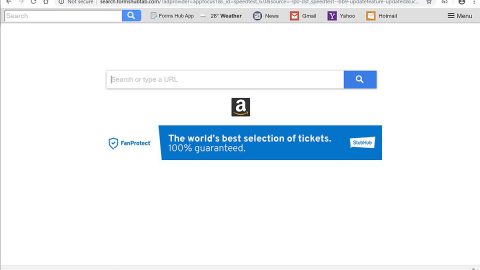What is Phoenix Browser Updater? And how does it work?
Phoenix Browser Updater is a browser extension which claims to notify users about a web browser’s pending update and provide these updates to users. There are also times when this program is presented as a “shopping assistant” to users or present it as a “useful tool for improving web browser’s performance”. Despite its seemingly impeccable qualities, this program can’t be trusted. In fact, it is even categorized as a potentially unwanted program and adware with the way it injects suspicious components into web browsers as well as the PhoenixBrowserUpdater.exe file into the Windows Startup.
Once installed, this dubious program will start to generate tons of intrusive ads like pop-ups, hyperlinks, banners, in-text links and so on. It could also redirect you to suspicious domains in a regular basis. According to security experts, Phoenix Browser Updater is related to Webalta.ru which is also a PUP. Moreover, this program also contains cookies that once enabled, may track all your browsing-related activities so it can gather non-personally identifiable information and share them with its affiliated third parties. This kind of behavior is not uncommon for PUPs so you should be careful in browsing the web and delete Phoenix Browser Updater as soon as possible.
As mentioned, once this program is installed, it will inject the executable file PhoenixBrowserUpdater.exe into the Windows startup so it can keep running multiple processes within the Task Manager. Its original location is at %LOCALAPPDATA%\Phoenix Browser Updater, so during the removal of this program, don’t forget to check this directory out and delete everything in it.
How does Phoenix Browser Updater spread online?
PUPs and adware programs like Phoenix Browser Updater spreads via freeware and shareware that are normally found in peer-to-peer sharing networks – to prevent any kind of unwanted installation, be sure to use the Custom or Advanced installation setup in installing these kinds of packages.
Follow the set of instructions provided below to delete Phoenix Browser Updater from your PC.
Step 1: Try closing all the affected browsers manually. If you find it hard to do so, you can close them using the Task Manager just tap on Ctrl + Shift + Esc.
Step 2: After you open the Task Manager, go to the Processes tab and look for a process named PhoenixBrowserUpdater.exe and end its process.
Step 3: Close the Task Manager and reset all your browsers to default to their default state.
Internet Explorer
- Launch Internet Explorer.
- Tap Alt + T and select Internet options.
- Click the General tab and then overwrite the URL under the homepage section.
- Click OK to save the changes.
- Now switch to the Advanced tab and click the Reset button.
- Then check the box for “Delete personal settings” and then click Reset again.
Google Chrome
- Launch Google Chrome, press Alt + F, move to More tools, and click Extensions.
- Look for Search.hyourweatherinfonow.com or any other unwanted add-ons, click the Recycle Bin button, and choose Remove.
- Restart Google Chrome, then tap Alt + F, and select Settings.
- Navigate to the On Startup section at the bottom.
- Click on Advanced.
- After that, click the Reset button to reset Google Chrome.
Mozilla Firefox
- Open the browser and tap Ctrl + Shift + A to access the Add-ons Manager.
- In the Extensions menu Remove the unwanted extension.
- Restart the browser and tap keys Alt + T.
- Select Options and then move to the General menu.
- Overwrite the URL in the Home Page section.
- Tap Alt + H to access Help.
- Next, select “Troubleshooting information” and click “Refresh Firefox” at the top of the page.
- Now click “Refresh Firefox” again to confirm the reset.
Step 4: Open Control Panel by pressing the Windows key + R, then type in appwiz.cpl and then click OK or press Enter.

Step 5: Look for Phoenix Browser Updater among the list of installed programs and any other suspicious program could be affiliated to it and then Uninstall it.

Step 6: Hold down Windows + E keys simultaneously to open File Explorer.
Step 7: Navigate to the following directories and look for suspicious files associated to Phoenix Browser Updater and delete it/them.
- %LOCALAPPDATA%\Phoenix Browser Updater
- %USERPROFILE%\Downloads
- %USERPROFILE%\Desktop
- %TEMP%
Step 8: Close the File Explorer.
Step 9: Empty all the contents of the Recycle Bin.
You have to ensure that Phoenix Browser Updater is completely removed from your computer, along with the files it has created and you can do that by following the advanced steps below.
Perform a full system scan using SpyRemover Pro. To do so, follow these steps:
- Turn on your computer. If it’s already on, you have to reboot
- After that, the BIOS screen will be displayed, but if Windows pops up instead, reboot your computer and try again. Once you’re on the BIOS screen, repeat pressing F8, by doing so the Advanced Option shows up.
- To navigate the Advanced Option use the arrow keys and select Safe Mode with Networking then hit
- Windows will now load the SafeMode with Networking.
- Press and hold both R key and Windows key.
- If done correctly, the Windows Run Box will show up.
- Type in explorer http://www.fixmypcfree.com/install/spyremoverpro
A single space must be in between explorer and http. Click OK.
- A dialog box will be displayed by Internet Explorer. Click Run to begin downloading the program. The installation will start automatically once a download is done.
- Click OK to launch it.
- Run SpyRemover Pro and perform a full system scan.
- After all the infections are identified, click REMOVE ALL.
- Register the program to protect your computer from future threats.