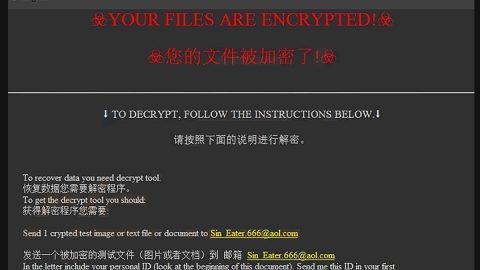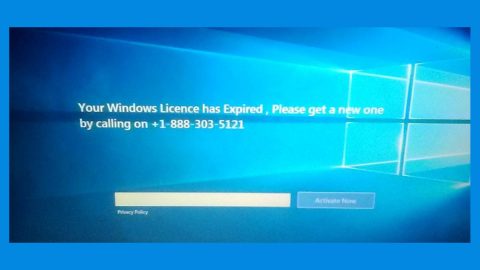What is Tikotin.com? And how does it work?
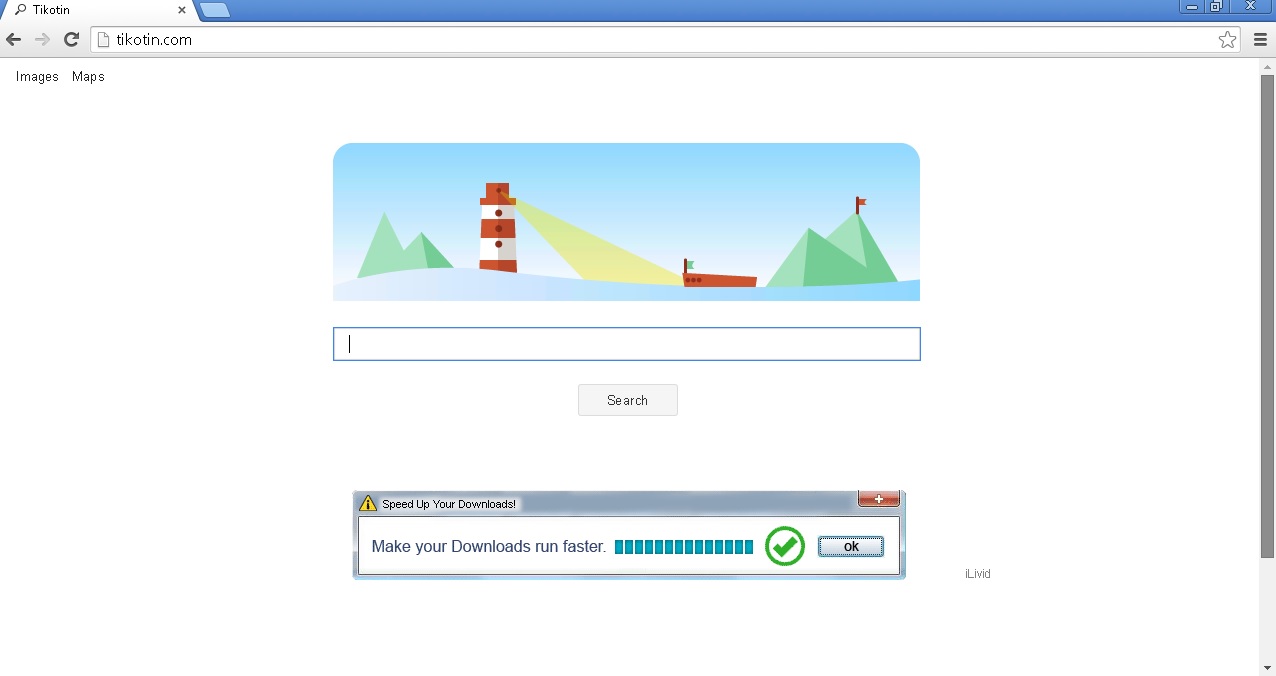
Tikotin.com is promoted as a search engine that claims to allow users to search the web efficiently by providing users with improved results. It has a simple interface just like Google’s search engine – that may be the case, however, Tikotin.com is actually a browser hijacker and a PUP that can hijack the default settings of a browser if it gets installed.
If you use this browser hijacker, it will change the default settings in the browser like the search provider, homepage, and new tab page. It might also add new and unknown toolbars and add-ons. All of these modifications are done without your permission which is why it isn’t surprising that it’s classified as a browser hijacker. And immediately after these changes are applied, you will start to notice a couple of ads every time you browse the internet. These ads vary from pop-ups, banners to in-text links and so on. Even though most of these ads are legitimate, there are quite a few that can be misleading and could redirect you to a couple of suspicious websites that might cause potential harm to your computer.
Another worrisome thing about this browser hijacker is that it can track your browsing activities to collect information. Although it claims to only collect non-personally identifiable ones, there is still a slight chance that it records personal information like your IP address, geo-location, email address, OS type, and so on. Here is some content from Tikotin.com’s Privacy Policy which proves that it gathers information from its users:
“You are surfing a dynamically generated website that includes third-party advertising. Placement of tracking technologies such as and not limited to cookies and/or web beacons is permitted to third-party advertising companies. These third-party advertising companies may use such technologies to gather anonymous website statistics about your visits to this and other websites. These statistics may be used by these third-party advertising companies to provide ads of relevance.”
How is Tikotin.com distributed over the web?
Tikotin.com is distributed using freeware and shareware offered on peer-to-peer networks or free sharing sites. It is added as one of the extra components in free software packages, and if you don’t pay much attention during the installation, you could end up installing all the programs in a software bundle. To stop that from happening, you have to use the recommended, Advanced or Custom setup in order to get rid of those extra components in the package before you go on any further with the installation.
Get rid of Tikotin.com from your browser and computer by following the removal instructions prepared below.
Step_1: Start by opening the Task Manager by simply pressing the Ctrl + Shift + Esc keys.
Step_2: Next, go to Processes and look for dubious processes that could be related to Tikotin.com and then right-click on each one of them and select End Process or End Task to kill their processes.
Step_3: Then open the Control Panel. To do so, tap the Windows key + R, then type in appwiz.cpl and then click OK or press Enter.
Step_4: Look for any suspicious program that could be the one that triggers Tikotin.com and then Uninstall it.
Step_5: Close all the browsers affected by Tikotin.com. If you’re having a hard time closing them, you can close them using the Task Manager just tap on Ctrl + Shift + Esc.
Step_6: After you open the Task Manager, go to the Processes tab and look for the infected browser’s process and end it.
Step_7: Edit your Hosts File
- Tap the Win + R keys to open then type in %WinDir% and then click OK.
- Go to System32/drivers/etc.
- Open the hosts file using Notepad.
- Delete all the entries containing Tikotin.com.
- After that, save the changes you’ve made and close the file.
Step_8: Reset all your browsers to default to their default state.
Google Chrome
- Launch Google Chrome, press Alt + F, move to More tools, and click Extensions.
- Look for Tikotin.com or any other unwanted add-ons, click the Recycle Bin button, and choose Remove.
- Restart Google Chrome, then tap Alt + F, and select Settings.
- Navigate to the On Startup section at the bottom.
- Select “Open a specific page or set of pages”.
- Click the More actions button next to the hijacker and click Remove.
Mozilla Firefox
- Open the browser and tap Ctrl + Shift + A to access the Add-ons Manager.
- In the Extensions, menu Remove the unwanted extension.
- Restart the browser and tap keys Alt + T.
- Select Options and then move to the General menu.
- Overwrite the URL in the Home Page section and then restart the browser.
Internet Explorer
- Launch Internet Explorer.
- Tap Alt + T and select Internet options.
- Click the General tab and then overwrite the URL under the homepage section.
- Click OK to save the changes.
Step_9: Hold down Windows + E keys simultaneously to open File Explorer.
Step_10: Navigate to the following directories and look for suspicious files associated with Tikotin.com and delete it/them.
- %USERPROFILE%\Downloads
- %USERPROFILE%\Desktop
- %TEMP%
Step_11: Close the File Explorer.
Step_12: Empty the Recycle Bin.
Step_13: Afterwards, you have to flush the DNS cache. To do that, just, right-click on the Start button and click on Command Prompt (administrator). From there, type the “ipconfig /flushdns” command and hit Enter to flush the DNS.
Congratulations, you have just removed Tikotin.com Browser Hijacker in Windows 10 all by yourself. If you would like to read more helpful articles and tips about various software and hardware visit fixmypcfree.com daily.
Now that’s how you remove Tikotin.com Browser Hijacker in Windows 10 on a computer. On the other hand, if your computer is going through some system-related issues that have to get fixed, there is a one-click solution known as Restoro you could check out to resolve them.
This program is a useful tool that could repair corrupted registries and optimize your PC’s overall performance. Aside from that, it also cleans out your computer for any junk or corrupted files that help you eliminate any unwanted files from your system. This is basically a solution that’s within your grasp with just a click. It’s easy to use as it is user-friendly. For a complete set of instructions in downloading and using it, refer to the steps below
Perform a full system scan using Restoro. To do so, follow the instructions below.