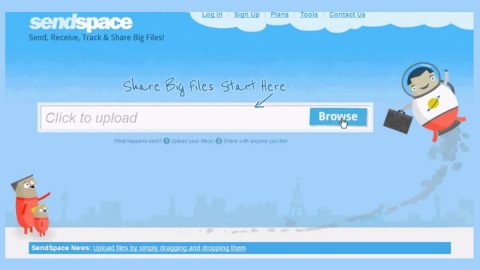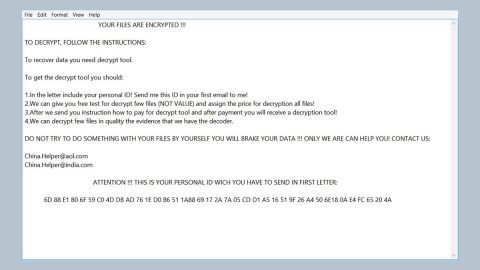What is Your Computer Was Disabled scam? And how does it work?
Your Computer Was Disabled scam is a new kind of tech support scam that was later discovered. This new scam is an addition to various tech support scams that try to make the alert look like it’s from Microsoft when it’s really not. It is similar to the “Error Code XLMR01F7985” scam as they contain the same deceiving message although they use different phone numbers – the former uses the “(833) 430-6138” number while this new one uses “(877) 374-3014”.
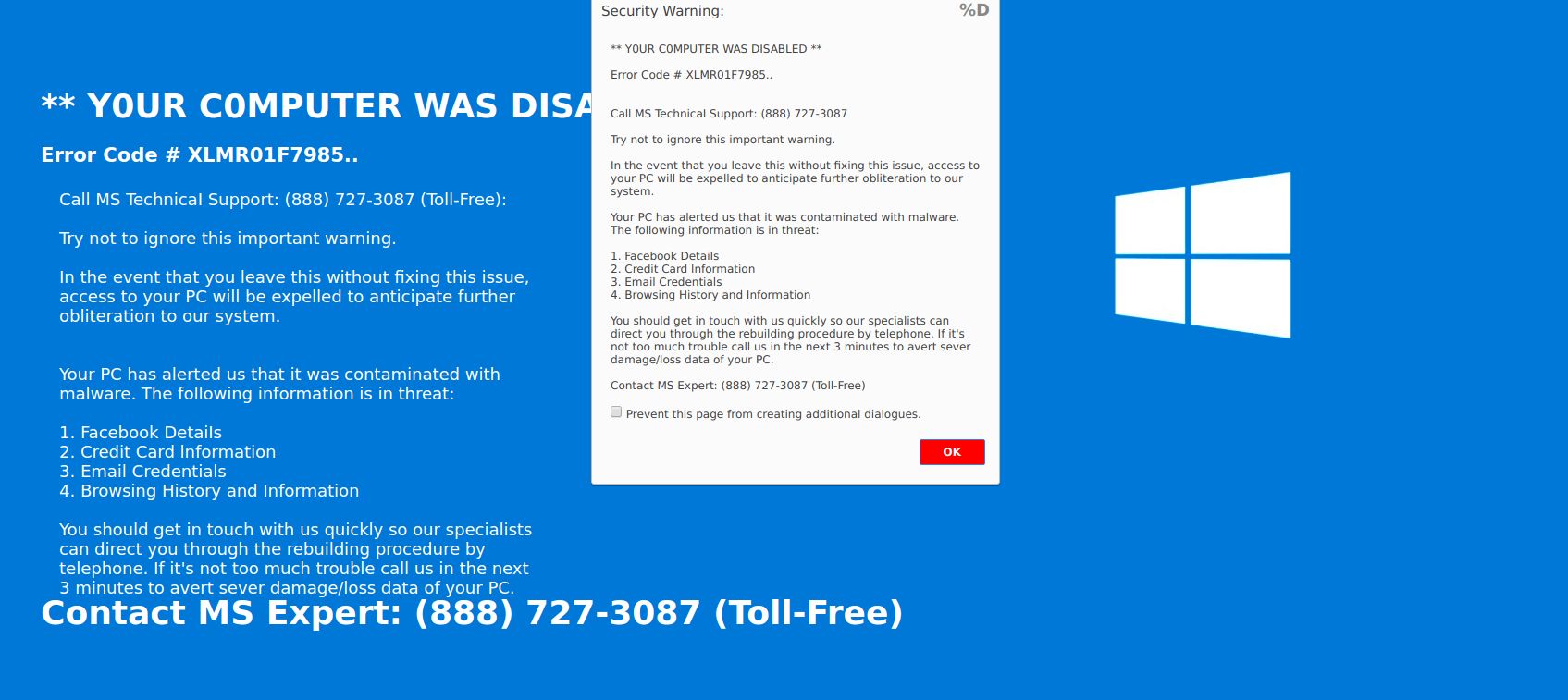
The Your Computer Was Disabled tech support scam is displayed on websites with malicious domains and you can get redirected into one of those sites when you click on some ads over the web or when there is an ad-supported program installed in your computer that triggers these redirects. You will see the following message on your screen once you inadvertently visit a site that displays the Your Computer Was Disabled scam:
“YOUR COMPUTER WAS DISABLED
Error Code # XLMR01F7985
Call MS Technical Support: (877) 374-3014
Try not to ignore this important warning.
In the event that you leave this without fixing this issue, access to your PC will be expelled to anticipate further obliteration to our system.
Your PC has alerted us that it was contaminated with malware. The following information is in threat:
- Facebook Details
- Credit Card information
- Email Credentials
- Browsing History and information
You should get in touch with us quickly so our specialists can direct you through the rebuilding procedure by telephone. If it does not toll much trouble call us in the next 3 minutes to alert severe damage/loss data of your PC.
Contact MS Expert: (877) 374-3014 (Toll-Free)”
How does Your Computer Was Disabled scam spread over the web?
Your Computer Was Disabled scam spreads over the web using misleading advertisements. Aside from that, adware programs are also responsible for such fake alerts as they’re the ones that cause redirects to sites that display tech support scams. This kind of program is usually distributed using software bundles that are distributed on free sharing sites. Hence, when you install software bundles, remember to always use the Advanced or Custom setup instead of the standard one to avoid installing adware programs.
You need to follow the removal steps laid out below to get rid of the Your Computer Was Disabled scam and the adware program installed on your computer.
Step_1: Close the tab or the browser displaying the Your Computer Was Disabled scam. However, if your browser is forced to go into full-screen mode because of the fake alert, tap F11 on your keyboard to exit full-screen mode.
Step_2: After that, try to close the browser manually. If you find it hard to do so, close the browser through the Task Manager.
Step_3: Tap the Ctrl + Shift + Esc keys to launch the Task Manager.
Step_4: After opening the Task Manager, go to the Processes tab and look for the affected browser’s process and end it by clicking End Task or End Process.
Step_5: Close the Task Manager and reset all the affected browsers to default.
Google Chrome
- Open Google Chrome, then tap the Alt + F keys.
- After that, click on Settings.
- Next, scroll down until you see the Advanced option, once you see it, click on it.
- After clicking the Advanced option, go to the “Restore and clean up option and click on the “Restore settings to their original defaults” option to reset Google Chrome.
- Now restart Google Chrome.
Mozilla Firefox
- Open Mozilla Firefox and tap Ctrl + Shift + A to access the Add-ons Manager.
- In the Extensions menu Remove the unwanted extension.
- Restart the browser and tap keys Alt + T.
- Select Options and then move to the General menu.
- Overwrite the URL in the Home Page section and then restart the browser.
Internet Explorer
- Launch Internet Explorer.
- Next, click the wrench icon for Settings.
- Then click Internet Options.
- After that, go to the Advanced tab.
- From there, click the Reset button. This will reset Internet Explorer’s settings to their default condition.
- Now click OK to save the changes made.
- Restart your computer.
Step_6: Tap the Win + R keys to open Run and then type in “appwiz.cpl” to open Programs and Features in Control Panel.
Step_7: From there, look for the adware program or any unfamiliar program that could be related to the Your Computer Was Disabled scam under the list of installed programs and once you’ve found it, uninstall it.
Step_8: Close the Control Panel and tap the Win + E keys to open File Explorer.
Step_9: Navigate to the following directories and look for the adware installer like the software bundle it came with as well as other suspicious files and delete them.
- %USERPROFILE%\Downloads
- %USERPROFILE%\Desktop
- %TEMP%
Step_10: Edit your Hosts File.
- Tap the Win + R keys to open then type in %WinDir% and then click OK.
- Go to System32/drivers/etc.
- Open the hosts file using Notepad.
- Delete all the entries that contain suspicious web URL.
- After that, save the changes you’ve made and close the file.
Step_11: Now you have to flush the DNS cache of your computer. To do so, right-click on the Start button and click on Command Prompt (administrator). From there, type the “ipconfig /flushdns” command and hit Enter to flush the DNS.
Step_12: Close the File Explorer and empty your Recycle Bin.
Congratulations, you have just removed Your Computer Was Disabled Scam in Windows 10 all by yourself. If you would like to read more helpful articles and tips about various software and hardware visit fixmypcfree.com daily.
Now that’s how you remove Your Computer Was Disabled Scam in Windows 10 on a computer. On the other hand, if your computer is going through some system-related issues that have to get fixed, there is a one-click solution known as Restoro you could check out to resolve them.
This program is a useful tool that could repair corrupted registries and optimize your PC’s overall performance. Aside from that, it also cleans out your computer for any junk or corrupted files that help you eliminate any unwanted files from your system. This is basically a solution that’s within your grasp with just a click. It’s easy to use as it is user-friendly. For a complete set of instructions in downloading and using it, refer to the steps below
Perform a full system scan using Restoro. To do so, follow the instructions below.