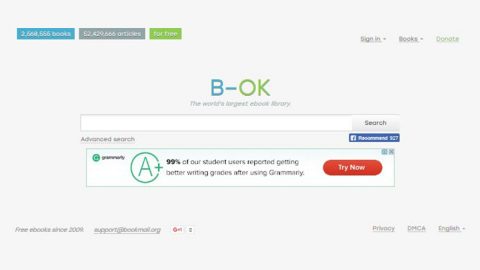What is Y2mate.com? And how does it function?
Y2mate.com is a shady website that allegedly allows users to download videos from YouTube as well as convert them to several file formats such as MP3, MP4 AVI, FLV, and many more. On a first look, this site might seem useful and decent-looking but an in-depth analysis showed that this program delivers dozens of sponsored contents to its users such as pop-ups, banners, and in-text links. It also changes the settings of your browser upon installation. So it doesn’t come as a surprise when security experts classified this program as adware and a PUP.
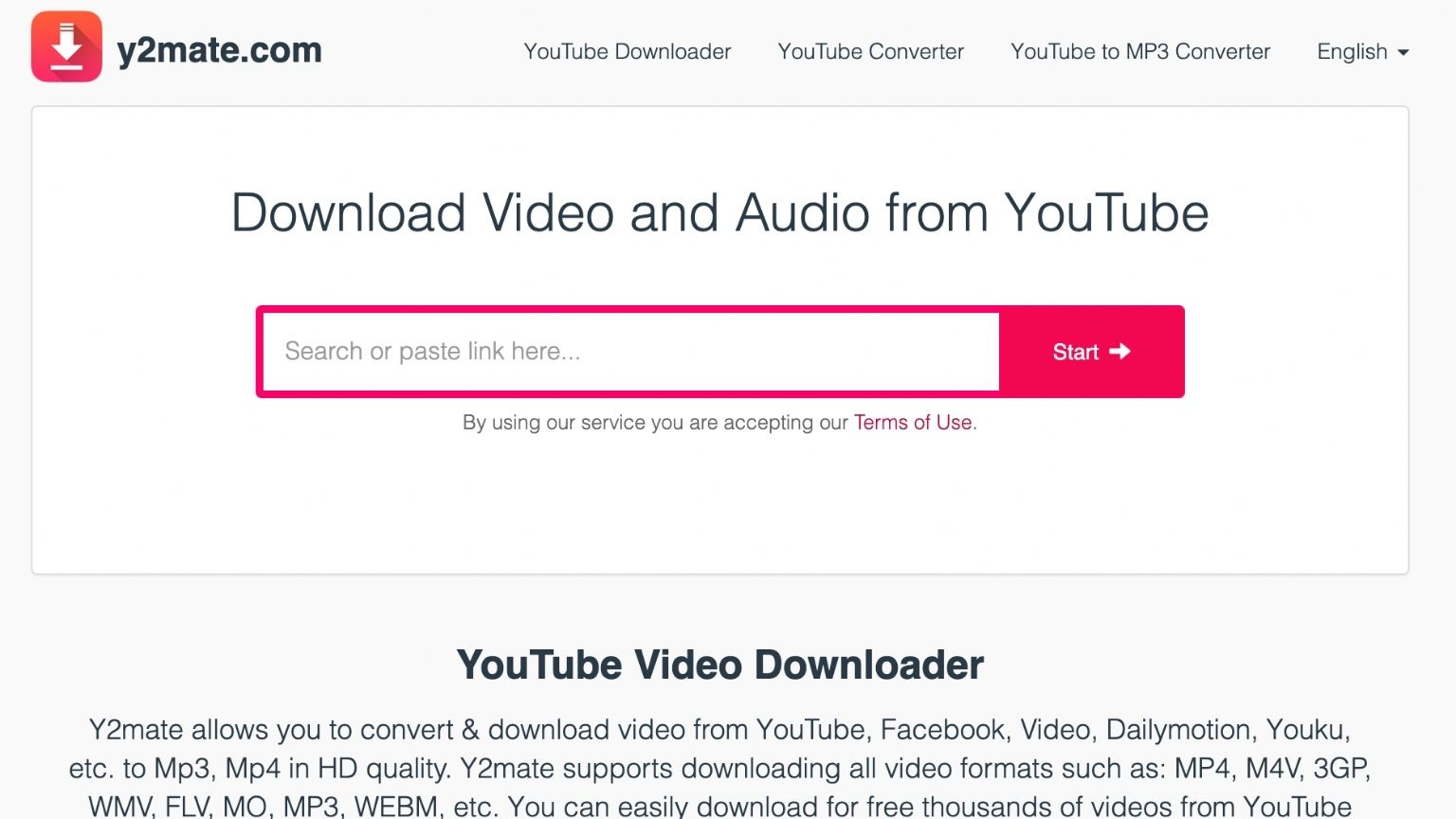
To simply put it, this site is not safe to use. In fact, there are a lot of users asking for help on how to remove it from their PCs. Security experts noted that some of the ads that this program displays take users to suspicious sites that might contain contents that could potentially harm their computers. In other words, it exposes your computer to certain threats that could harm your computer. Needless to say that even though this program can download and convert YouTube videos to several file formats it’s not worth risking your computer’s safety for.
Another worrisome trait of this ad-supported program is its ability to monitor users’ online activities in order to collect browsing data which may include browsing history, search queries, ads clicked, websites frequently visited, IP address, email address, and so on. The collected data may be used and shared with third parties to create more ads. This clearly puts your information at risk. Thus, you have to erase this adware from your computer before it’s too late.
How does Y2mate.com spread over the web?
Y2mate.com spread using software bundles that are offered on free sharing sites. This suspicious program is added as one of the extra programs in the package together with other unwanted programs so you need to be careful in installing software bundles and when you do, always use the Custom or Advanced setup since it will uncover any extra programs in the package so you can remove them before you proceed with the installation.
Erase Y2mate.com from your browser and computer by using the removal guide given below as a reference.
Step_1: You need to first close all the browsers affected by Y2mate.com. If you’re having a hard time closing them, you can close them using the Task Manager just tap on Ctrl + Shift + Esc.
Step_2: After you open the Task Manager by simply tapping the Ctrl + Shift + Esc keys, go to the Processes tab and look for the affected browser’s process and end it. You also have to keep an eye for any suspicious processes that take up lots of system resources, chances are, it might also be related to the adware.
Step_3: Next, you need to open the Control Panel. To do so, tap the Windows key + R, then type in appwiz.cpl and then click OK or press Enter.
Step_4: From the list of programs installed under “Programs and Features”, look for the program that could have triggered the Y2mate.com and then Uninstall it.
Step_5: Edit your Hosts File
- Tap the Win + R keys to open then type in %WinDir% and then click OK.
- Go to System32/drivers/etc.
- Open the hosts file using Notepad.
- Delete all the entries containing Y2mate.com.
- After that, save the changes you’ve made and close the file.
Step_6: Reset all your browsers to default to their default state.
Mozilla Firefox
- Open Firefox and click the icon that looks like three stacked lines located at the top-right section of the browser.
- Next, select the question mark icon from the drop-down menu.
- Then select “Troubleshooting information” from the slide-out menu.
- After that, click on the “Reset Firefox” button located at the top-right section of the newly opened web page.
- Now select “Reset Firefox” in the confirmation pop-up window that appears.
Google Chrome
- Open Google Chrome, then tap the Alt + F keys.
- After that, click on Settings.
- Next, scroll down until you see the Advanced option, once you see it, click on it.
- After clicking the Advanced option, go to the “Restore and clean up option and click on the “Restore settings to their original defaults” option to reset Google Chrome.
- Now restart Google Chrome.
Internet Explorer
- Launch Internet Explorer.
- Next, click the wrench icon for Settings.
- Then click Internet Options.
- After that, go to the Advanced tab.
- From there, click the Reset button. This will reset Internet Explorer’s settings to their default condition.
- Now click OK to save the changes made.
Step_7: Hold down Windows + E keys simultaneously to open File Explorer.
Step_8: Navigate to the following directories and look for suspicious files associated with Y2mate.com and delete it/them.
- %USERPROFILE%\Downloads
- %USERPROFILE%\Desktop
- %TEMP%
Step_9: Close the File Explorer.
Step_10: Empty the Recycle Bin.
Step_11: Afterwards, you have to flush the DNS cache. To do that, just, right-click on the Start button and click on Command Prompt (administrator). From there, type the “ipconfig /flushdns” command and hit Enter to flush the DNS.
Congratulations, you have just removed Y2mate.com in Windows 10 all by yourself. If you would like to read more helpful articles and tips about various software and hardware visit fixmypcfree.com daily.
Now that’s how you remove Y2mate.com in Windows 10 on a computer. On the other hand, if your computer is going through some system-related issues that have to get fixed, there is a one-click solution known as Restoro you could check out to resolve them.
This program is a useful tool that could repair corrupted registries and optimize your PC’s overall performance. Aside from that, it also cleans out your computer for any junk or corrupted files that help you eliminate any unwanted files from your system. This is basically a solution that’s within your grasp with just a click. It’s easy to use as it is user-friendly. For a complete set of instructions in downloading and using it, refer to the steps below
Perform a full system scan using Restoro. To do so, follow the instructions below.