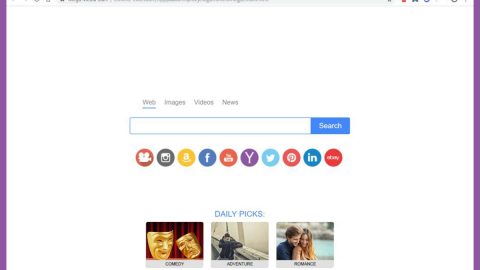What is Search.formshubtab.com? And how does it work?
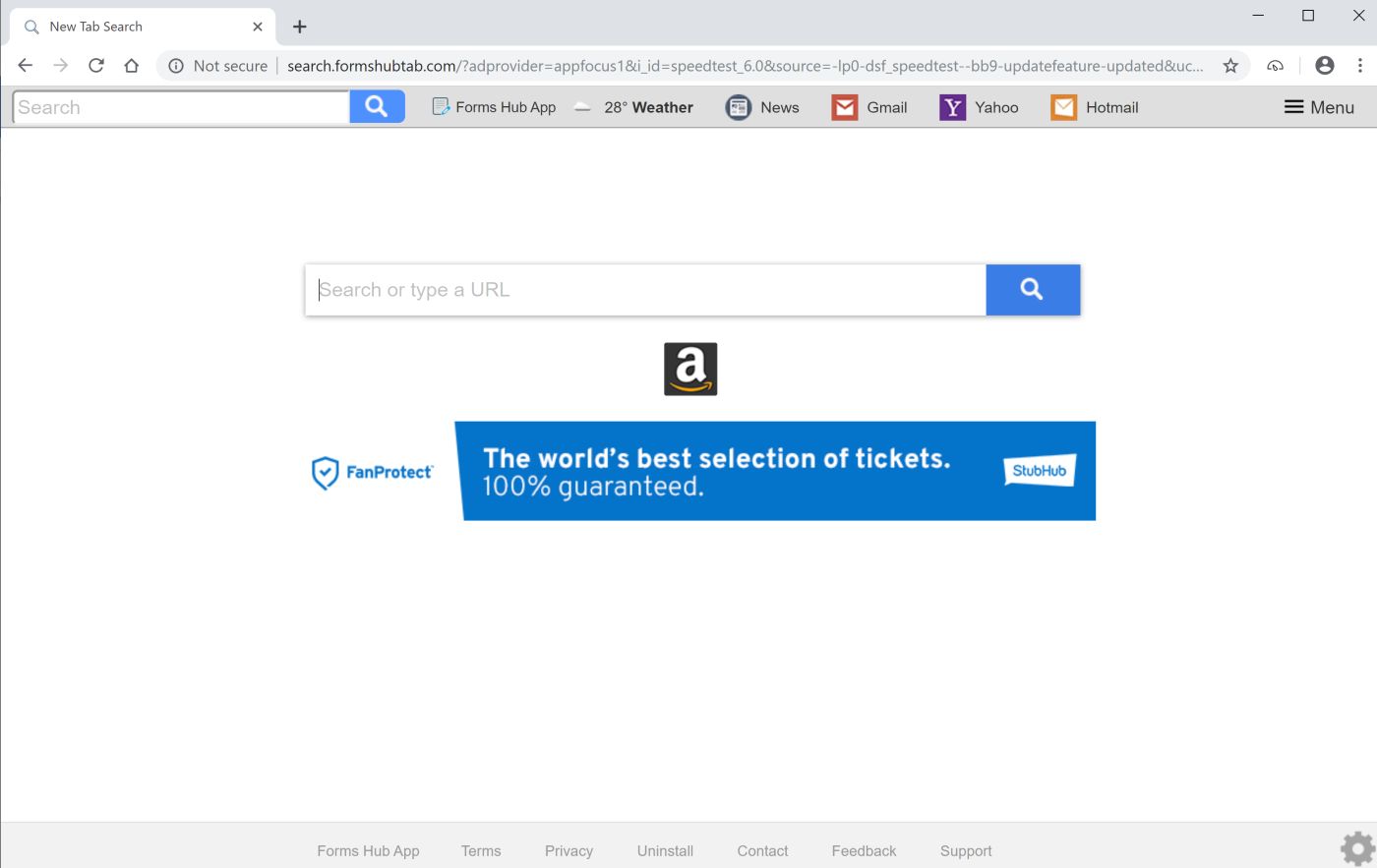
Search.formshubtab.com = is a browser extension that works as a search engine. You might be lured into downloading this dubious extension as it is promoted as a tool that helps users in finding various forms as well as provide them with quick access links to popular websites such as Gmail, Yahoo, News, Hotmail, and many more. As useful as this browser extension may seem, you can’t ignore the fact that it is actually categorized as a browser hijacker and a potentially unwanted program or PUP.
If you indeed ended up installing this browser hijacker, you will notice changes on your browser – instead of seeing your usual homepage or new tab page, you will see is Search.formshubtab.com. This is because it modifies the default settings in your browser in order to manipulate your browsing habits. Thus, you will experience constant redirects to sites that are mostly affiliated with this browser hijacker. Aside from redirects, you will also start to notice a sudden increase of intrusive ads like pop-ups, banners, in-text links and so much more.
This clearly shows that this browser hijacker is only after gaining profit from a pay-per-click marketing strategy. What’s more, is that some of these ads could redirect you to shady websites that might lure you into installing some suspicious programs and so on. Obviously, browsing the internet wouldn’t be so safe until you get rid of this browser hijacker so if you want to browse the web in peace you have to uninstall Search.formshubtab.com as soon as you can.
How is Search.formshubtab.com disseminated over the web?
Apart from its official site, Search.formshubtab.com like all the browser hijackers produced by Polarity Technologies Ltd. spread using software bundling. This kind of technique is commonly used by browser hijackers as it is a proven method in installing programs on a computer even without the permission of the user. This is why it is recommended that you opt for the Custom or Advanced setup during the installation of the software package to prevent unwanted programs from getting installed I your computer. Aside from that, it would also be better if you read legal documents of programs like the EULA or Privacy Policy before you install any programs.
You can erase Search.formshubtab.com from your browser and computer by following the removal instructions provided below as well as the advanced steps that follow.
Step_1: First, you have to close the browser infected with the browser hijacker. And if you can’t close it manually, you can close it using the Task Manager instead. Tap the Ctrl + Shift + Esc keys and open the Task Manager.
Step_2: Next, look for the process of your browser, right-click on it and select End task or End process to close it.
Step_3: Afterwards, tap the Win + R keys to open the Run dialog box and type “appwiz.cpl” in the field and press Enter to open the Programs and Features in Control Panel.
Step_4: From the list of programs installed, look for any programs that could be related to Search.formshubtab.com or any suspicious program you don’t remember installing under the list of installed programs, and once you’ve found it, uninstall it.
Step_5: Edit your Hosts File.
- Tap the Win + R keys to open then type in %WinDir% and then click OK.
- Go to System32/drivers/etc.
- Open the hosts file using Notepad.
- Delete all the entries that contain Search.formshubtab.com.
- After that, save the changes you’ve made and close the file.
Step_6: Now you have to flush the DNS cache of your computer. To do so, right-click on the Start button and click on Command Prompt (administrator). From there, type the “ipconfig /flushdns” command and hit Enter to flush the DNS.
Step_7: Next, hold down Windows + E keys simultaneously to open File Explorer.
Step_8: Navigate to the following directories and look for suspicious files associated with Search.formshubtab.com such as the software bundle it came with and delete it/them.
- %USERPROFILE%\Downloads
- %USERPROFILE%\Desktop
- %TEMP%
Step_9: Close the File Explorer and empty the contents of Recycle Bin.
Step_10: After that, restart your computer and then open your browsers and reset them back to their default state.
Google Chrome
- Open Google Chrome, then tap the Alt + F keys.
- After that, click on Settings.
- Next, scroll down until you see the Advanced option, once you see it, click on it.
- After clicking the Advanced option, go to the “Restore and clean up option and click on the “Restore settings to their original defaults” option to reset Google Chrome.
- Now restart Google Chrome.
Mozilla Firefox
- Open Mozilla Firefox and tap Ctrl + Shift + A to access the Add-ons Manager.
- In the Extensions menu Remove the unwanted extension.
- Restart the browser and tap keys Alt + T.
- Select Options and then move to the General menu.
- Overwrite the URL in the Home Page section and then restart the browser.
Internet Explorer
- Launch Internet Explorer.
- Next, click the wrench icon for Settings.
- Then click Internet Options.
- After that, go to the Advanced tab.
- From there, click the Reset button. This will reset Internet Explorer’s settings to their default condition.
- Now click OK to save the changes made.
- Restart your computer.
Congratulations, you have just removed Search.formshubtab.com Hijacker in Windows 10 all by yourself. If you would like to read more helpful articles and tips about various software and hardware visit fixmypcfree.com daily.
Now that’s how you remove Search.formshubtab.com Hijacker in Windows 10 on a computer. On the other hand, if your computer is going through some system-related issues that have to get fixed, there is a one-click solution known as Restoro you could check out to resolve them.
This program is a useful tool that could repair corrupted registries and optimize your PC’s overall performance. Aside from that, it also cleans out your computer for any junk or corrupted files that help you eliminate any unwanted files from your system. This is basically a solution that’s within your grasp with just a click. It’s easy to use as it is user-friendly. For a complete set of instructions in downloading and using it, refer to the steps below
Perform a full system scan using Restoro. To do so, follow the instructions below.