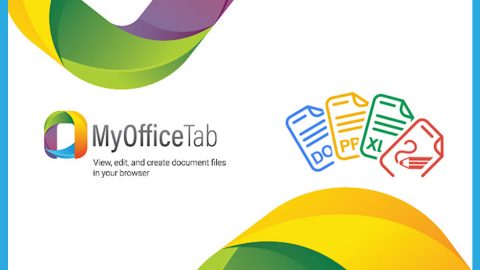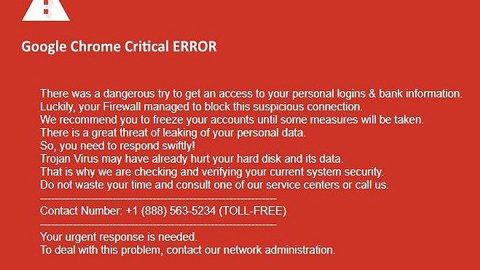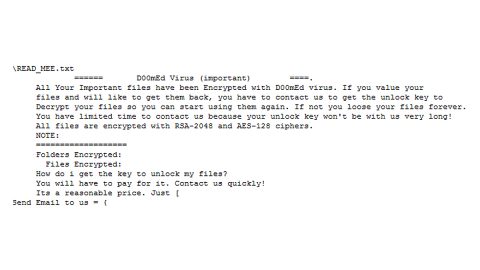What is Yatab.net? And how does it function?
Yatab.net is a questionable browser extension that functions as a search engine. It is developed by a company called Chameleon.ad which is known to operate in the digital advertising field so Yatab.net will most likely be used with the intent to host different advertising campaigns. To achieve this, Yatab.net will change the default settings of your browser once it gets installed which is why security experts tagged this extension as both a browser hijacker and a potentially unwanted program.
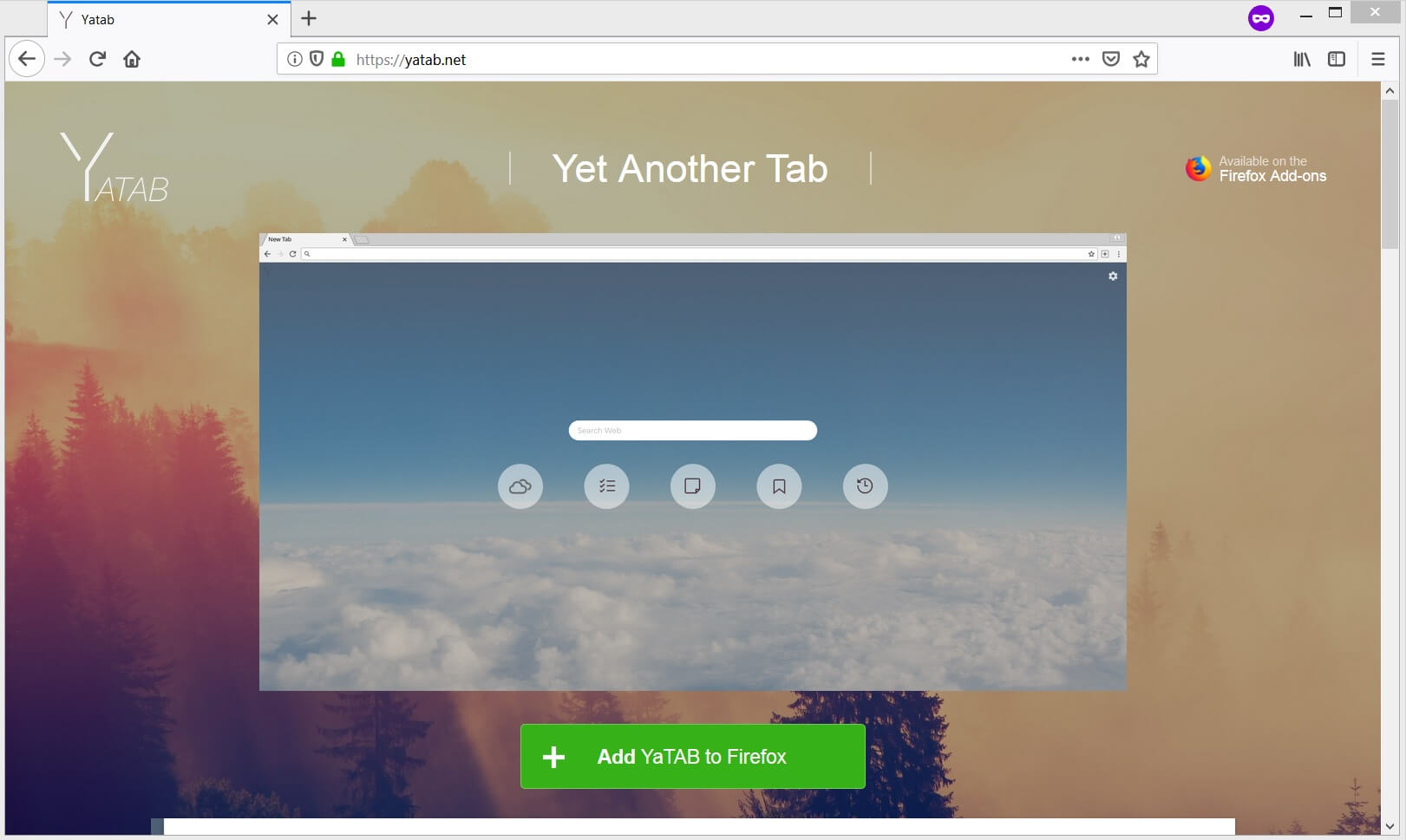
Upon its installation, you will start to notice an increased number of online advertisements that will aggressively attempt to trick you into clicking them and visit its affiliated sites. Some of the ads it display can get quite intrusive and can oftentimes cover the content of the website you are visiting. It will also cause sudden redirects to suspicious sites and can install other browser add-ons or toolbars on the affected browser. Aside from these, Yatab.net also has the following capabilities:
- Access your data for all websites
- Read and modify bookmarks
- Clear recent browsing history, cookies, and related data
- Access browsing history
- Access browser data
As you can tell, this browser hijacker can also collect your browsing information based on how you browse the web. The information may be used and shared with third parties to generate more sponsored content. So even though this dubious search engine may seem nice to look at due to its colorful background, it isn’t really safe to use and only poses potential privacy issues, and may bring harm to your computer.
How is Yatab.net distributed over the internet?
Yatab.net is distributed on its official website as well as on free sharing sites as a part of software bundles. It is added along with other unwanted programs that are hidden during the installation. This is why installing these kinds of packages can be tricky because unless you opted for the Custom or Advanced setup, you won’t really find out the existence of the other extra programs in the package until it’s too late. Thus, the next time you install a software bundle, make sure that you use the recommended setup and not the quick one.
To successfully erase Yatab.net from your browser and computer, refer to the removal guide laid out below.
Step_1: First, you have to close the browser infected with the browser hijacker. And if you can’t close it manually, you can close it using the Task Manager instead. Tap the Ctrl + Shift + Esc keys and open the Task Manager.
Step_2: Next, look for the process of your browser, right-click on it and select End task or End process to close it.
Step_3: Afterwards, tap the Win + R keys to open the Run dialog box and type “appwiz.cpl” in the field and press Enter to open the Programs and Features in Control Panel.
Step_4: From the list of programs installed, look for any programs that could be related to Yatab.net or any suspicious program you don’t remember installing under the list of installed programs, and once you’ve found it, uninstall it.
Step_5: After that, restart your computer and then open your browsers and reset them back to their default state.
Google Chrome
- Open Google Chrome, then tap the Alt + F keys.
- After that, click on Settings.
- Next, scroll down until you see the Advanced option, once you see it, click on it.
- After clicking the Advanced option, go to the “Restore and clean up option and click on the “Restore settings to their original defaults” option to reset Google Chrome.
- Now restart Google Chrome.
Mozilla Firefox
- Open Mozilla Firefox and tap Ctrl + Shift + A to access the Add-ons Manager.
- In the Extensions menu Remove the unwanted extension.
- Restart the browser and tap keys Alt + T.
- Select Options and then move to the General menu.
- Overwrite the URL in the Home Page section and then restart the browser.
Internet Explorer
- Launch Internet Explorer.
- Next, click the wrench icon for Settings.
- Then click Internet Options.
- After that, go to the Advanced tab.
- From there, click the Reset button. This will reset Internet Explorer’s settings to their default condition.
- Now click OK to save the changes made.
- Restart your computer.
Step_6: Edit your Hosts File.
- Tap the Win + R keys to open then type in %WinDir% and then click OK.
- Go to System32/drivers/etc.
- Open the hosts file using Notepad.
- Delete all the entries that contain Yatab.net.
- After that, save the changes you’ve made and close the file.
Step_7: Now you have to flush the DNS cache of your computer. To do so, right-click on the Start button and click on Command Prompt (administrator). From there, type the “ipconfig /flushdns” command and hit Enter to flush the DNS.
Step_8: Hold down Windows + E keys simultaneously to open File Explorer.
Step_9: Navigate to the following directories and look for suspicious files associated with the browser hijacker such as the software bundle it came with and delete it/them.
- %USERPROFILE%\Downloads
- %USERPROFILE%\Desktop
- %TEMP%
Step_10: Close the File Explorer and empty the contents of Recycle Bin.
Congratulations, you have just removed Yatab.net browser hijacker in Windows 10 all by yourself. If you would like to read more helpful articles and tips about various software and hardware visit fixmypcfree.com daily.
Now that’s how you remove Yatab.net browser hijacker in Windows 10 on a computer. On the other hand, if your computer is going through some system-related issues that have to get fixed, there is a one-click solution known as Restoro you could check out to resolve them.
This program is a useful tool that could repair corrupted registries and optimize your PC’s overall performance. Aside from that, it also cleans out your computer for any junk or corrupted files that help you eliminate any unwanted files from your system. This is basically a solution that’s within your grasp with just a click. It’s easy to use as it is user-friendly. For a complete set of instructions in downloading and using it, refer to the steps below
Perform a full system scan using Restoro. To do so, follow the instructions below.