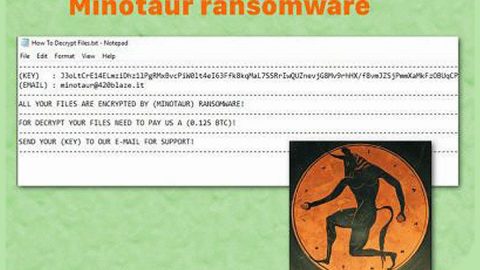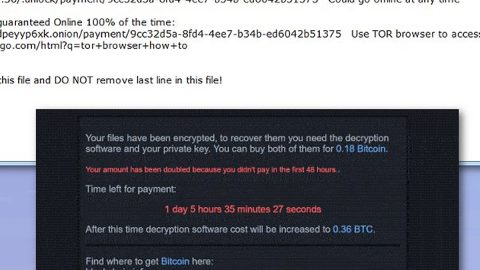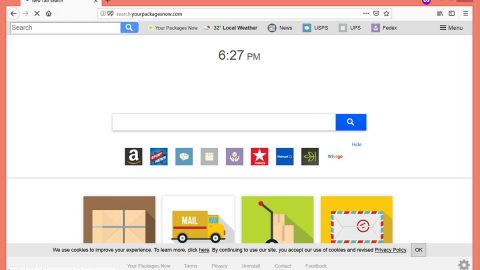What is Searchingresult.com? And how does it work?
Searchingresult.com is promoted as a search engine that allegedly provides its users with high-experience browsing. Unfortunately, it’s nothing but a ploy to get users to install it on their browsers. This plain-looking search engine is actually a browser hijacker and a PUP in disguise.
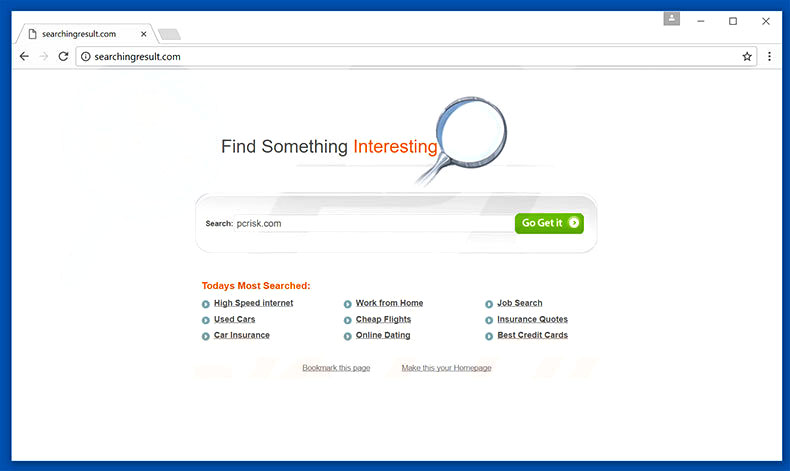
Although it seems like a legitimate search engine, if you install the Searchingresult.com search engine, there will be several changes made to your browser’s settings as it will set its domain as the default search engine and will start to control your browsing sessions. This is why it is categorized as a browser hijacker and a PUP.
The next time you use your browser you will now see Searchingresult.com as its search provider. However, the search results provided can’t be trusted as they are modified. Meaning says, the search results page, injects tons of sponsored content which includes in-text links, banners, pop-ups, and many more. Some of these ads can reroute you to suspicious websites so you need to be cautious in browsing the internet. Aside from redirects, you will also encounter misleading ads that could redirect you to suspicious websites that might contain harmful content. Moreover, like a typical browser hijacker, Searchingresult.com also monitors all your browsing activities in order to collect browsing information like:
- Search queries and all related search data
- Browser type
- Email address
- Device-specific data (hardware model and operating system)
- Data about crashes, system activity, hardware settings, and browser language
- Date and time of query request and referral URL
- IP address
- Source of traffic acquisition
- Your geographic location
- The domain name of your Internet Search Provider (ISP)
These harvested data are then used to produce more targeted and customized ads to increase the profit of the developers of this browser hijacker. As you can see, there is nothing useful about Searchingresult.com and besides, there are other trusted and legitimate search engines you can use, and the sooner you delete this unwanted program from your computer, the better.
How is Searchingresult.com disseminated over the web?
This browser hijacker is distributed using a common technique called software bundling where tons of free programs are being bundled up in a single package. But there’s a catch – not all programs in software bundles are safe and can be trusted. In fact, the extra programs are hidden unless you select the Advanced or Custom setup before the installation so you need to select the aforementioned setup instead of the quick one if you want to spare your computer of a browser hijacker and potentially unwanted program like Searchingresult.com.
Erase Searchingresult.com from your browser and computer by following the removal instructions prepared below.
Step_1: Start by closing all the affected browsers and if you can’t manually close them try to open the Task Manager by simply pressing the Ctrl + Shift + Esc keys.
Step_2: Next, go to Processes and look for the browsers’ processes or any dubious processes that could be related to Searchingresult.com and then right-click on each one of them and select End Process or End Task to kill their processes.
Step_3: After that, open the Control Panel. To do so, tap the Windows key + R, then type in appwiz.cpl and then click OK or press Enter.
Step_4: Look for Searchingresult.com and any other suspicious program that could be related to it and then Uninstall it.
Step_5: Next, edit your Hosts File
- Tap the Win + R keys to open then type in %WinDir% and then click OK.
- Go to System32/drivers/etc.
- Open the hosts file using Notepad.
- Delete all the entries containing Searchingresult.com.
- After that, save the changes you’ve made and close the file.
Step_6: Reset all your browsers to default to their default state.
Google Chrome
- Launch Google Chrome, press Alt + F, move to More tools, and click Extensions.
- Look for Searchingresult.com or any other unwanted add-ons, click the Recycle Bin button, and choose Remove.
- Restart Google Chrome, then tap Alt + F, and select Settings.
- Navigate to the On Startup section at the bottom.
- Select “Open a specific page or set of pages”.
- Click the More actions button next to the hijacker and click Remove.
Mozilla Firefox
- Open the browser and tap Ctrl + Shift + A to access the Add-ons Manager.
- In the Extensions menu Remove the unwanted extension.
- Restart the browser and tap keys Alt + T.
- Select Options and then move to the General menu.
- Overwrite the URL in the Home Page section and then restart the browser.
Internet Explorer
- Launch Internet Explorer.
- Tap Alt + T and select Internet options.
- Click the General tab and then overwrite the URL under the homepage section.
- Click OK to save the changes.
Step_7: Hold down Windows + E keys simultaneously to open File Explorer.
Step_8: Navigate to the following directories and look for suspicious files associated with Searchingresult.com and delete it/them.
- %USERPROFILE%\Downloads
- %USERPROFILE%\Desktop
- %TEMP%
Step_9: Close the File Explorer and then empty the Recycle Bin.
Step_10: Afterwards, you have to flush the DNS cache. To do that, just, right-click on the Start button and click on Command Prompt (administrator). From there, type the “ipconfig /flushdns” command and hit Enter to flush the DNS.
Congratulations, you have just removed Searchingresult.com Browser Hijacker in Windows 10 all by yourself. If you would like to read more helpful articles and tips about various software and hardware visit fixmypcfree.com daily.
Now that’s how you remove Searchingresult.com Browser Hijacker in Windows 10 on a computer. On the other hand, if your computer is going through some system-related issues that have to get fixed, there is a one-click solution known as Restoro you could check out to resolve them.
This program is a useful tool that could repair corrupted registries and optimize your PC’s overall performance. Aside from that, it also cleans out your computer for any junk or corrupted files that help you eliminate any unwanted files from your system. This is basically a solution that’s within your grasp with just a click. It’s easy to use as it is user-friendly. For a complete set of instructions in downloading and using it, refer to the steps below
Perform a full system scan using Restoro. To do so, follow the instructions below.