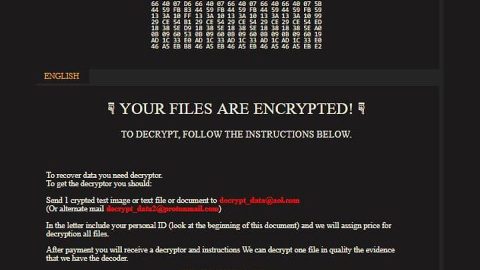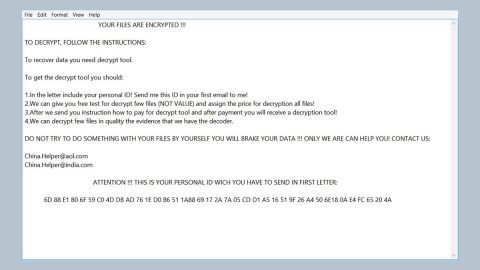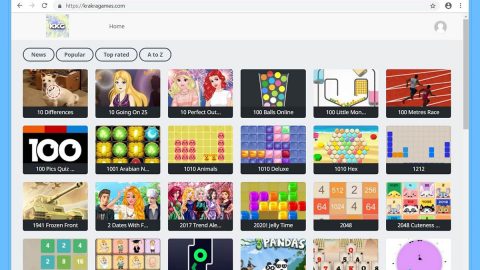What is Markably.info Redirect? And how does it work?
Markably.info is a website that supposedly allows users to stream videos and movies over the web. If you get redirected to this site, you will see an interface that offers several functions like home, genre and so on that users can use to navigate and browse videos or movies. However, before you can play any of it, you have to click on the Allow button.
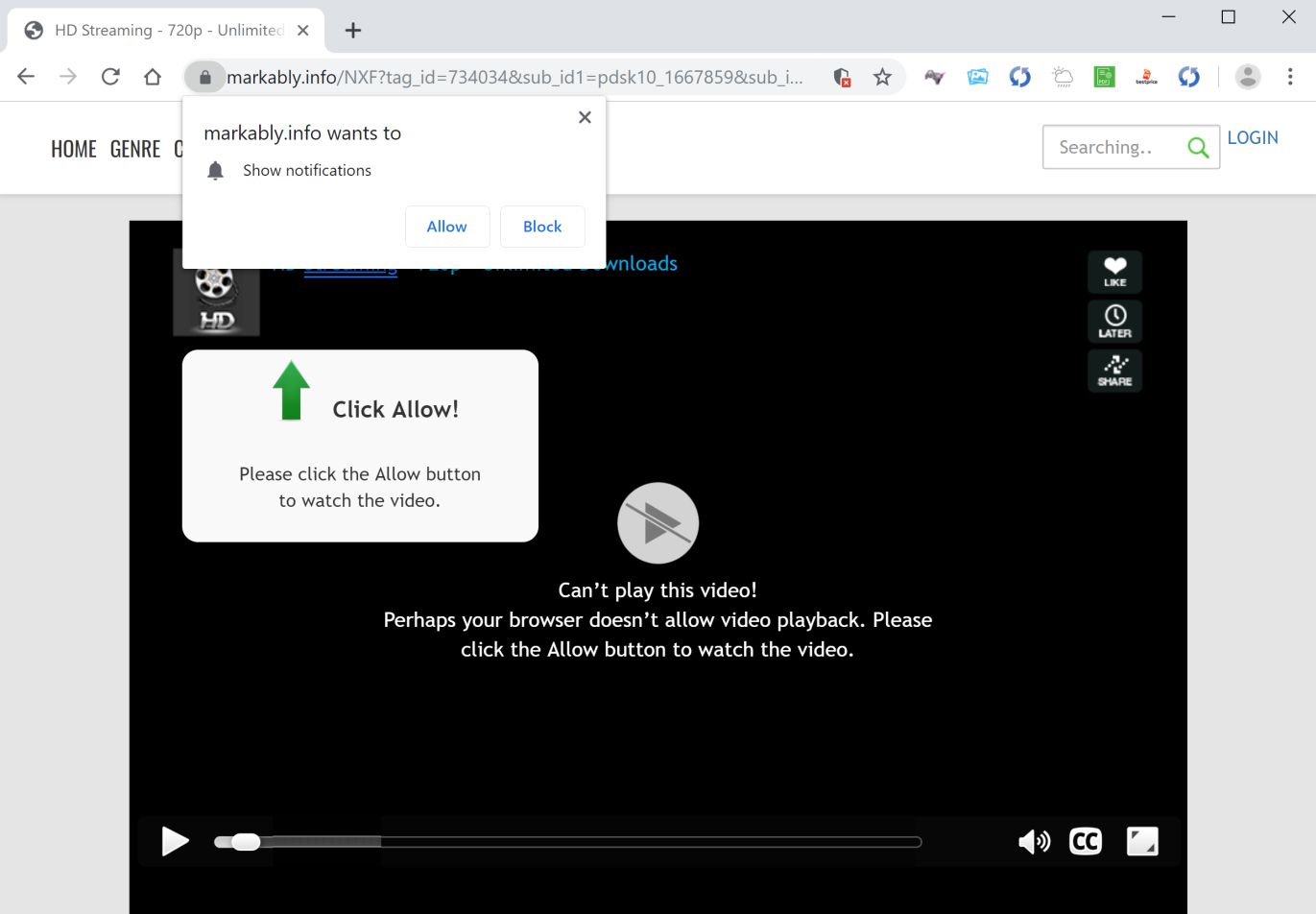
Clearly, the offer to allow users in streaming movies or videos online is only a ploy to get them to click the Allow button that could redirect users to other harmful sites or allow it to alter the settings of the browser and inject various sponsored content like in-text links, pop-ups, and banners that will constantly appear each time a user browses the web.
Aside from that, it also tracks and monitors your browsing activities in order to obtain your browsing-related information such as your search queries, browser type, source of traffic acquisition, IP address, browsing history, websites you visit frequently, and many more. The harvested data is used by crooks to produce more browsing-related content. What’s more, is that the collected data might also be shared with its affiliated websites. This clearly shows that Markably.info Redirect is not safe to use and is definitely a threat to your privacy.
How does Markably.info Redirect circulate online?
Markably.info Redirect is disseminated using several techniques but its developers mostly use the software bundling technique – using this method, cybercriminals attach unwanted programs like Markably.info Redirect to software bundles along with other PUPs. The tricky thing is that if you don’t pay much attention during installation, you could unknowingly install unwanted programs. If you do not want that to happen, then you have to use the Advanced or Custom setup always when installing software bundles, else you will have to suffer the consequence of dealing with pesky ads and redirects.
To start deleting Markably.info Redirect from your browser and computer, follow the removal guide provided below.
Step_1: The first thing you have to do is to close the browser infected with the ad-supported program, Markably.info Redirect but if you are unable to do so, you can close it via Task Manager. Tap Ctrl + Shift + Esc keys to open the Task Manager and from there, end the browser’s process.
Step_2: Afterwards, you have to flush the DNS cache. To do that, just, right-click on the Start button and click on Command Prompt (administrator). From there, type the “ipconfig /flushdns” command and hit Enter to flush the DNS.
Step_3: After that, restart your computer and then open all the browsers infected by Markably.info Redirect. Reset all the affected browsers to default to their default state.
Mozilla Firefox
- Open Firefox and click the icon that looks like three stacked lines located at the top-right section of the browser.
- Next, select the question mark icon from the drop-down menu.
- Then select “Troubleshooting information” from the slide-out menu.
- After that, click on the “Reset Firefox” button located at the top-right section of the newly opened web page.
- Now select “Reset Firefox” in the confirmation pop-up window that appears.
Google Chrome
- Open Google Chrome, then tap the Alt + F keys.
- After that, click on Settings.
- Next, scroll down until you see the Advanced option, once you see it, click on it.
- After clicking the Advanced option, go to the “Restore and clean up option and click on the “Restore settings to their original defaults” option to reset Google Chrome.
- Now restart Google Chrome.
Internet Explorer
- Launch Internet Explorer.
- Next, click the wrench icon for Settings.
- Then click Internet Options.
- After that, go to the Advanced tab.
- From there, click the Reset button. This will reset Internet Explorer’s settings to their default condition.
- Now click OK to save the changes made.
Step_4: Next, tap the Win + R keys to open the Run dialog box and type “appwiz.cpl” in the field and press Enter to open the Programs and Features in Control Panel.
Step_5: From the list of programs installed, look for Markably.info Redirect or any unfamiliar program that could be related to it under the list of installed programs and once you’ve found it, uninstall it.
Step_6: Edit your Hosts File.
- Tap the Win + R keys to open then type in %WinDir% and then click OK.
- Go to System32/drivers/etc.
- Open the hosts file using Notepad.
- Delete all the entries that contain Markably.info Redirect.
- After that, save the changes you’ve made and close the file.
Step_7: Hold down Windows + E keys simultaneously to open File Explorer.
Step_8: Navigate to the following directories and look for suspicious files associated with the Markably.info Redirect such as the software bundle it came with and delete it/them.
- %USERPROFILE%\Downloads
- %USERPROFILE%\Desktop
- %TEMP%
Step_9: Close the File Explorer.
Step_10: Empty the contents of Recycle Bin.
Congratulations, you have just removed Markably.info Redirect in Windows 10 all by yourself. If you would like to read more helpful articles and tips about various software and hardware visit fixmypcfree.com daily.
Now that’s how you remove Markably.info Redirect in Windows 10 on a computer. On the other hand, if your computer is going through some system-related issues that have to get fixed, there is a one-click solution known as Restoro you could check out to resolve them.
This program is a useful tool that could repair corrupted registries and optimize your PC’s overall performance. Aside from that, it also cleans out your computer for any junk or corrupted files that help you eliminate any unwanted files from your system. This is basically a solution that’s within your grasp with just a click. It’s easy to use as it is user-friendly. For a complete set of instructions in downloading and using it, refer to the steps below
Perform a full system scan using Restoro. To do so, follow the instructions below.