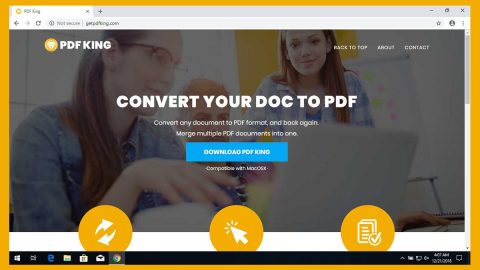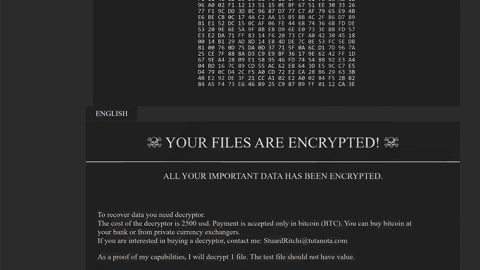What is TFlower ransomware? And how does it implement its attack?
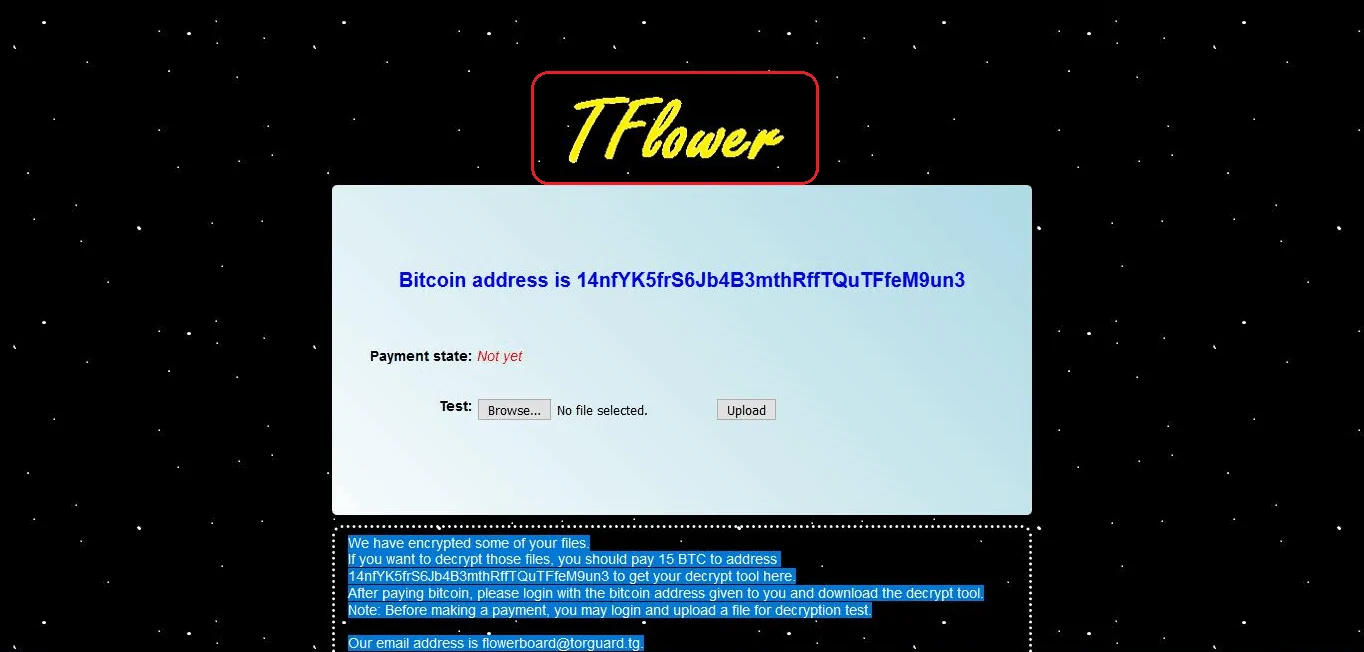
TFlower ransomware is the name of a new file-encrypting malware spotted recently that’s designed to lock important files in a computer. It is a typical crypto-malware that seems to target companies. Unlike most ransomware threats, it does not append any extension to the files it encrypts. However, the sequence of the execution of its attack is quite similar to common ransomware infections.
Once it carries out its attack, TFlower ransomware uses privilege escalation so it can perform a set of malicious activities on the targeted computer. But before it drops its malicious payload, it first checks if it has been run in a virtual environment – if so, it quickly shuts down the computer and won’t drop the malicious payload. But if it turns out that it hasn’t been run yet, it will proceed in placing the malicious payload in the system and will drop them in some Windows directories. After that, it will modify the Windows Registry in order to create value strings with data that will point out the location of the crypto-malware.
The Registry sub-keys where the string is created maybe both the Run and RunOnce keys so TFlower ransomware can run whenever a victim starts their Windows computer. Shortly after these modifications, TFlower ransomware will start to encrypt its targeted files that are mostly generated by users like databases, documents, images, audio files, videos, and so on. It uses the RSA 2048 cipher in locking its targeted files. Following data encryption, the TFlower ransomware does not add an extension to its encrypted files, instead, a detailed ransom note named “!_Notice_!.txt” is displayed that contains this message:
“IMPORTANT NOTICE THAT IS URGENT AND TRUE IMPORTANT NOTICE THAT IS URGENT AND TRUE =========================================
Dear Sir/Ma,
Sorry to inform you but many files of your COMPANY have just been ENCRYPTED with a STRONG key. This simply means that you will not be able to use your files until they are decrypted by the same key used in encrypting them.
TO get the DECRYPT TOOL for your COMPANY, you have to make payment to us so as to recover your files. You have to pay a sum of 15BTC to the bitcoin address below:
BITCOIN ADDRESS:->> 14nfYK5frS6Jb4B3mthRffTQuTFfeM9un3
NOTE
=========================================
You may upload 1 of your encrypted files to test the decryption for free. But, the file should not contain any valuable information. All the operations can be done at the following website.
WEBSITE:=>> [redacted]
E-MAIL :=>> [email protected]”
How is the malicious payload of TFlower ransomware disseminated over the web?
At the time of writing, it isn’t clear yet how exactly the malicious payload of TFlower ransomware may spread online, however, like other ransomware threats, it could be using the most common distribution method used by ransomware developers which is malicious spam email campaigns. Crooks usually attach an infected file with malicious scripts used to launch the crypto-malware in the computer. Thus, you need to be extra careful in opening emails and downloading attachments as they could contain the malicious payload of dangerous ransomware threats like TFlower ransomware.
Follow the removal instructions provided below in eliminating TFlower ransomware from your computer and recovering encrypted files.
Step_1: Close the ransom note of TFlower ransomware and end its malicious processes via Task Manager. To open it, tap Ctrl + Shift + Esc keys on your keyboard.
Step_2: Under the Task Manager, go to the Processes tab and look for any suspicious-looking process that takes up most of your CPU’s resources and is most likely related to TFlower ransomware.
Step_3: After that, close the Task Manager.
Step_4: Tap Win + R, type in appwiz.cpl and click OK or tap Enter to open Programs and Features under Control Panel.
Step_5: Under the list of installed programs, look for TFlower ransomware or anything similar, and then uninstall it.
Step_6: Next, close the Control Panel and tap Win + E keys to launch File Explorer.
Step_7: Navigate to the following locations below and look for the malicious components of TFlower ransomware such as “!_Notice_!.txt” and “[random].exe” as well as other suspicious files, then delete all of them.
- %TEMP%
- %WINDIR%\System32\Tasks
- %APPDATA%\Microsoft\Windows\Templates\
- %USERPROFILE%\Downloads
- %USERPROFILE%\Desktop
Step_8: Close the File Explorer.
Before you proceed to the next steps below, make sure that you are tech-savvy enough to the point where you know exactly how to use and navigate your computer’s Registry. Keep in mind that any changes you make will highly impact your computer. To save you trouble and time, you can just use Restoro, this system tool is proven to be safe and excellent enough that hackers won’t be able to hack into it. But if you can manage Windows Registry well, then by all means go on to the next steps.
Step_9: Tap Win + R to open Run and then type in Regedit in the field and tap enter to pull up Windows Registry.
Step_10: Navigate to the following path:
- HKEY_CURRENT_USER\Control Panel\Desktop\
- HKEY_USERS\.DEFAULT\Control Panel\Desktop\
- HKEY_LOCAL_MACHINE\Software\Microsoft\Windows\CurrentVersion\Run
- HKEY_CURRENT_USER\Software\Microsoft\Windows\CurrentVersion\Run
- HKEY_LOCAL_MACHINE\Software\Microsoft\Windows\CurrentVersion\RunOnce
- HKEY_CURRENT_USER\Software\Microsoft\Windows\CurrentVersion\RunOnce
Step_11: Delete the registry keys and sub-keys created by TFlower ransomware.
Step_12: Close the Registry Editor and empty the Recycle Bin.
Try to recover your encrypted files using the Shadow Volume copies
Restoring your encrypted files using Windows Previous Versions feature will only be effective if TFlower ransomware hasn’t deleted the shadow copies of your files. But still, this is one of the best and free methods there is, so it’s definitely worth a shot.
To restore the encrypted file, right-click on it and select Properties, a new window will pop up, then proceed to Previous Versions. It will load the
file’s previous version before it was modified. After it loads, select any of the previous versions displayed on the list like the one in the illustration below. And then click the Restore button.
Congratulations, you have just removed TFlower Ransomware CryptoMalware in Windows 10 all by yourself. If you would like to read more helpful articles and tips about various software and hardware visit fixmypcfree.com daily.
Now that’s how you remove TFlower Ransomware CryptoMalware in Windows 10 on a computer. On the other hand, if your computer is going through some system-related issues that have to get fixed, there is a one-click solution known as Restoro you could check out to resolve them.
This program is a useful tool that could repair corrupted registries and optimize your PC’s overall performance. Aside from that, it also cleans out your computer for any junk or corrupted files that help you eliminate any unwanted files from your system. This is basically a solution that’s within your grasp with just a click. It’s easy to use as it is user-friendly. For a complete set of instructions in downloading and using it, refer to the steps below
Perform a full system scan using Restoro. To do so, follow the instructions below.