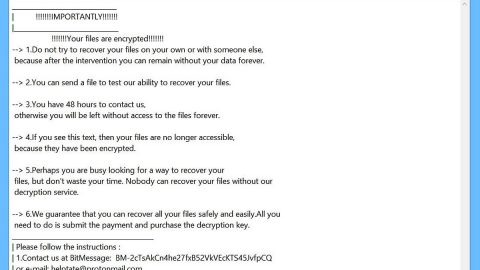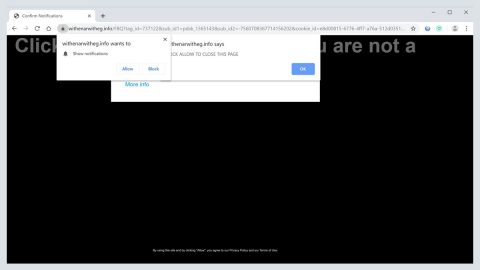What is mo7n ransomware? And how does it carry out its attack?

mo7n ransomware is a new data-encrypting virus that uses a “.mo7n” extension in marking the files it encrypts. Like a typical ransomware infection, it is created to corrupt important files in a computer by encrypting them using an encryption algorithm.
The instant mo7n ransomware enters a targeted machine, it drops its malicious payload in the system and begins to execute its attack by connecting the infected PC to a remote server controlled by the attackers. After it establishes the connection, it downloads its malicious components from the server and places them on system folders. It then employs a data gathering module used to gather data in the computer. The gathered data, along with the components downloaded are then used for stealth protection to keep it undetected from any program that might stop its attack. After that, it alters the registry keys and sub-keys like Run and RunOnce.
Once it modifies the sub-keys, it allows the crypto-malware to automatically run on every system boot. It starts the encryption process right away after it finds its targeted files. It uses a strong encryption algorithm in locking files and appends the .mo7n suffix after every file’s name indicating that they are no longer accessible. mo7n ransomware then releases a file named “_readme.txt” which contains the following message:
“Hello. Your files have been encrypted.
For help, write to this e-mail:
[email protected]
You need to follow the following instructions:
- a) Download and install TOR browser: https://www.torproject.org/download/
- B) From the TOR browser, follow the link: torbox3uiot6wchz.onion
- c) Register your e-mail (Sign Up)
- d) Write us by e-mail:
[email protected]
Attach to the letter 1-2 files (no more than 3 MB) and your personal key.
ATTENTION: e-mail ([email protected]) accepts emails, only with e-mail registered in the TOR browser at torbox3uiot6wchz.onion
Your personal key:
822c51490e9175”
If you are one of the victims of mo7n ransomware, you must not contact the crooks behind this threat – it would be pointless, and you risk losing money for nothing. Thus, the best thing you can do is to quickly eliminate this crypto-malware from your computer and restore the affected files using alternative methods.
How is the payload file of mo7n ransomware distributed over the web?
mo7n ransomware’s payload file may be distributed using several techniques although cybercriminals often use malicious spam email campaigns where an infected file or corrupted link is attached which will redirect users to download the payload file of high-risk ransomware threats like mo7n ransomware. In addition, it may also be distributed using exploit kits, RDP protocol, and deceptive downloads. Thus, you have to be more cautious about what you download online.
Eliminating mo7n ransomware from your computer wouldn’t be easy so you need to use the removal guide below as a reference.
Step_1: First, you have to stop the malicious process of mo7n ransomware by opening the Task Manager. To do that, simply tap Ctrl + Shift + Esc keys on your keyboard.
Step_2: Under the Task Manager, switch to the Processes tab and look for any suspicious-looking process that takes up most of your CPU’s resources and is most likely related to mo7n ransomware.
Step_3: After that, close the Task Manager.
Step_4: Tap Win + R, type in appwiz.cpl and click OK or tap Enter to open Programs and Features under Control Panel.
Step_5: Under the list of installed programs, look for mo7n ransomware or anything similar, and then uninstall it.
Step_6: Next, close the Control Panel and tap Win + E keys to launch File Explorer.
Step_7: Navigate to the following locations below and look for mo7n ransomware’s malicious components such as “_readme.txt”, and [random].exe, as well as other suspicious files, then delete all of them.
- %TEMP%
- %WINDIR%\System32\Tasks
- %APPDATA%\Microsoft\Windows\Templates\
- %USERPROFILE%\Downloads
- %USERPROFILE%\Desktop
Step_8: Close the File Explorer.
Before you proceed to the next steps below, make sure that you are tech-savvy enough to the point where you know exactly how to use and navigate your computer’s Registry. Keep in mind that any changes you make will highly impact your computer. To save you trouble and time, you can just use Restoro, this system tool is proven to be safe and excellent enough that hackers won’t be able to hack into it. But if you can manage Windows Registry well, then by all means go on to the next steps.
Step_9: Tap Win + R to open Run and then type in Regedit in the field and tap enter to pull up Windows Registry.
Step_10: Navigate to the following path:
- HKEY_CURRENT_USER\Control Panel\Desktop\
- HKEY_USERS\.DEFAULT\Control Panel\Desktop\
- HKEY_LOCAL_MACHINE\Software\Microsoft\Windows\CurrentVersion\Run
- HKEY_CURRENT_USER\Software\Microsoft\Windows\CurrentVersion\Run
- HKEY_LOCAL_MACHINE\Software\Microsoft\Windows\CurrentVersion\RunOnce
- HKEY_CURRENT_USER\Software\Microsoft\Windows\CurrentVersion\RunOnce
Step_11: Now look for the registry keys and sub-keys created by mo7n ransomware and make sure to get rid of them.
Step_12: Once you’re done, exit the Registry Editor and empty the contents of Recycle Bin.
Try to recover your encrypted files using the Shadow Volume copies
Restoring your encrypted files using Windows Previous Versions feature will only be effective if mo7n ransomware hasn’t deleted the shadow copies of your files. But still, this is one of the best and free methods there is, so it’s definitely worth a shot.
To restore the encrypted file, right-click on it and select Properties, a new window will pop up, then proceed to Previous Versions. It will load the file’s previous version before it was modified. After it loads, select any of the previous versions displayed on the list like the one in the illustration below. And then click the Restore button.
Congratulations, you have just removed mo7n Ransomware in Windows 10 all by yourself. If you would like to read more helpful articles and tips about various software and hardware visit fixmypcfree.com daily.
Now that’s how you remove mo7n Ransomware in Windows 10 on a computer. On the other hand, if your computer is going through some system-related issues that have to get fixed, there is a one-click solution known as Restoro you could check out to resolve them.
This program is a useful tool that could repair corrupted registries and optimize your PC’s overall performance. Aside from that, it also cleans out your computer for any junk or corrupted files that help you eliminate any unwanted files from your system. This is basically a solution that’s within your grasp with just a click. It’s easy to use as it is user-friendly. For a complete set of instructions in downloading and using it, refer to the steps below
Perform a full system scan using Restoro. To do so, follow the instructions below.