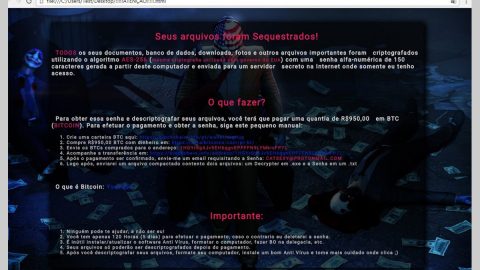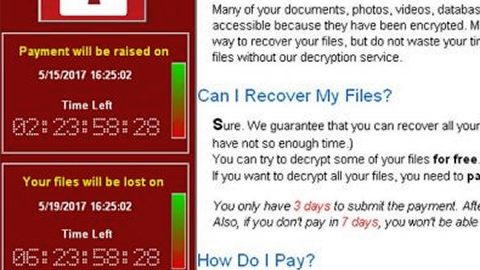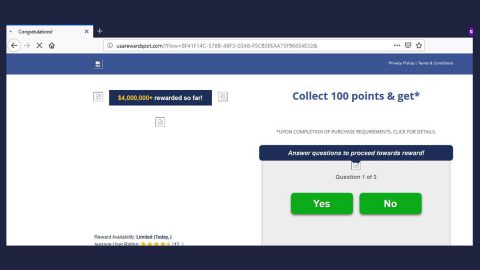What is Lightning ransomware? And how does it implement its attack?
Lightning ransomware is a new variant of Everbe ransomware and like other Everbe variants, it is designed to lock important data in an infected computer and demand a ransom from its victims. Specifically, Lightning ransomware is the variant of Everbe 2.0 ransomware and uses the .lightning extension in marking the files it encrypts.
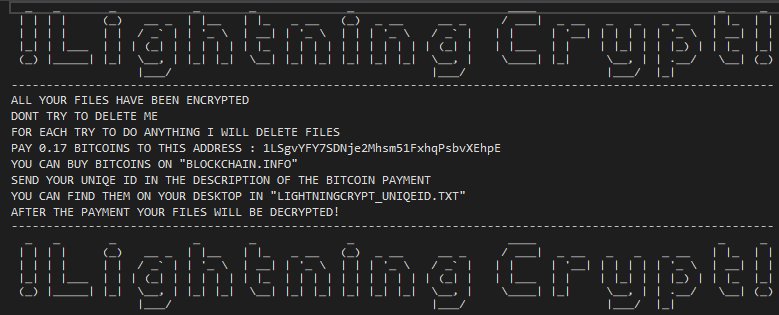
Once its malicious payload reaches the targeted computer, Lightning ransomware, it connects the computer to a remote Command and Control or C&C server managed by the attackers. After that, it downloads more malicious components that are used for its information gathering and stealth protection modules. It first starts to employ the data gathering module used to gather data about the infected system and the personal information of the user(s).
The harvested information, along with some malicious components is then used for the stealth protection module used to keep the crypto-malware invisible in the system from any programs that might interfere with its attack. Moreover, it might also make changes in the Windows Registry so that it can automatically every time you start your computer. After that, it looks for files with the following extensions:
.doc, .docx, .jpg, .lnk, .pdf, .xls, xlsx
It targets the very same file types as Everbe 2.0 ransomware. And just like Everbe 2.0 ransomware, Lightning ransomware also uses either the AES or DES cipher in locking the targeted files. Following data encryption, it drops a file named “!=How_to_decrypt_files=!.txt” which contains the following message:
“Hello! All your files have been encrypted!
Don’t worry, we can help you to return all of your files.
If you want to know the price for the decryptor, write to our email – [email protected]
In the subject write – id-8f821b2589c3.
Every 7 days price doubles.
If within 24 hours we didn’t answer you, write to our backup mail – [email protected]”
How is the payload file of Lightning ransomware distributed over the web?
Just like Everbe 2.0 ransomware, Lightning ransomware spreads using several tactics such as unprotected RDP configuration, deceptive downloads, botnets, exploit kits, fake software or software updates, and spam emails. Although it mostly uses spam emails with malicious attachments used to install the crypt-malware in the system.
Use the removal guide given below in eliminating Lightning ransomware from your computer.
Step_1: The first thing you need to do is to obliterate the process of Lightning ransomware by opening the Task Manager – simply tap the Ctrl + Shift + Esc keys on your keyboard.
Step_2: After that, click the Processes tab and look for the suspicious-looking process that takes up most of your CPU’s resources and is most likely related to Lightning ransomware and then end them all.
Step_3: Now that the malicious process is eliminated, close the Task Manager.
Step_4: Next, tap Win + R, type in appwiz.cpl and click OK or tap Enter to open Control Panel’s list of installed programs.
Step_5: Under the list of installed programs, look for Lightning ransomware or anything similar and then uninstall it.
Step_6: Then close Control Panel and tap Win + E keys to launch File Explorer.
Step_7: Navigate to the following locations below and look for Lightning ransomware’s malicious components like the file named “!=How_to_decrypt_files=!.txt”, “[random].exe” as well as other suspicious files it has created and downloaded into the system and then delete all of them.
- %APPDATA%
- %TEMP%
- %WINDIR%\System32\Tasks
- %APPDATA%\Microsoft\Windows\Templates\
- %USERPROFILE%\Downloads
- %USERPROFILE%\Desktop
Step_8: Close the File Explorer.
Before you go on any further, make sure that you are tech-savvy enough to the point where you know exactly how to use and navigate your computer’s Registry. Keep in mind that any changes you make will highly impact your computer. To save you the trouble and time, you can just use Restoro this system tool is proven to be safe and excellent enough that hackers won’t be able to hack into it. But if you can manage Windows Registry well, then by all means go on to the next steps.
Step_9: Tap Win + R to open Run and then type in Regedit in the field and tap enter to pull up Windows Registry.
Step_10: Navigate to the following path:
- HKEY_LOCAL_MACHINE\Software\Microsoft\Windows\CurrentVersion\Run
- HKEY_CURRENT_USER\Software\Microsoft\Windows\CurrentVersion\Run
- HKEY_LOCAL_MACHINE\Software\Microsoft\Windows\CurrentVersion\RunOnce
- HKEY_CURRENT_USER\Software\Microsoft\Windows\CurrentVersion\RunOnce
- HKEY_LOCAL_MACHINE\SOFTWARE\Microsoft\Windows\CurrentVersion\Authentication\LogonUI\Background
- HKEY_LOCAL_MACHINE\SOFTWARE\Policies\Microsoft\Windows\Personalization
- HKEY_CURRENT_USER\Control Panel\Desktop\ScreenSaveTimeOut
- HKEY_CURRENT_USER\Control Panel\Desktop
Step_11: Delete the registry keys and sub-keys created by Lightning ransomware.
Step_12: Close the Registry Editor and empty the Recycle Bin.
Try to recover your encrypted files using the Shadow Volume copies
Restoring your encrypted files using Windows Previous Versions feature will only be effective if Lightning ransomware hasn’t deleted the shadow copies of your files. But still, this is one of the best and free methods there is, so it’s definitely worth a shot.
To restore the encrypted file, right-click on it and select Properties, a new window will pop up, then proceed to Previous Versions. It will load the file’s previous version before it was modified. After it loads, select any of the previous versions displayed on the list like the one in the illustration below. And then click the Restore button.
Congratulations, you have just removed Lightning Ransomware in Windows 10 all by yourself. If you would like to read more helpful articles and tips about various software and hardware visit fixmypcfree.com daily.
Now that’s how you remove Lightning Ransomware in Windows 10 on a computer. On the other hand, if your computer is going through some system-related issues that have to get fixed, there is a one-click solution known as Restoro you could check out to resolve them.
This program is a useful tool that could repair corrupted registries and optimize your PC’s overall performance. Aside from that, it also cleans out your computer for any junk or corrupted files that help you eliminate any unwanted files from your system. This is basically a solution that’s within your grasp with just a click. It’s easy to use as it is user-friendly. For a complete set of instructions in downloading and using it, refer to the steps below
Perform a full system scan using Restoro. To do so, follow the instructions below.