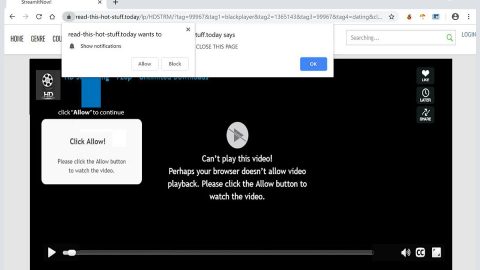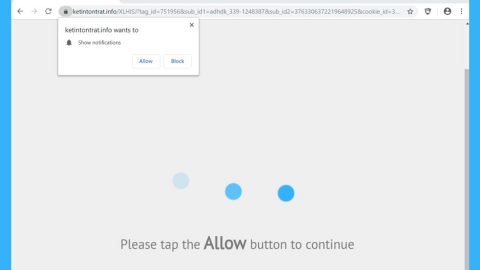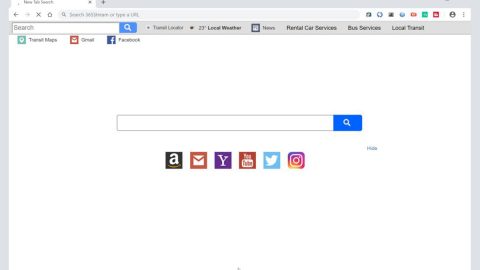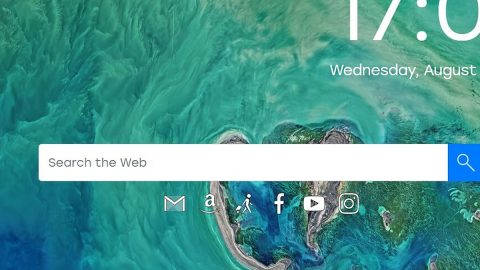What is Jamper ransomware? And how does it carry out its attack?
Jamper ransomware is a new malicious file-encrypting threat designed to encrypt important files in an infected computer. This new crypto-virus uses the AES encryption algorithm and a “.jamper” extension in encrypting and marking the files it encrypts, respectively. It was reported to be attacking victims by hacking into Remote Desktop Service and scanning the systems for TCP port 3389.
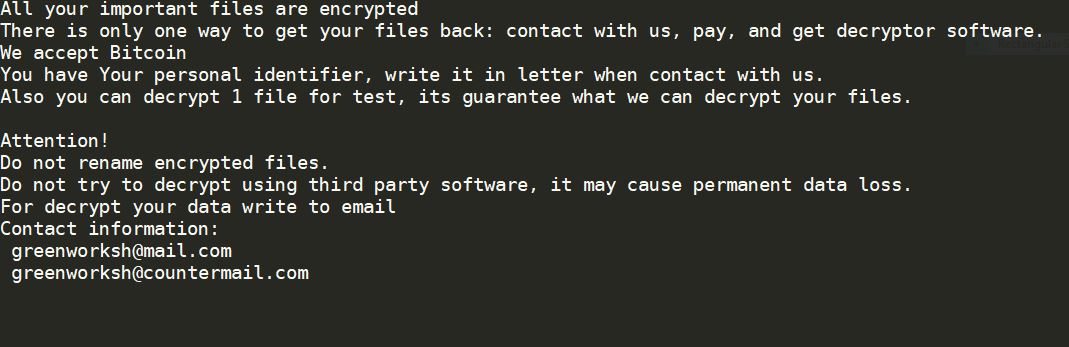
Once it carries out its attack, Jamper ransomware will install its payload file in the system which connects it to a remote server operated by the attackers. This remote server is also where it downloads its other malicious components. After it has downloaded them, it places them into several system folders. This allows the crypto-malware to launch or repress system processes. It then proceeds to alter some entries in the Windows Registry which allows the crypto-malware to run automatically in every system boot. After all the system modification, it will look for its targeted files such as documents, databases, images, videos, audio files, and many more. Once it finds these files, it encrypts them using the AES cipher. Following data encryption, it appends the “.jamper” extension to every affected file and opens a ransom note named “— README —.txt” which contains the following message:
“All your important files are encrypted
There is only one way to get your files back: contact us, pay, and get decryptor software.
We accept Bitcoin
You have Your personal identifier, write it in a letter when contact with us.
Also, you can decrypt 1 file for the test, its guarantees what we can decrypt your files.
Attention!
Do not rename encrypted files.
Do not try to decrypt using third-party software, it may cause permanent data loss.
For decrypt, your data write to the email
Contact information:
[email protected]
[email protected]”
If you are one of the unlucky users whose files were compromised by Jamper ransomware, writing to [email protected] or [email protected] is not recommended for these crooks might only give you false promises and you’ll end up losing money for nothing. The best thing you can do to deal with such a cyber threat is to wipe it out from your computer right away and then use an alternative way (which will be provided later on) to recover your encrypted files.
How is the malicious payload of Jamper ransomware disseminated online?
The malicious payload of Jamper ransomware could be disseminated using several distribution techniques although it could most likely spread via malicious spam email campaign. In addition, it was also observed to be attacking victims by hacking into Remote Desktop Service or RDP ports. Cyber crooks scan for the systems that are running RDP (TCP port 3389) and then try to brute force the password for the targeted systems.
Follow the removal instructions provided below in eliminating Jamper ransomware from your computer and recovering encrypted files.
Step_1: Close the ransom note of Jamper ransomware and end its malicious processes via Task Manager. To open it, tap Ctrl + Shift + Esc keys on your keyboard.
Step_2: Under the Task Manager, go to the Processes tab and look for any suspicious-looking process that takes up most of your CPU’s resources and is most likely related to Jamper ransomware.
Step_3: After that, close the Task Manager.
Step_4: Tap Win + R, type in appwiz.cpl and click OK or tap Enter to open Programs and Features under Control Panel.
Step_5: Under the list of installed programs, look for Jamper ransomware or anything similar, and then uninstall it.
Step_6: Next, close the Control Panel and tap Win + E keys to launch File Explorer.
Step_7: Navigate to the following locations below and look for the malicious components of Jamper ransomware such as — README —.txt and [random].exe as well as other suspicious files, then delete all of them.
- %TEMP%
- %WINDIR%\System32\Tasks
- %APPDATA%\Microsoft\Windows\Templates\
- %USERPROFILE%\Downloads
- %USERPROFILE%\Desktop
Step_8: Close the File Explorer.
Before you proceed to the next steps below, make sure that you are tech-savvy enough to the point where you know exactly how to use and navigate your computer’s Registry. Keep in mind that any changes you make will highly impact your computer. To save you trouble and time, you can just use Restoro, this system tool is proven to be safe and excellent enough that hackers won’t be able to hack into it. But if you can manage Windows Registry well, then by all means go on to the next steps.
Step_9: Tap Win + R to open Run and then type in Regedit in the field and tap enter to pull up Windows Registry.
Step_10: Navigate to the following path:
- HKEY_CURRENT_USER\Control Panel\Desktop\
- HKEY_USERS\.DEFAULT\Control Panel\Desktop\
- HKEY_LOCAL_MACHINE\Software\Microsoft\Windows\CurrentVersion\Run
- HKEY_CURRENT_USER\Software\Microsoft\Windows\CurrentVersion\Run
- HKEY_LOCAL_MACHINE\Software\Microsoft\Windows\CurrentVersion\RunOnce
- HKEY_CURRENT_USER\Software\Microsoft\Windows\CurrentVersion\RunOnce
Step_11: Delete the registry keys and sub-keys created by Jamper ransomware.
Step_12: Close the Registry Editor and empty the Recycle Bin.
Try to recover your encrypted files using the Shadow Volume copies
Restoring your encrypted files using Windows Previous Versions feature will only be effective if Jamper ransomware hasn’t deleted the shadow copies of your files. But still, this is one of the best and free methods there is, so it’s definitely worth a shot.
To restore the encrypted file, right-click on it and select Properties, a new window will pop up, then proceed to Previous Versions. It will load the file’s previous version before it was modified. After it loads, select any of the previous versions displayed on the list like the one in the illustration below. And then click the Restore button.
Congratulations, you have just removed Jamper Ransomware in Windows 10 all by yourself. If you would like to read more helpful articles and tips about various software and hardware visit fixmypcfree.com daily.
Now that’s how you remove Jamper Ransomware in Windows 10 on a computer. On the other hand, if your computer is going through some system-related issues that have to get fixed, there is a one-click solution known as Restoro you could check out to resolve them.
This program is a useful tool that could repair corrupted registries and optimize your PC’s overall performance. Aside from that, it also cleans out your computer for any junk or corrupted files that help you eliminate any unwanted files from your system. This is basically a solution that’s within your grasp with just a click. It’s easy to use as it is user-friendly. For a complete set of instructions in downloading and using it, refer to the steps below
Perform a full system scan using Restoro. To do so, follow the instructions below.