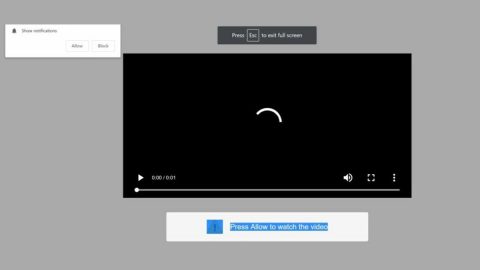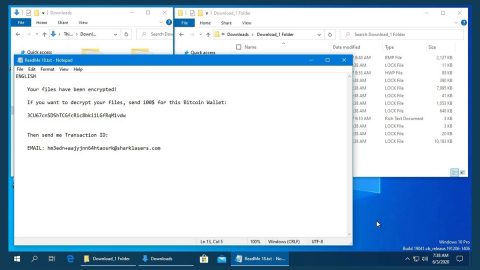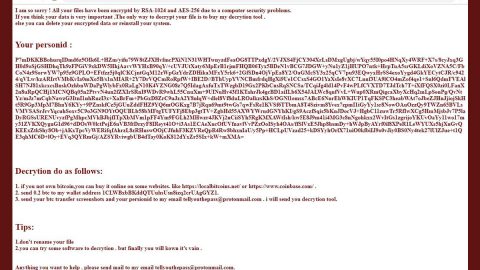What is Gefest 3.0 ransomware? And how does it carry out its attack?
Gefest 3.0 ransomware is a new crypto-virus created to extort money from users by encrypting their important data. It is also the latest variant of the infamous Scarab ransomware. This new Scarab variant adds the .GEFEST extension to each file it encrypts. According to security experts, based on this crypto-virus ransom note, it appears that the cybercriminals behind Sigrun ransomware are also the ones that developed Gefest 3.0 ransomware.
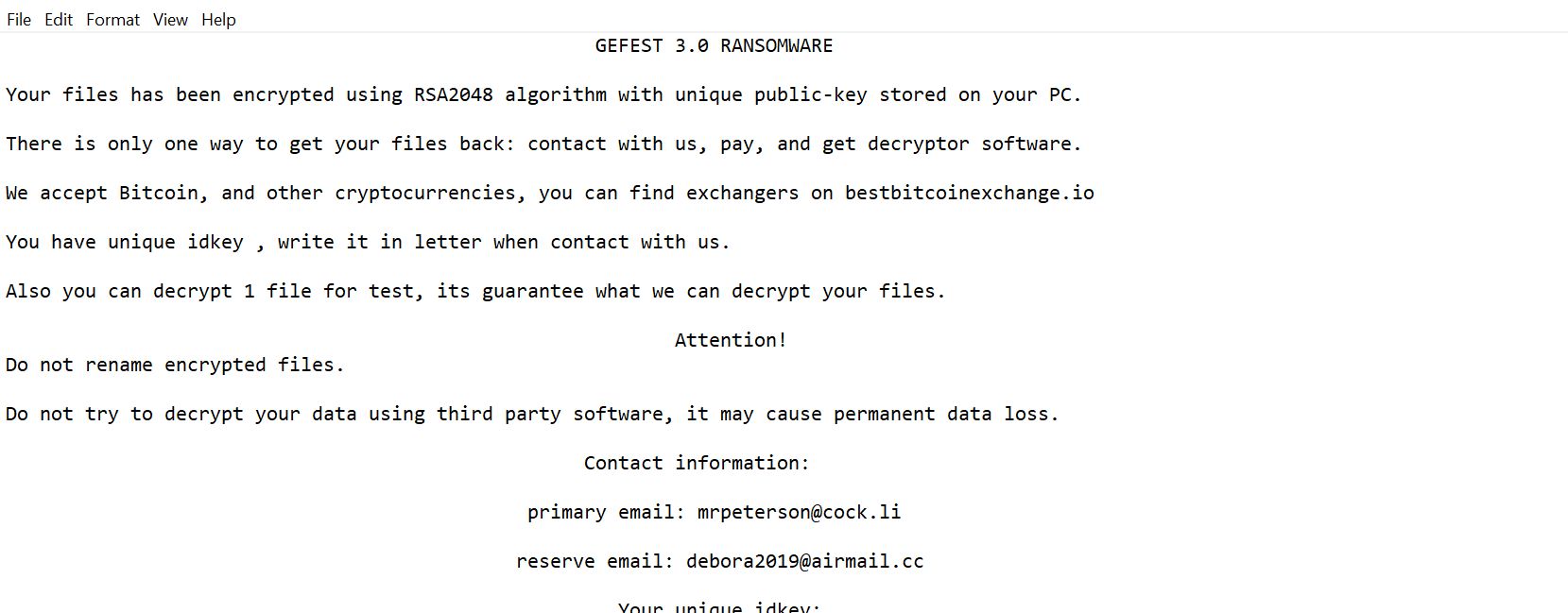
Once Gefest 3.0 ransomware infiltrates a computer, it delivers a Trojan module and runs it. This module is the one that establishes an “always-on” connection with a remote server controlled by the attackers. This remote server is used by perpetrators to take over control of the affected host. After connecting the computer to this remote server, Gefest 3.0 ransomware downloads its other components from this server and sets them into several system folders.
These other components are used for information gathering and to override security services or programs. Gefest 3.0 ransomware collects information from the infected computer and uses them to prevent security services from interrupting its nasty attack in the system. In addition, this crypto-virus also modifies the Windows Registry which can render the machine completely unusable and behave in strange ways. Once it’s done modifying the system, Gefest 3.0 ransomware begins the encryption using the AES cipher. After the encryption, it appends the .GEFEST extension to all encrypted files and opens a text file named “HOW TO RECOVER ENCRYPTED FILES.txt” that states:
“GEFEST 3.0 RANSOMWARE
Your files have been encrypted using the RSA2048 algorithm with a unique public key stored on your PC.
There is only one way to get your files back: contact us, pay, and get decryptor software.
We accept Bitcoin, and other cryptocurrencies, you can find exchangers on bestbitcoinexchange.io
You have a unique idkey , write it in a letter when contact with us.
Also, you can decrypt 1 file for the test, its guarantees what we can decrypt your files.
Attention!
Do not rename encrypted files.
Do not try to decrypt your data using third-party software, it may cause permanent data loss.
Contact information:
primary email: [email protected]
reserve email: [email protected]
Your unique idkey:
+4IAAAAAAAAU0+K0H***UPnm8MToAQ”
How does Gefest 3.0 ransomware spread online?
Gefest 3.0 ransomware may spread using several distribution techniques. Cyber crooks behind this threat may coordinate phishing messages that are made by exploit kits to send out tons of emails to targeted or random users. The malware-infested emails usually look like legitimate notifications from well-known companies or services so you need to beware of such tricks and make sure to double-check the emails you receive before you open them.
Eliminating Gefest 3.0 ransomware from your system wouldn’t be that easy so you need to follow the given removal guide below carefully as well as the advanced steps that follow.
Step_1: Press the Ctrl + Alt + Delete keys at the same time to open a menu and then expand the Shutdown options which are right next to the power button.
Step_2: After that, tap and hold the Shift key and then click on Restart.
Step_3: And in the Troubleshoot menu that opens, click on the Advanced options and then go to the Startup settings.
Step_4: Click on Restart and tap F4 to select Safe Mode or tap F5 to select Safe Mode with Networking.
Step_5: After your PC has successfully rebooted, tap Ctrl + Shift + Esc to open the Task Manager.
Step_6: Go to the Processes tab and look for any suspicious-looking processes that could be related to Gefest 3.0 ransomware and then end their processes.
Step_7: Exit the Task Manager and open the Programs and Features section under Control Panel by pressing the Windows key + R, then type in appwiz.cpl and then click OK or press Enter.
Step_8: Look for any suspicious-looking programs that could be related to Gefest 3.0 ransomware and then uninstall it.
Step_9: Close the Control Panel and tap Win + E keys to open File Explorer.
Step_10: Now navigate to the following locations and look for the malicious components created by Gefest 3.0 ransomware like HOW TO RECOVER ENCRYPTED FILES.txt and [random].exe and then make sure to delete them all.
- %APPDATA%
- %TEMP%
- %APPDATA%\Microsoft\Windows\Start Menu\Programs\Startup\
- %USERPROFILE%\Downloads
- %USERPROFILE%\Desktop
Step_11: Close the File Explorer.
Before you proceed to the next steps below, make sure that you are tech-savvy enough to the point where you know exactly how to use and navigate your computer’s Registry. Keep in mind that any changes you make will highly impact your computer. To save you the trouble and time, you can just use Restoro this system tool is proven to be safe and excellent enough that hackers won’t be able to hack into it. But if you can manage Windows Registry well, then by all means go on to the next steps.
Step_12: Tap Win + R to open Run and then type in Regedit in the field and tap enter to pull up Windows Registry.
Step_13: Navigate to the listed paths below and look for the registry keys and sub-keys created by Gefest 3.0 ransomware.
- HKEY_CURRENT_USER\Control Panel\Desktop\
- HKEY_USERS\.DEFAULT\Control Panel\Desktop\
- HKEY_LOCAL_MACHINE\Software\Microsoft\Windows\CurrentVersion\Run
- HKEY_CURRENT_USER\Software\Microsoft\Windows\CurrentVersion\Run
- HKEY_LOCAL_MACHINE\Software\Microsoft\Windows\CurrentVersion\RunOnce
- HKEY_CURRENT_USER\Software\Microsoft\Windows\CurrentVersion\RunOnce
Step_14: Delete the registry keys and sub-keys created by Gefest 3.0 ransomware.
Step_15: Close the Registry Editor and empty your Recycle Bin.
Try to recover your encrypted files using the Shadow Volume copies
Restoring your encrypted files using Windows Previous Versions feature will only be effective if Gefest 3.0 ransomware hasn’t deleted the shadow copies of your files. But still, this is one of the best and free methods there is, so it’s definitely worth a shot.
To restore the encrypted file, right-click on it and select Properties, a new window will pop up, then proceed to Previous Versions. It will load the file’s previous version before it was modified. After it loads, select any of the previous versions displayed on the list like the one in the illustration below. And then click the Restore button.
Congratulations, you have just removed Gefest 3.0 Ransomware in Windows 10 all by yourself. If you would like to read more helpful articles and tips about various software and hardware visit fixmypcfree.com daily.
Now that’s how you remove Gefest 3.0 Ransomware in Windows 10 on a computer. On the other hand, if your computer is going through some system-related issues that have to get fixed, there is a one-click solution known as Restoro you could check out to resolve them.
This program is a useful tool that could repair corrupted registries and optimize your PC’s overall performance. Aside from that, it also cleans out your computer for any junk or corrupted files that help you eliminate any unwanted files from your system. This is basically a solution that’s within your grasp with just a click. It’s easy to use as it is user-friendly. For a complete set of instructions in downloading and using it, refer to the steps below
Perform a full system scan using Restoro. To do so, follow the instructions below.