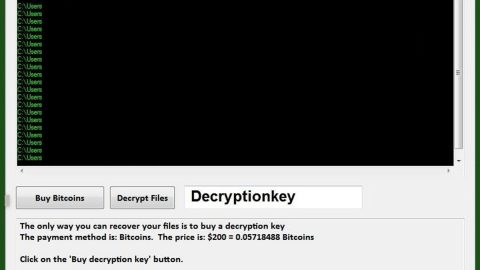What is Cyron ransomware? And how does it execute its attack?
Cyron ransomware is a new file encrypting threat discovered this August 2017. It arrives in your computer through an infected file that executes a command to connect to its Command and Control server. After that, it modifies or creates new entries in the Windows Registry so that it can run on the system startup. It is expected to target Run and RunOnce keys which are located in the following location:
- HKEY_LOCAL_MACHINE\Software\Microsoft\Windows\CurrentVersion\Run
- HKEY_CURRENT_USER\Software\Microsoft\Windows\CurrentVersion\Run
- HKEY_LOCAL_MACHINE\Software\Microsoft\Windows\CurrentVersion\RunOnce
- HKEY_CURRENT_USER\Software\Microsoft\Windows\CurrentVersion\RunOnce
Once it settles in your computer, it starts its data encryption process using AES algorithm and locks your files by appending .CYRON extension. It then delivers its ransom note claiming that your computer is locked by Police which supposedly detected children porn sites in your browsing history. Here’s the full context of Cryon’s ransom note:
“CYRON INSTALLED
We have locked your Computer in this regard until the Police visited you.
We detected Children Pornsites in your Browser History
ComputerInformation:
User: [YOUR ACCOUNT NAME]
Antivirus: [AV VENDOR NAME]
IP address: [YOUR REAL IP]
You dont have a Key already?
No Problem you can buy it via E-Mail
Enter Key to unlock your Computer and get your Deleted Files back:
[TEXT BOX] [TryKey|button]
Just write an E-Mail to [email protected]
After you send us a PaySAfeCard with 50€
and your ComputerInformations that we know
what target we have to send the Key
[ShutDown|button]
We the government’s July 31 order directing Internet Service Providers (ISPs) to block 857 porn sites after Additional Solicitor General Pinky Anand conveyed to the Department of Electronics and Information Technology (DeitY) the Supreme Court’s observation that “appropriate steps” were needed against pornographic sites, especially those featuring child pornography. So now we developed CyRoN that doing our work a lot easier, for example, we detected 349 pedophiles in 2 weeks.”
It doesn’t take an expert to know that Cyron’s purpose is to scare you to make you pay the ransom. Nevertheless, paying them shouldn’t be part of your options to recover your encrypted files. In fact, you can try out our removal instructions below which also include a way for you to restore your files.
According to security experts, these are the objects related to Cyron ransomware:
- MSIL.Trojan-Ransom.Cryon.A
- Ransom/W32.Agent.241152
- Ransom_CYRON.A
- Trojan.RansomKD.5871488
- Trojan.Win32.Generic!BT
- Trojan.Win32.Z.Ransomkd.241152
- Trojan/Win32.Genasom.C2097497
- malware (ai score=85)
How does Cyron distribute its malicious files?
Developers of Cyron ransomware uses malicious spam email campaigns to distributed their malicious files. They send misleading emails that includes either a corrupted files or links. These corrupted files are usually Microsoft documents which are macro-enabled. Once you open these macro-enabled documents, it executes a command to start its attack on your infected computer. Therefore, you should always be cautious when you open emails from anonymous senders to avoid getting infected with dangerous threats like ransomware Trojans.
Follow the instructions below for the successful removal of Cyron ransomware and for the restoration of your encrypted files.
Step 1: Open the Windows Task Manager by pressing Ctrl + Shift + Esc at the same time. Proceed to the Processes tab and look for suspicious processes that can be related to the Cyron Ransomware.

Right-click on the processes, then click Open File Location and scan them using a powerful and trusted antivirus like SpyRemover Pro. After opening their folders, end their processes and delete their folders. If the virus scanner fails to detect something that you know is suspicious, don’t hesitate to delete it.
Step 2: Open Control Panel by pressing Start key + R to launch Run and type appwiz.cpl in the search box and click OK.

Look for Cyron ransomware or any peculiar program and then Uninstall it.

Step 3: Hold down Windows + E keys simultaneously to open File Explorer.
Step 4: Go to the directories listed below.
- %AppData%
- %Roaming%
- %Local%
- %LocalLow%
- %Temp%.
- %USERPROFILE%\Downloads
- %USERPROFILE%\Desktop
Step 5: Look for the following corrupted files created by the malware:
- MSIL.Trojan-Ransom.Cryon.A
- Ransom/W32.Agent.241152
- Ransom_CYRON.A
- Trojan.RansomKD.5871488
- Trojan.Win32.Generic!BT
- Trojan.Win32.Z.Ransomkd.241152
- Trojan/Win32.Genasom.C2097497
- malware (ai score=85)
The next step below is not recommended for you if you don’t know how to navigate the Registry Editor. Making registry cShanges can highly impact your computer. So it is highly advised to use PC Cleaner Pro instead to get rid of the entries that Cyron ransomware created. So if you are not familiar with the Windows Registry skip to Step 10 onwards.

However, if you are well-versed in making registry adjustments, then you can proceed to step 6.
Step 6: Open the Registry Editor, to do so, tap Win + R and type in regedit and then press enter.
Step 7: Navigate to these paths below:
- HKEY_LOCAL_MACHINE\Software\Microsoft\Windows\CurrentVersion\Run
- HKEY_CURRENT_USER\Software\Microsoft\Windows\CurrentVersion\Run
- HKEY_LOCAL_MACHINE\Software\Microsoft\Windows\CurrentVersion\RunOnce
- HKEY_CURRENT_USER\Software\Microsoft\Windows\CurrentVersion\RunOnce
Step 8: Delete any suspicious registry values created or modified by Cyron.
Step 9: Close the Registry Editor.
Step 10: Empty the Recycle Bin.
Step 11: Try to recover your encrypted files.
Restoring your encrypted files using Windows’ Previous Versions feature will only be effective if the Cyron Ransomware hasn’t deleted the shadow copies of your files. But still, this is one of the best and free methods there is, so it’s definitely worth a shot.
To restore the encrypted file, right-click on it and select Properties, a new window will pop-up, then proceed to Previous Versions. It will load the file’s previous version before it was modified. After it loads, select any of the previous versions displayed on the list like the one in the illustration below. And then click the Restore button.

Follow the continued advanced steps below to ensure the removal of the Cyron ransomware:
Perform a full system scan using SpyRemover Pro. To do so, follow these steps:
- Turn on your computer. If it’s already on, you have to reboot
- After that, the BIOS screen will be displayed, but if Windows pops up instead, reboot your computer and try again. Once you’re on the BIOS screen, repeat pressing F8, by doing so the Advanced Option shows up.
- To navigate the Advanced Option use the arrow keys and select Safe Mode with Networking then hit
- Windows will now load the Safe Mode with Networking.
- Press and hold both R key and Windows key.
- If done correctly, the Windows Run Box will show up.
- Type in explorer http://www.fixmypcfree.com/install/spyremoverpro
A single space must be in between explorer and http. Click OK. - A dialog box will be displayed by Internet Explorer. Click Run to begin downloading SpyRemover Pro. Installation will start automatically once download is done.
- Click OK to launch SpyRemover Pro.
- Run SpyRemover Pro and perform a full system scan.
- After all the infections are identified, click REMOVE ALL.
- Register SpyRemover Pro to protect your computer from future threats.