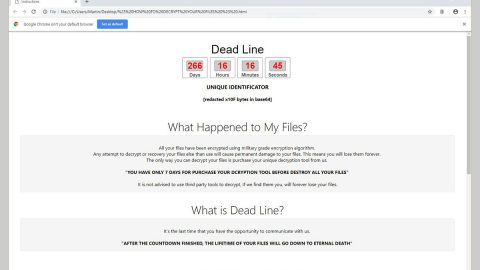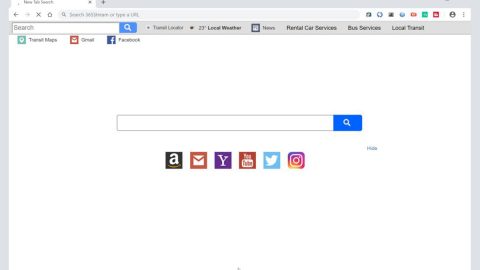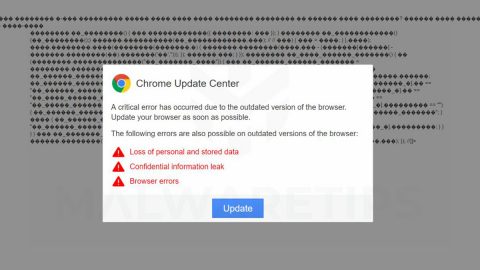What is Boot ransomware? And how does it implement its attack?
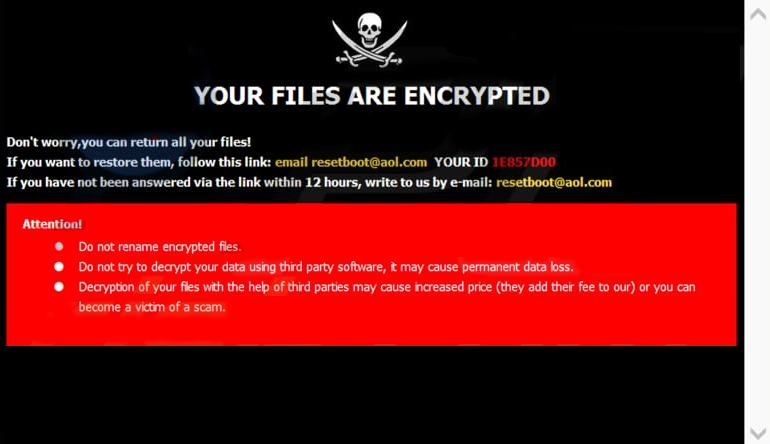
Boot ransomware is a data-encrypting virus designed to corrupt files in an infected computer. It is a new variant of Djvu ransomware. According to researchers, this new Djvu ransomware might bring the “AZORult” Trojan horse on the infected computer. This means that it is not your typical Djvu variant. It uses a “.boot” extension in marking the files it compromises. It seems to implement its attack in the same manner as other variants of Djvu by running a payload file in the system.
Once the malicious payload of this ransomware is downloaded and installed in the system, Boot ransomware will start to execute its attack by downloading more malicious files as well as create new ones. It also modifies some Windows system files and even the Windows Registry so it can achieve persistence. After that, it scans the system looking for certain files to encrypt. During the encryption, it uses both the AES and RSA encryption algorithms. Once it’s done locking the targeted data, it will mark them with the .boot suffix. Moreover, a file named “_readme.txt” is released which contains the following context:
“ATTENTION!
Don’t worry, you can return all your files!
All your files like photos, databases, documents, and other important are encrypted with the strongest encryption and unique key.
The only method of recovering files is to purchase a decrypt tool and unique key for you.
This software will decrypt all your encrypted files.
What guarantees do you have?
You can send one of your encrypted files from your PC and we decrypt it for free.
But we can decrypt only 1 file for free. The file must not contain valuable information.
You can get and look video overview decrypt tool:
https://we.tl/t-514KtsAKtH
The price of the private key and decrypt software is $980.
Discount 50% available if you contact us first 72 hours, that’s the price for you is $490.
Please note that you’ll never restore your data without payment.
Check your e-mail “Spam” or “Junk” folder if you don’t get an answer for more than 6 hours.
To get this software you need writes on our e-mail:
[email protected]
Reserve an e-mail address to contact us:
[email protected]
Our Telegram account:
@datarestore
Your personal ID:”
How is the payload file of Boot ransomware distributed online?
Like other variants of Djvu ransomware, the malicious payload for this new variant is disseminated via spam emails. Usually, malware-laden emails contain some attention-grabbing subject meant to lure users into opening the email and downloading its attachment, so when you receive such an email you best be deleting it rather than opening it if you want to keep your computer safe from ransomware threats like Boot ransomware.
You can eliminate Boot ransomware from your computer by following the removal steps provided below and the advanced steps that follow.
Step_1: First, you have to stop the malicious process of Boot ransomware by opening the Task Manager. To do that, simply tap Ctrl + Shift + Esc keys on your keyboard.
Step_2: Under the Task Manager, switch to the Processes tab and find the suspicious-looking process that takes up most of your CPU’s resources and is most likely related to Boot ransomware.
Step_3: After that, close the Task Manager.
Step_4: Tap Win + R, type in appwiz.cpl and click OK or tap Enter to open Programs and Features under Control Panel.
Step_5: Under the list of installed programs, look for Boot ransomware or anything similar and then uninstall it.
Step_6: Next, close the Control Panel and tap Win + E keys to launch File Explorer.
Step_7: Navigate to the following locations below and look for Boot ransomware’s malicious components such as _readme.txt, [random].exe, and other suspicious files, then delete all of them.
- %TEMP%
- %WINDIR%\System32\Tasks
- %APPDATA%\Microsoft\Windows\Templates\
- %USERPROFILE%\Downloads
- %USERPROFILE%\Desktop
Step_8: Close the File Explorer.
Before you proceed to the next steps below, make sure that you are tech-savvy enough to the point where you know exactly how to use and navigate your computer’s Registry. Keep in mind that any changes you make will highly impact your computer. To save you trouble and time, you can just use Restoro, this system tool is proven to be safe and excellent enough that hackers won’t be able to hack into it. But if you can manage Windows Registry well, then by all means go on to the next steps.
Step_9: Tap Win + R to open Run and then type in Regedit in the field and tap enter to pull up Windows Registry.
Step_10: Navigate to the following path:
- HKEY_CURRENT_USER\Control Panel\Desktop\
- HKEY_USERS\.DEFAULT\Control Panel\Desktop\
- HKEY_LOCAL_MACHINE\Software\Microsoft\Windows\CurrentVersion\Run
- HKEY_CURRENT_USER\Software\Microsoft\Windows\CurrentVersion\Run
- HKEY_LOCAL_MACHINE\Software\Microsoft\Windows\CurrentVersion\RunOnce
- HKEY_CURRENT_USER\Software\Microsoft\Windows\CurrentVersion\RunOnce
Step_11: Delete the registry keys and sub-keys created by Boot ransomware.
Step_12: Close the Registry Editor and empty the Recycle Bin.
Try to recover your encrypted files using the Shadow Volume copies
Restoring your encrypted files using Windows Previous Versions feature will only be effective if Boot ransomware hasn’t deleted the shadow copies of your files. But still, this is one of the best and free methods there is, so it’s definitely worth a shot.
To restore the encrypted file, right-click on it and select Properties, a new window will pop up, then proceed to Previous Versions. It will load the file’s previous version before it was modified. After it loads, select any of the previous versions displayed on the list like the one in the illustration below. And then click the Restore button.
Congratulations, you have just removed Boot Ransomware Crypto-Malware in Windows 10 all by yourself. If you would like to read more helpful articles and tips about various software and hardware visit fixmypcfree.com daily.
Now that’s how you remove Boot Ransomware Crypto-Malware in Windows 10 on a computer. On the other hand, if your computer is going through some system-related issues that have to get fixed, there is a one-click solution known as Restoro you could check out to resolve them.
This program is a useful tool that could repair corrupted registries and optimize your PC’s overall performance. Aside from that, it also cleans out your computer for any junk or corrupted files that help you eliminate any unwanted files from your system. This is basically a solution that’s within your grasp with just a click. It’s easy to use as it is user-friendly. For a complete set of instructions in downloading and using it, refer to the steps below
Perform a full system scan using Restoro. To do so, follow the instructions below.