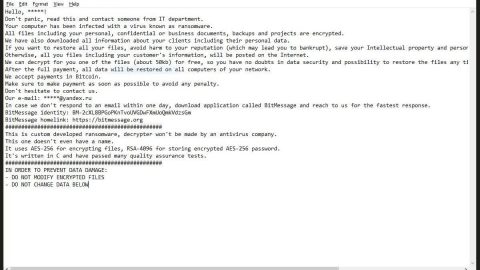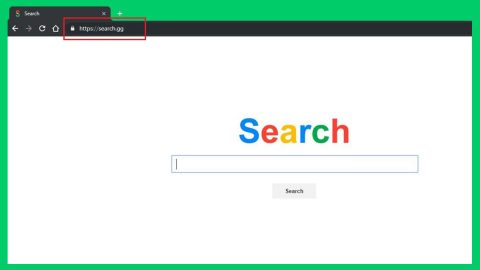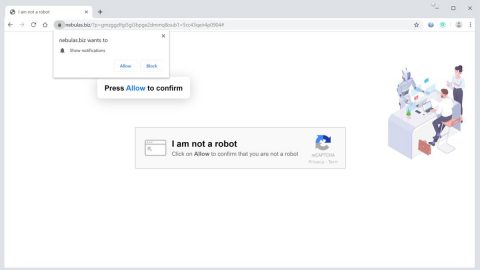What is Qinynore ransomware? And how does it execute its attack?
Qinynore ransomware is a new crypto-virus designed to lock important data on a computer. It is created based on the open-source platform called HiddenTear. Although this new HiddenTear variant might still be under development, it still has the ability to encrypt files according to security experts.
The instant it infects a computer, it starts to execute its attack by dropping its malicious payload and performing a series of modifications in the system. It connects the infected machine to a remote server where it downloads the rest of its malicious components. After that, it gathers information using a data gathering module. It also utilizes stealth protection in order to prevent any program from interfering with its attack. It then scans the entire drive of the computer for files with the following extensions:
.txt, .doc, .docx, .xls, .xlsx, .pdf, .pps, .ppt, .pptx, .odt, .gif, .jpg, .png, .db, .csv, .sql, .mdb.sln.php, .asp, .aspx, .html, .xml, .psd, .frm, .myd, .myi, .dbf, .mp3, .mp4, .avi, .mov, .mpg, .rm, .wmv, .m4a, .mpa, .wav, .sav, .gam, .log, .ged, .msg, .myo, .tax, .ynab, .ifx, .ofx, .qfx, .qif, .qdf, .tax2013, .tax2014, .tax2015, .box, .ncf, .nsf, .ntf, .lwp
Once it finds its targeted files, it encrypts them using the AES encryption algorithm and adds the .anonymous suffix to every encrypted file. After the encryption, it releases a file named “YOU_MUST_READ_ME.rtf” which contains the following message:
“Files has been encrypted with Qinynore ransomware, a Russian
Hacker organization in association with anonymous.
Send me some bitcoins or say goodbye to your files
Note: DonÅ’t try to be smart if you are seeing this it means
that even if your antivirus detect the virus the files are
already encrypted.
Even If you canÅ’t see time is still counting, do not forget, 5
hours to pay since you got infected”
in addition, it also changes the desktop wallpaper of the computer with a black background and an image of anonymous. The image contains the following text:
“NOTE: IF YOU TRY TO SHUTDOWN OR REMOVE THIS MALWARE
FROM YOUR PC YOUR WON’T BE ABLE TO RECOVER YOUR FILES!!!
We are Anonymous.
We Are Legion.
We do not forget.
We do not forgive.
Expect us.
You have 48 hours to pay v
0,68266375 Bitcoins = 400 €
to this address:
940927654672984
Or you won’t get your
files back.”
If you are one of the victims of Qinynore ransomware, you have to eliminate it from your computer right away even if it’s still on its development phase. Remember that it can still encrypt files so before it infects the other files in your computer, you need to eliminate it as soon as you can.
How does Qinynore ransomware spread over the web?
Qinynore ransomware spreads the web via spam emails. Crooks usually use this distribution method as it is one of the most effective ways to deliver ransomware threats. This is why you need to be more cautious in downloading attachments from your emails and make sure to double check them first before opening them. Moreover, you also have to keep both your security programs and system updated.
Eliminate Qinynore ransomware from your system by following the given removal guide below.
Step 1: Tap Ctrl + Shift + Esc keys to launch the Task Manager.
Step 2: Go to Processes and look for the malicious processes of Qinynore ransomware then right click on it and select End Process or End Task.

Step 3: Close the Task Manager and open Control Panel by pressing the Windows key + R, then type in “appwiz.cpl” and then click OK or press Enter.
Step 4: Look for dubious programs that might by related to Qinynore ransomware and then Uninstall it/them.

Step 5: Tap Win + E to launch File Explorer.
Step 6: After opening File Explorer, navigate to the following directories below and look for Qinynore ransomware’s malicious components such as the Qinynore Ransomware.exe, YOU_MUST_READ_ME.rtf, and other suspicious-looking files and then erase them all.
- %TEMP%
- %APPDATA%
- %DESKTOP%
- %USERPROFILE%\Downloads
- C:\ProgramData\local\
Step 7: Close the File Explorer.
Before you proceed to the next steps below, make sure that you are tech savvy enough to the point where you know exactly how to use and navigate your computer’s Registry. Keep in mind that any changes you make will highly impact your computer. To save you the trouble and time, you can just use [product-name], this system tool is proven to be safe and excellent enough that hackers won’t be able to hack into it. But if you can manage Windows Registry well, then, by all means, go on to the next steps.
Step 8: Tap Win + R to open Run and then type in regedit in the field and tap enter to pull up Windows Registry.

Step 9: Navigate to the listed paths below and look for the registry keys and sub-keys created by Qinynore ransomware.
- HKEY_CURRENT_USER\Control Panel\Desktop\
- HKEY_USERS\.DEFAULT\Control Panel\Desktop\
- HKEY_LOCAL_MACHINE\Software\Microsoft\Windows\CurrentVersion\Run
- HKEY_CURRENT_USER\Software\Microsoft\Windows\CurrentVersion\Run
- HKEY_LOCAL_MACHINE\Software\Microsoft\Windows\CurrentVersion\RunOnce
- HKEY_CURRENT_USER\Software\Microsoft\Windows\CurrentVersion\RunOnce
Step 10: Delete the registry keys and sub-keys created by Qinynore ransomware.
Step 11: Close the Registry Editor.
Step 12: Empty your Recycle Bin.
Try to recover your encrypted files using their Shadow Volume copies
Restoring your encrypted files using Windows’ Previous Versions feature will only be effective if Qinynore ransomware hasn’t deleted the shadow copies of your files. But still, this is one of the best and free methods there is, so it’s definitely worth a shot.
To restore the encrypted file, right-click on it and select Properties, a new window will pop-up, then proceed to Previous Versions. It will load the file’s previous version before it was modified. After it loads, select any of the previous versions displayed on the list like the one in the illustration below. And then click the Restore button.

Once you’re done executing the steps given above, you need to continue the removal process of Qinynore ransomware using a reliable program like [product-name]. How? Follow the advanced removal steps below.
-
- Turn on your computer. If it’s already on, you have to reboot
- After that, the BIOS screen will be displayed, but if Windows pops up instead, reboot your computer and try again. Once you’re on the BIOS screen, repeat pressing F8, by doing so the Advanced Option shows up.
- To navigate the Advanced Option use the arrow keys and select Safe Mode with Networking then hit
- Windows will now load the Safe Mode with Networking.
- Press and hold both R key and Windows key.
- If done correctly, the Windows Run Box will show up.
- Type in the URL address, [product-url] in the Run dialog box and then tap Enter or click OK.
- After that, it will download the program. Wait for the download to finish and then open the launcher to install the program.
- Once the installation process is completed, run [product-code] to perform a full system scan.
- After the scan is completed click the “Fix, Clean & Optimize Now” button.