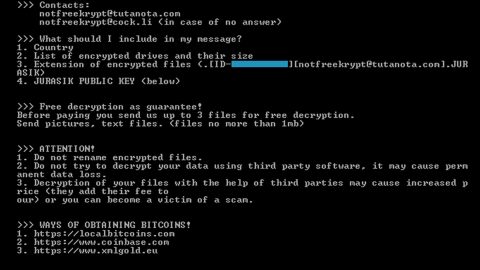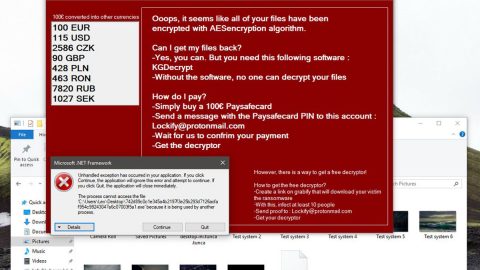What is CrazyCrypt 4.1 ransomware? And how does it execute its attack?
CrazyCrypt 4.1 ransomware is a file-encrypting virus designed to hold files hostage by locking them and demand ransom from victims. This new ransomware threat uses a custom extension in marking the files it encrypts. At the time of writing, it isn’t clear if this crypto-virus is related to any ransomware group. Although it uses the same pattern in its attacks as other typical ransomware threats.
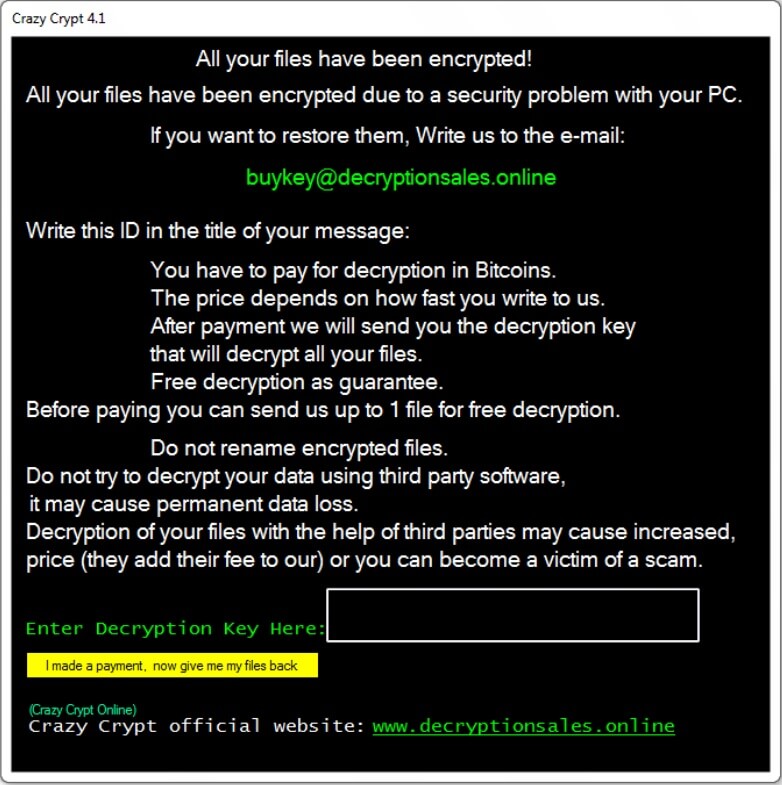
Once it infects a computer, CrazyCrypt 4.1 ransomware will drop its payload file in the system. This payload file is the one that connects the computer to a remote server controlled by the attackers. After establishing a connection, it downloads its other components from the same remote server and places them in several system folders. These components are then used to carry out two modules for its attack namely, the data harvesting module and stealth protection module. The former is the one that collects information from the computer and uses them to generate a unique ID for the infected computer while the latter is used to bypass any security programs installed in the system that might interfere with the attack.
Moreover, CrazyCrypt 4.1 also modifies some entries in the Windows Registry in order to allow it to run automatically each time the computer is booted. Once it completes the system modification, it will scan the system for its targeted files like images, audio files, videos, documents, database, and many more. After finding these files, it encrypts them using sophisticated cryptography and after the encryption, it appends a custom extension to every compromised file. It also opens a program window that contains its ransom note that states:
“All your files have been encrypted!
All your files have been encrypted due to a security problem with your PC.
if you want to restore them, write us the e-mail:
[email protected]
Write this ID in the tile of your message:
You have to pay for decryption in Bitcoins.
The price depends on how fast you write to us.
After payment, we will send you the decryption key
that will decrypt all your files.
Free decryption as a guarantee.
Before paying you can send us up to 1 file for free decryption.
Do not rename encrypted files.
Do not try to decrypt your data using third party software,
it may cause permanent data loss
The decryption of your files with the help of third parties may cause an increase,
price (they add their fee to our) or you can become a victim of a scam.
Enter Decryption Key Here:
Crazy Crypt official website: www.decryptionsales.online”
How is the malicious payload of CrazyCrypt 4.1 ransomware disseminated?
Like other typical ransomware threats, the malicious payload of CrazyCrypt 4.1 ransomware could be disseminated using several distribution techniques. For one, it might spread via spam emails that contain a file with malicious scripts that once opened, will launch CrazyCrypt 4.1 ransomware in the system.
Eliminate CrazyCrypt 4.1 ransomware from your computer with the help of the removal instructions laid out below.
Step_1: First, boot your computer into Safe Mode with Networking, and afterward, you have to terminate the malicious processes of CrazyCrypt 4.1 ransomware using the Task Manager, and to open it, tap Ctrl + Shift + Esc keys.
Step_2: Go to the Processes tab and look for the malicious processes of CrazyCrypt 4.1 ransomware like CrazyCrypt.exe as well as other suspicious-looking processes and then right-click on each one of them and select End Process or End Task.
Step_3: Close the Task Manager and open Control Panel by pressing the Windows key + R, then type in “appwiz.cpl” and then click OK or press Enter.
Step_4: Look for dubious programs that might be related to CrazyCrypt 4.1 ransomware and then Uninstall it/them.
Step_5: Close Control Panel and then tap Win + E to launch File Explorer.
Step_6: After opening File Explorer, navigate to the following directories below:
- %TEMP%
- %APPDATA%
- %DESKTOP%
- %USERPROFILE%\Downloads
- C:\ProgramData\local\
Step_7: From these directories, look for the malicious components of CrazyCrypt 4.1 ransomware such as CrazyCrypt.exe and [random].exe and then delete all of them
Before you proceed to the next steps below, make sure that you are tech-savvy enough to the point where you know exactly how to use and navigate your computer’s Registry. Keep in mind that any changes you make will highly impact your computer. To save you trouble and time, you can just use Restoro, this system tool is proven to be safe and excellent enough that hackers won’t be able to hack into it. But if you can manage Windows Registry well, then by all means go on to the next steps.
Step_8: Close the File Explorer and tap Win + R to open Run and then type in Regedit in the field and tap enter to pull up Windows Registry.
Step_9: Navigate to the listed paths below and look for the registry keys and sub-keys created by CrazyCrypt 4.1 ransomware.
- HKEY_CURRENT_USER\Control Panel\Desktop\
- HKEY_USERS\.DEFAULT\Control Panel\Desktop\
- HKEY_LOCAL_MACHINE\Software\Microsoft\Windows\CurrentVersion\Run
- HKEY_CURRENT_USER\Software\Microsoft\Windows\CurrentVersion\Run
- HKEY_LOCAL_MACHINE\Software\Microsoft\Windows\CurrentVersion\RunOnce
- HKEY_CURRENT_USER\Software\Microsoft\Windows\CurrentVersion\RunOnce
Step_10: Delete the registry keys and sub-keys created by CrazyCrypt 4.1 ransomware.
Step_11: Close the Registry Editor.
Step_12: Empty your Recycle Bin.
Try to recover your encrypted files using their Shadow Volume copies
Restoring your encrypted files using Windows Previous Versions feature will only be effective if CrazyCrypt 4.1 ransomware hasn’t deleted the shadow copies of your files. But still, this is one of the best and free methods there is, so it’s definitely worth a shot.
To restore the encrypted file, right-click on it and select Properties, a new window will pop up, then proceed to Previous Versions. It will load the file’s previous version before it was modified. After it loads, select any of the previous versions displayed on the list like the one in the illustration below. And then click the Restore button.
Congratulations, you have just removed CrazyCrypt 4.1 Ransomware in Windows 10 all by yourself. If you would like to read more helpful articles and tips about various software and hardware visit fixmypcfree.com daily.
Now that’s how you remove CrazyCrypt 4.1 Ransomware in Windows 10 on a computer. On the other hand, if your computer is going through some system-related issues that have to get fixed, there is a one-click solution known as Restoro you could check out to resolve them.
This program is a useful tool that could repair corrupted registries and optimize your PC’s overall performance. Aside from that, it also cleans out your computer for any junk or corrupted files that help you eliminate any unwanted files from your system. This is basically a solution that’s within your grasp with just a click. It’s easy to use as it is user-friendly. For a complete set of instructions in downloading and using it, refer to the steps below
Perform a full system scan using Restoro. To do so, follow the instructions below.