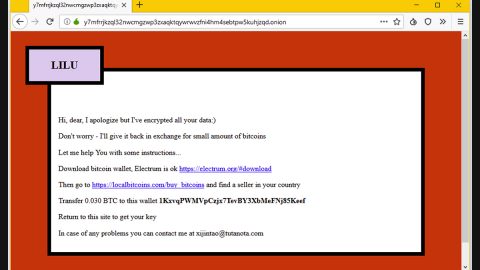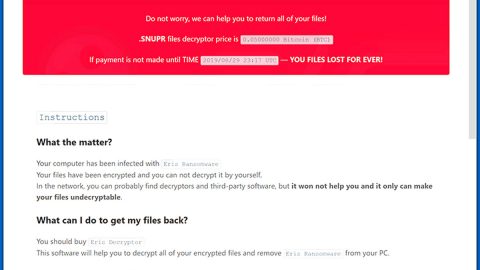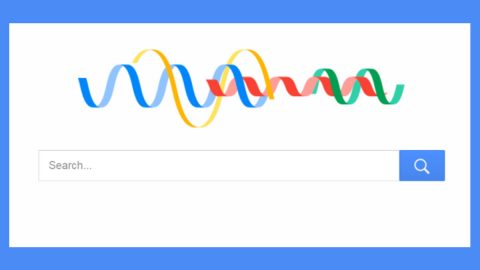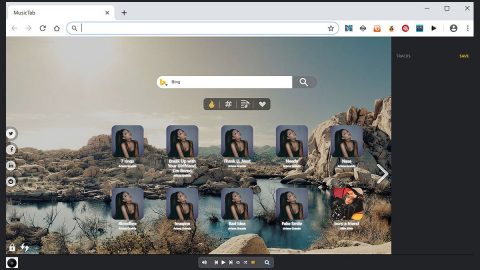What is OnlineWorkSuite Toolbar? And how does it work?
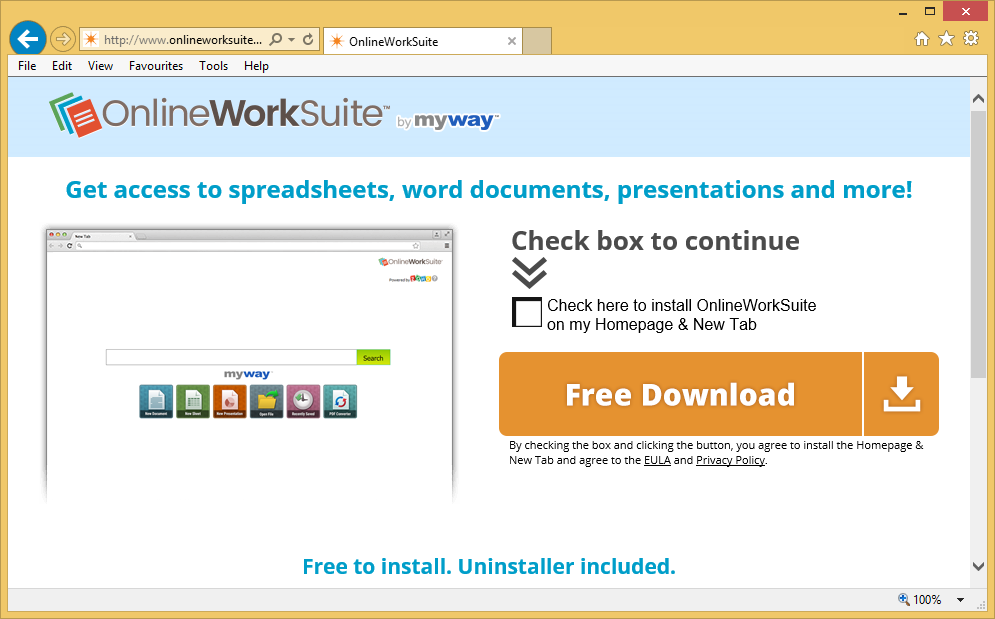
OnlineWorkSuite Toolbar is a browser toolbar that allegedly allows users to edit a number of documents online. It offers users several kinds of formats such as excel, presentation, documents. Aside from that, it also allows users to convert PDF files and to navigate recently opened files. Users can also send emails and go to Facebook using this extension. However, it may seem useful, you have to be careful as it is not tagged as a browser hijacker and a PUP for nothing.
Upon installation, OnlineWorkSuite Toolbar will modify the default settings in a browser like the default homepage, new tab page, and search engine. It could also install add-ons, other dubious browser extensions, and toolbars in your browser. Because of this, you might experience constant redirects to unknown websites that you know nothing about. Such a trait is common on browser hijackers like OnlineWorkSuite Toolbar. Aside from that, it also tracks and monitors your browsing activities in order to obtain your browsing-related information such as your search queries, browser type, source of traffic acquisition, IP address, browsing history, websites you visit frequently, and many more.
The harvested data is used by crooks to produce more browsing-related content. What’s more, is that the collected data might also be shared with its affiliated websites. This clearly shows that OnlineWorkSuite Toolbar is not safe to use and is definitely a threat to your privacy. Moreover, it also has a tendency to deliver your ads like pop-ups, banners, in-text links. Some of which could redirect you to harmful websites that could potentially harm your computer.
How is OnlineWorkSuite Toolbar distributed over the web?
OnlineWorkSuite Toolbar is disseminated over the web using several distribution techniques but its developers commonly used software bundling. In this method, the OnlineWorkSuite Toolbar is added as one of the extra programs in software bundles that are offered on free sharing sites. If you don’t want pesky browser hijackers and other unwanted programs like OnlineWorkSuite Toolbar from infecting your browser and computer, it’s best if you use the recommended Advanced or Custom setup when installing software bundles as it allows you to get rid of any extra programs added in the package before you proceed with the installation.
To delete OnlineWorkSuite Toolbar from your browser and computer, make sure to follow the removal guide provided below.
Step_1: You need to close the browser infected with the browser hijacker. And if you can’t close it manually, you can close it using the Task Manager instead. Tap the Ctrl + Shift + Esc keys and open the Task Manager.
Step_2: Next, look for the process of your browser, right-click on it and select End task or End process to close it.
Step_3: Afterwards, tap the Win + R keys to open the Run dialog box and type “appwiz.cpl” in the field and press Enter to open the Programs and Features in Control Panel.
Step_4: From the list of programs installed, look for any programs that could be related to OnlineWorkSuite Toolbar or any suspicious program you don’t remember installing under the list of installed programs, and once you’ve found it, uninstall it.
Step_5: Edit your Hosts File.
- Tap the Win + R keys to open then type in %WinDir% and then click OK.
- Go to System32/drivers/etc.
- Open the hosts file using Notepad.
- Delete all the entries that contain the OnlineWorkSuite Toolbar.
- After that, save the changes you’ve made and close the file.
Step_6: Now you have to flush the DNS cache of your computer. To do so, right-click on the Start button and click on Command Prompt (administrator). From there, type the “ipconfig /flushdns” command and hit Enter to flush the DNS.
Step_7: After that, restart your computer and then open your browsers and reset them back to their default state.
Google Chrome
- Open Google Chrome, then tap the Alt + F keys.
- After that, click on Settings.
- Next, scroll down until you see the Advanced option, once you see it, click on it.
- After clicking the Advanced option, go to the “Restore and clean up option and click on the “Restore settings to their original defaults” option to reset Google Chrome.
- Now restart Google Chrome.
Mozilla Firefox
- Open Mozilla Firefox and tap Ctrl + Shift + A to access the Add-ons Manager.
- In the Extensions menu Remove the unwanted extension.
- Restart the browser and tap keys Alt + T.
- Select Options and then move to the General menu.
- Overwrite the URL in the Home Page section and then restart the browser.
Internet Explorer
- Launch Internet Explorer.
- Next, click the wrench icon for Settings.
- Then click Internet Options.
- After that, go to the Advanced tab.
- From there, click the Reset button. This will reset Internet Explorer’s settings to their default condition.
- Now click OK to save the changes made.
- Restart your computer.
Step_8: Hold down Windows + E keys simultaneously to open File Explorer.
Step_9: Navigate to the following directories and look for suspicious files associated with the browser hijacker such as the software bundle it came with and delete it/them.
- %USERPROFILE%\Downloads
- %USERPROFILE%\Desktop
- %TEMP%
Step_10: Close the File Explorer and empty the contents of Recycle Bin.
Congratulations, you have just removed OnlineWorkSuite Toolbar in Windows 10 all by yourself. If you would like to read more helpful articles and tips about various software and hardware visit fixmypcfree.com daily.
Now that’s how you remove OnlineWorkSuite Toolbar in Windows 10 on a computer. On the other hand, if your computer is going through some system-related issues that have to get fixed, there is a one-click solution known as Restoro you could check out to resolve them.
This program is a useful tool that could repair corrupted registries and optimize your PC’s overall performance. Aside from that, it also cleans out your computer for any junk or corrupted files that help you eliminate any unwanted files from your system. This is basically a solution that’s within your grasp with just a click. It’s easy to use as it is user-friendly. For a complete set of instructions in downloading and using it, refer to the steps below
Perform a full system scan using Restoro. To do so, follow the instructions below.