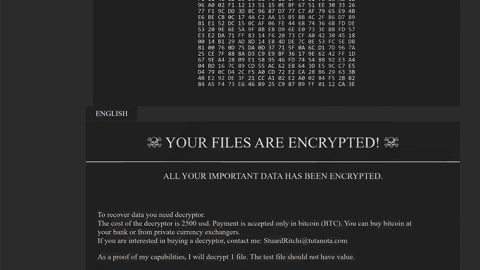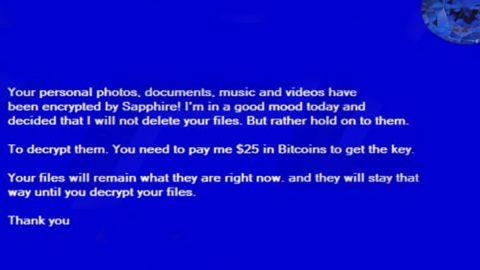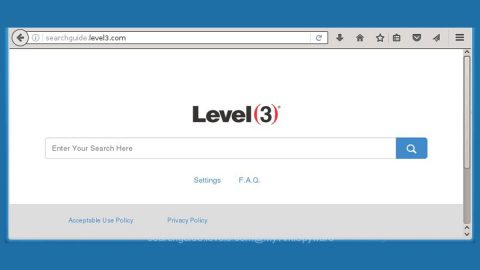What is M@r1a ransomware? And how does it implement its attack?
M@r1a ransomware, also known as .mariacbc Files Virus, is a data-encrypting malware that uses .mariacbc extension in marking the files it encrypts. Like other ransomware threats, M@r1a ransomware is designed to lock important files in a computer leaving them inaccessible to victims.
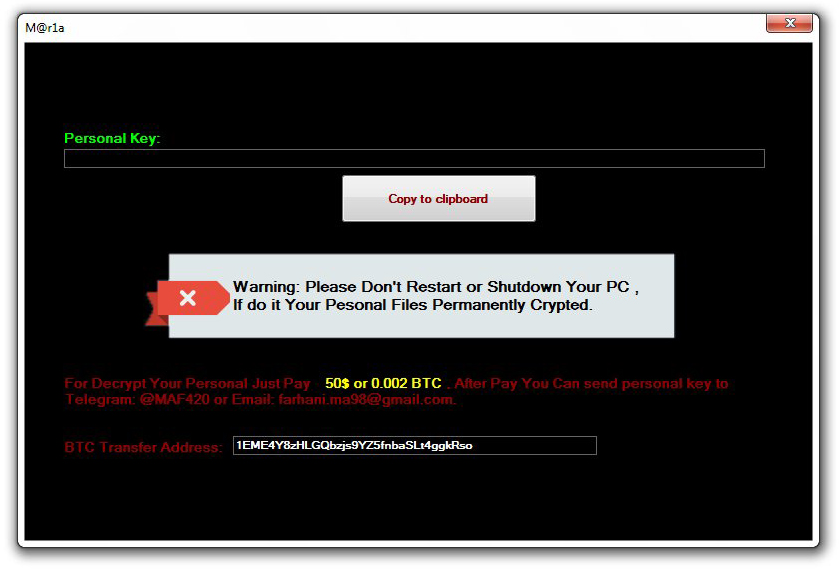
The instant it drops its malicious payload in the system, M@r1a ransomware will begin to implement its attack. It starts by connecting the system to a remote Command and Control server where it downloads its other components. After that, it gathers information about the victim and the system using a data gathering module. The information obtained is then used along with other components for the stealth protection module which is used to scan the system for the digital signature of any security programs. In addition, it may also modify some entries in the Windows Registry so that it can run automatically on every system boot. Following these changes, it scans the system for files with the following extensions:
.3g2, .3gp, .7z, .accdb, .aes, .ARC, .asc, .asf, .asm, .asx, .avi, .backup, .bak, .bat, .brd, .bundle, .c, .cgm, .cmd, .cpp, .crt, .cs, .csproj, .csr, .csv, .db, .dbf, .dch, .der, .dip, .djvu, .doc, .docb, .docm, .docx, .dot, .dotx, .dwg, .edb, .eml, .flv, .frm, .gif, .gpg, .gz, .htm,.html, .hwp, .Iay6, .ibd, .iso, .jar, .jpeg, .jpg, .js, .jse, .key, .lay, .lbd, .log, .m2ts, .max, .mdf, .mdp, .mid, .midi, .mkv, .mml, .mov, .mp3, .mp4, .mpeg, .mpg, .msg, .myd, .myi, .nef, .ocx, .odg, .odp, .odp, .ods, .odt, .onetoc2, .ost, .otg, .otp, .ott, .PAQ, .pas, .pdf, .pern, .pfx, .php, .png, .pot, .potm, .potx, .ppam, .pps, .ppsm, .ppsx, .ppt, .pptm, .pptx, .pst, .pub, .py, .pyc, .pyd, .pyo, .rar, .raw, .rm, .rpa, .sb2, .sch, .sh, .sin, .sldm, .sldx, .slk, .snt, .sql, .sql, .sqlite3, .sqlitedb, .stc, .std, .sti, .stw, .suo, .svg, .swf, .sxc, .sxd, .sxi, .sxm, .sxw, .tar, .tar, .tbk, .tiff, .txt, .uop, .uot, .vb, .vbe, .vbproj, .vbs, .vcd, .vdi, .vdmk, .vmx, .vob, .vsd, .vsdx, .wks, .wma, .wncry, .wrav, .xdata, .xlc, .xlm, .xls, .xlsb, .xlsm, .xlsx, .xlt, .xltm, .xltx, .xlw, .zip
Once it finds its targeted files, M@r1a ransomware encrypts them using the AES 256 encryption algorithm and after file encryption, it adds the .mariacbc extension to every encrypted file. It also opens a GUI interface window that contains the following content:
“the Personal Key
[On5niFpsfas ***]
Warning: Please the Do not Restart or Shutdown Your PC,
the If do IT Personal Your Files Permanently Crypted.
To Decrypt Your Personal Just Pay 50 $ or 0.002 BTC. The Pay You the Can of After the send key to personal
Telegram: @ MAF420 or Email: [email protected]
The BTC Transfer the Address: 1EME4Y8zHLGQbzjs9YZ5fnbaSLt4ggkRso”
How does M@r1a ransomware circulate the web?
M@r1a ransomware may circulate the web using several methods although cybercriminals behind ransomware threats mostly use spam emails. These spam emails contain an infected attachment with macro scripts used to install M@r1a ransomware in the targeted system. So before opening any attachments from your emails, it’s best if you do a thorough check first.
Make sure to follow the guide provided below to delete M@r1a ransomware from your computer.
Step_1: Tap the Ctrl + Alt + Delete keys to open a menu and then expand the Shutdown option which is right next to the power button.
Step_2: After that, tap and hold the Shift key and then click on Restart.
Step_3: And in the Troubleshoot menu that opens, click on the Advanced options and then go to the Startup settings.
Step_4: Click on Restart and tap F4 to select Safe Mode or tap F5 to select Safe Mode with Networking.
Step_5: After your PC has successfully rebooted, tap Ctrl + Shift + Esc to open the Task Manager.
Step_6: Go to the Processes tab and look for any suspicious-looking processes that could be related to M@r1a ransomware like “SF.exe” and then end their processes.
Step_7: Exit the Task Manager and open Programs and Features in Control Panel by pressing the Windows key + R, then type in appwiz.cpl and then click OK or press Enter.
Step_8: Look for suspicious programs that could be related to M@r1a ransomware and then uninstall them.
Step_9: Close the Control Panel and tap Win + E keys to open File Explorer.
Step_10: Navigate to the following locations and look for the malicious components created by M@r1a ransomware such as SF.exe, [random].exe and make sure to delete them all.
- %APPDATA%
- %TEMP%
- %APPDATA%\Microsoft\Windows\Start Menu\Programs\Startup\
- %USERPROFILE%\Downloads
- %USERPROFILE%\Desktop
Step_11: Close the File Explorer.
Before you proceed to the next steps below, make sure that you are tech-savvy enough to the point where you know exactly how to use and navigate your computer’s Registry. Keep in mind that any changes you make will highly impact your computer. To save you the trouble and time, you can just use Restoro this system tool is proven to be safe and excellent enough that hackers won’t be able to hack into it. But if you can manage Windows Registry well, then by all means go on to the next steps.
Step_12: Tap Win + R to open Run and then type in Regedit in the field and tap enter to pull up Windows Registry.
Step_13: Navigate to the listed paths below and look for the registry keys and sub-keys created by M@r1a ransomware.
- HKEY_CURRENT_USER\Control Panel\Desktop\
- HKEY_USERS\.DEFAULT\Control Panel\Desktop\
- HKEY_LOCAL_MACHINE\Software\Microsoft\Windows\CurrentVersion\Run
- HKEY_CURRENT_USER\Software\Microsoft\Windows\CurrentVersion\Run
- HKEY_LOCAL_MACHINE\Software\Microsoft\Windows\CurrentVersion\RunOnce
- HKEY_CURRENT_USER\Software\Microsoft\Windows\CurrentVersion\RunOnce
Step_14: Delete the registry keys and sub-keys created by M@r1a ransomware.
Step_15: Close the Registry Editor and empty the contents of the Recycle Bin.
Congratulations, you have just removed M@r1a Ransomware in Windows 10 all by yourself. If you would like to read more helpful articles and tips about various software and hardware visit fixmypcfree.com daily.
Now that’s how you remove M@r1a Ransomware in Windows 10 on a computer. On the other hand, if your computer is going through some system-related issues that have to get fixed, there is a one-click solution known as Restoro you could check out to resolve them.
This program is a useful tool that could repair corrupted registries and optimize your PC’s overall performance. Aside from that, it also cleans out your computer for any junk or corrupted files that help you eliminate any unwanted files from your system. This is basically a solution that’s within your grasp with just a click. It’s easy to use as it is user-friendly. For a complete set of instructions in downloading and using it, refer to the steps below
Perform a full system scan using Restoro. To do so, follow the instructions below.