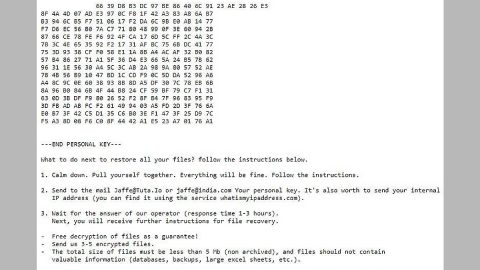What is Radiospick.net? And how does it work?
Radiospick.net is a shady website that offers a subscription-based music service to users. It convinces users to sign up for the subscription to get access to more than 900 national and international channels with the music worldwide, as the developers of Radiospick.net claims. It also offers a trial period for users which expires in 7 days. After that, users will be charged with a monthly recurring payment of $49.99 which is a huge amount for this kind of service. It also doesn’t help that this dubious site is categorized as an adware and a potentially unwanted program by security experts.
The moment you decide to try its trial version, you will be seeing more and more ads as you browse the web. This isn’t surprising considering the fact that Radiospick.net is an ad-supported program so naturally, you’ll really see sponsored content from its affiliated sites. This is because its main goal is to generate revenue by delivering its users with tons of ads. With all the ads that will constantly bother your internet browsing, there is no doubt that you won’t get to enjoy Radiospick.net trial period so what’s the point in subscribing to its monthly subscription and pay for $49.99 if you will only be bombarded with dozens of ads? Not to mention that some of these ads are also suspicious and could redirect you to other shady sites that may try to get your personal information or worse, inject malware into your computer. if you really want to stream music online, you should settle for a trusted and safe site and not Radiospick.net.
How does Radiospick.net spread online?
Radiospick.net spreads via freeware and shareware. This is a common distribution method for adware and PUPs – that’s why if you always install free software packages, you have to be careful because more often than not, software bundles contains other unknown and potentially harmful programs or suspicious ones like Radiospick.net.
For you to get rid of this pesky adware, you need to follow the given removal instructions below carefully.
Step 1: Close all the browsers affected by Radiospick.net. If you’re having a hard time closing them, you can close them using the Task Manager just tap on Ctrl + Shift + Esc.
Step 2: After you open the Task Manager, go to the Processes tab and look for the infected browser’s process and end it.
Step 3: Reset all your browsers to default to their default state.
Internet Explorer
- Open Internet Explorer.
- Tap Alt + T and select Internet options.
- Click the General tab and then overwrite the URL under the homepage section.
- Click OK to save the changes.
- Now switch to the Advanced tab and click the Reset button.
- Then check the box for “Delete personal settings” and then click Reset again.
Google Chrome
- Launch Google Chrome, press Alt + F, move to More tools, and click Extensions.
- Look for Radiospick.net or any other unwanted add-ons, click the Recycle Bin button, and choose Remove.
- Restart Google Chrome, then tap Alt + F, and select Settings.
- Navigate to the On Startup section at the bottom.
- Click on Advanced.
- After that, click the Reset button to reset Google Chrome.
Mozilla Firefox
- Open the browser and tap Ctrl + Shift + A to access the Add-ons Manager.
- In the Extensions menu Remove the unwanted extension.
- Restart the browser and tap keys Alt + T.
- Select Options and then move to the General menu.
- Overwrite the URL in the Home Page section.
- Tap Alt + H to access Help.
- Next, select “Troubleshooting information” and click “Refresh Firefox” at the top of the page.
- Now click “Refresh Firefox” again to confirm the reset.
Step 4: Open Control Panel by pressing the Windows key + R, then type in appwiz.cpl and then click OK or press Enter.

Step 5: Look for any suspicious program that is affiliated with Radiospick.net and then Uninstall it.

Step 6: Hold down Windows + E keys simultaneously to open File Explorer.
Step 7: Navigate to the following directories and look for suspicious files associated to Radiospick.net and delete it/them.
- %USERPROFILE%\Downloads
- %USERPROFILE%\Desktop
- %TEMP%
Step 8: Close the File Explorer.
Step 9: Empty your Recycle Bin.
To make sure that nothing is amiss and that Radiospick.net is completely removed from your computer, follow the advanced steps below.
Perform a full system scan using SpyRemover Pro. To do so, follow these steps:
- Turn on your computer. If it’s already on, you have to reboot
- After that, the BIOS screen will be displayed, but if Windows pops up instead, reboot your computer and try again. Once you’re on the BIOS screen, repeat pressing F8, by doing so the Advanced Option shows up.
- To navigate the Advanced Option use the arrow keys and select Safe Mode with Networking then hit
- Windows will now load the Safe Mode with Networking.
- Press and hold both R key and Windows key.
- If done correctly, the Windows Run Box will show up.
- Type in explorer http://www.fixmypcfree.com/install/spyremoverpro
A single space must be in between explorer and http. Click OK.
- A dialog box will be displayed by Internet Explorer. Click Run to begin downloading the program. Installation will start automatically once download is done.
- Click OK to launch it.
- Run SpyRemover Pro and perform a full system scan.
- After all the infections are identified, click REMOVE ALL.
- Register the program to protect your computer from future threats.