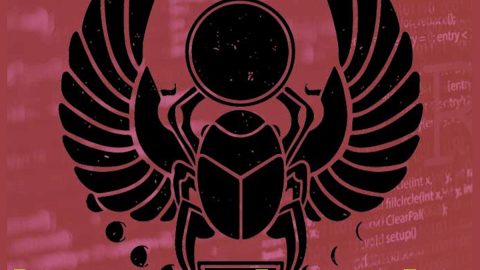What is Princess Locker 2.0 ransomware? And how does it execute its attack?
Princess Locker 2.0 ransomware is a file-encrypting Trojan infection set to encrypt files in a targeted computer and hold them hostage in exchange for money from the victims. This ransomware Trojan is a new variant of the infamous Princess Locker ransomware which was recently discovered this year as well. It seems that developers of this threat are quick to update the previous version as it is back again wreaking havoc in the cyber community. This new variant uses various extensions after encrypting files including .cRtG, .fyust, and .aknT0I.
It encrypts the following file types using the AES encryption algorithm:
.PNG .PSD .PSPIMAGE .TGA .THM .TIF .TIFF .YUV .AI .EPS .PS .SVG .INDD .PCT .PDF .XLR .XLS .XLSX .ACCDB .DB .DBF .MDB .PDB .SQL .APK .APP .BAT .CGI .COM .EXE .GADGET .JAR .PIF .WSF .DEM .GAM .NES .ROM .SAV CAD Files .DWG .DXF GIS Files .GPX .KML .KMZ .ASP .ASPX .CER .CFM .CSR .CSS .HTM .HTML .JS .JSP .PHP .RSS .XHTML. DOC .DOCX .LOG .MSG .ODT .PAGES .RTF .TEX .TXT .WPD .WPS .CSV .DAT .GED .KEY .KEYCHAIN .PPS .PPT .PPTX ..INI .PRF Encoded Files .HQX .MIM .UUE .7Z .CBR .DEB .GZ .PKG .RAR .RPM .SITX .TAR.GZ .ZIP .ZIPX .BIN .CUE .DMG .ISO .MDF .TOAST .VCD SDF .TAR .TAX2014 .TAX2015 .VCF .XML Audio Files .AIF .IFF .M3U .M4A .MID .MP3 .MPA .WAV .WMA Video Files .3G2 .3GP .ASF .AVI .FLV .M4V .MOV .MP4 .MPG .RM .SRT .SWF .VOB .WMV 3D .3DM .3DS .MAX .OBJ R.BMP .DDS .GIF .JPG .CRX .PLUGIN .FNT .FON .OTF .TTF .CAB .CPL .CUR .DESKTHEMEPACK .DLL .DMP .DRV .ICNS .ICO .LNK .SYS .CFG
After the encryption, Princess Locker 2.0 ransomware appends several extensions to the affected files as mentioned above. It then drops the following variants of ransom notes:
- = _THIS_TO_FIX_cRtG.txt
- = _THIS_TO_FIX_fyust.txt
- = _THIS_TO_FIX_aknT0I.txt
Here’s the exact message of Princess Locker 2.0’s ransom note:
“hpeECbqS CqXdyb qhBGhoryp
Your ID: U2WbVAYRDcaMQamn
Your extension: cRtG
() Your files are encrypted!
(kBFflrEv) Download and install Tor Browser:
xxxx: //www.torproject.org/download/download-easy.html
() Follow this link via Tor Browser:
xxxx: //royal25fphqilqft.onion/”
if you are one of the unfortunate victims of this crypto-malware, paying the ransom won’t really guarantee that you’ll get your files back. In fact, you might only end up losing money for nothing. The best way to deal with this kind of threat is by removing it from your computer first then try other alternative methods to recover your encrypted files.
How does Princess Locker 2.0 ransomware spread its malicious files?
Just like its predecessor, Princess Locker 2.0 ransomware spreads its malicious file using spam emails. These kinds of emails usually contain an infected or corrupted attachment. The attachment may be a document with macro scripts used to download the malicious executable file for Princess Locker 2.0 ransomware.
Before you can recover your files, you need to kill Princess Locker 2.0 ransomware from your system first. To do that, follow these steps:
Step 1: Close the ransom note of Princess Locker 2.0 ransomware and tap the Win + E keys to open File Explorer.
Step 2: Navigate to the following directories and look for the malicious files created by Princess Locker 2.0 ransomware such as = _THIS_TO_FIX_cRtG.txt, = _THIS_TO_FIX_ fyust.txt and = _THIS_TO_FIX_ aknT0I.txt as well as other suspicious-looking files and erase all of them.
- %TEMP%
- %APPDATA%
- %DESKTOP%
- %USERPROFILE%\Downloads
- %HOMEDRIVE%\user
- %USERPROFILE%\Desktop
Step 3: Close the File Explorer and tap Ctrl + Shift + Esc keys to open the Task Manager.

Step 4: After opening the Task Manager, look for Princess Locker 2.0 ransomware’s malicious process, right click on it and select End Process or End Task.

Step 5: Close the Task Manager.
Before you proceed to the next steps below, make sure that you are tech savvy enough to the point where you know exactly how to use and navigate your computer’s Registry. Keep in mind that any changes you make will highly impact your computer. To save you the trouble and time, you can just use PC Cleaner Pro, this system tool is proven to be safe and excellent enough that hackers won’t be able to hack into it. But if you can manage Windows Registry well, then by all means go on to the next steps.
Step 6: Tap Win + R to open Run and then type in regedit in the field and tap enter to pull up Windows Registry.

Step 7: Navigate to the following path:
- HKEY_CURRENT_USER\SOFTWARE\Microsoft\Windows\CurrentVersion\Run
- HKCU\SOFTWARE
- HKCU\SOFTWARE\WOW6432Node
Step 8: Look for any suspicious values created by Princess Locker 2.0 ransomware and delete them.
Step 9: Close the Registry Editor and open Control Panel by pressing the Windows key + R, then type in appwiz.cpl and then click OK or press Enter.
Step 10: Look for Princess Locker 2.0 ransomware or any suspicious program and then Uninstall it/them.

Step 11: Empty your Recycle Bin.
Try to recover your encrypted files using the Shadow Volume copies
Restoring your encrypted files using Windows’ Previous Versions feature will only be effective if Princess Locker 2.0 ransomware hasn’t deleted the shadow copies of your files. But still, this is one of the best and free methods there is, so it’s definitely worth a shot.
To restore the encrypted file, right-click on it and select Properties, a new window will pop-up, then proceed to Previous Versions. It will load the file’s previous version before it was modified. After it loads, select any of the previous versions displayed on the list like the one in the illustration below. And then click the Restore button.

Ensure the removal of Princess Locker 2.0 ransowmare from your computer as well as the malicious files it created with the help of the advanced removal instructions below.
Perform a full system scan using SpyRemover Pro. To do so, follow these steps:
- Turn on your computer. If it’s already on, you have to reboot
- After that, the BIOS screen will be displayed, but if Windows pops up instead, reboot your computer and try again. Once you’re on the BIOS screen, repeat pressing F8, by doing so the Advanced Option shows up.
- To navigate the Advanced Option use the arrow keys and select Safe Mode with Networking then hit
- Windows will now load the Safe Mode with Networking.
- Press and hold both R key and Windows key.
- If done correctly, the Windows Run Box will show up.
- Type in explorer http://www.fixmypcfree.com/install/spyremoverpro
A single space must be in between explorer and http. Click OK.
- A dialog box will be displayed by Internet Explorer. Click Run to begin downloading the program. Installation will start automatically once download is done.
- Click OK to launch it.
- Run SpyRemover Pro and perform a full system scan.
- After all the infections are identified, click REMOVE ALL.
- Register the program to protect your computer from future threats.