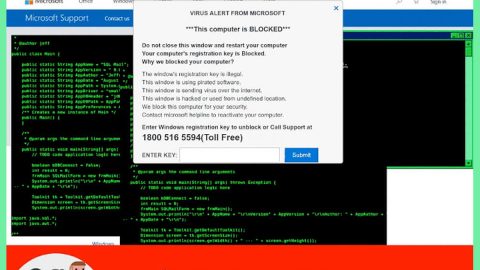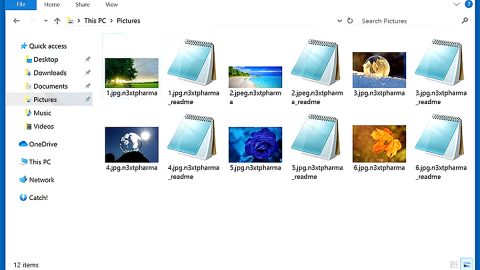What is ProPDFConverter Toolbar? And how does it work?
ProPDFConverter Toolbar is a suspicious program developed by Mindspark Interactive Network (also known as IAC Applications). This program offers to convert PDF files to other file formats. Needless to say, it lures users by promising to provide quick PDF conversion process. Though it may seem like a useful application, security experts considered this program to be a potentially unwanted program (PUP) because of its questionable traits. Shortly after its installation, this PUP will alter the browser’s settings by setting itself as the new default search provider. What’s annoying is that if you don’t want to use it as your search provider, it will be hard for you to change the settings of your browser back to the way it was before.
This toolbar also has the habit of generating annoying ads and collect non-personally identifiable information from its users such as email address, IP address, browser type, browsing history, ads clicked, search queries and other information related to the browsing activities of its users. The information may be shared with its affiliated third-party companies and use it to provide more customized and personalized ads to its users. Obviously, it’s aiming to increase its profit from pay-per-click marketing by doing such things – things that wouldn’t bid well for your privacy. If you value your privacy much, keeping this toolbar installed in your computer won’t do your privacy any good.
How is ProPDFConverter Toolbar distributed?
ProPDFConverter is being distributed at the Chrome Web Store. However, it was also found to be traveling in software bundles as an extra component. Such trait is common for potentially unwanted programs which is one of the reasons why ProPDFConverter Toolbar is categorized as one. When you install a free software package with the ProPDFConverter Toolbar hidden in it using only the quick installation method, you end up installing this PUP as well. To make sure that won’t happen again, you have to opt for the Advanced or the Custom installation setup the next time you install free software packages to avoid getting hijacked by unwanted programs.
You have to uninstall ProPDFConverter Toolbar from your computer before it’s too late. To do so, follow the removal instructions below.
Step1. Close all your infected browsers. If you’re having a hard time closing them, you can close them using the Task Manager just tap on Ctrl + Shift + Esc.
Step2. After you open the Task Manager, go to the Processes tab and look for the infected browser’s process and end it.
Step3. Reset all your browsers to default to their default state.
Google Chrome
- Launch Google Chrome, press Alt + F, move to More tools, and click Extensions.
- Look for ProPDFConverter Toolbar or any other unwanted add-ons, click the Recycle Bin button, and choose Remove.
- Restart Google Chrome, then tap Alt + F, and select Settings.
- Navigate to the On Startup section at the bottom.
- Select “Open a specific page or set of pages”.
- Click the More actions button next to the hijacker and click Remove.
Mozilla Firefox
- Open the browser and tap Ctrl + Shift + A to access the Add-ons Manager.
- In the Extensions menu Remove the unwanted extension.
- Restart the browser and tap keys Alt + T.
- Select Options and then move to the General menu.
- Overwrite the URL in the Home Page section and then restart the browser.
Internet Explorer
- Launch Internet Explorer.
- Tap Alt + T and select Internet options.
- Click the General tab and then overwrite the URL under the homepage section.
- Click OK to save the changes.
Step4. Open Control Panel by pressing the Windows key + R, then type in appwiz.cpl and then click OK or press Enter.

Step5. Look for any suspicious program that is affiliated with ProPDFConverter Toolbar and then Uninstall it.

Step6. Hold down Windows + E keys simultaneously to open File Explorer.
Step7. Navigate to the following directories and look for suspicious files associated to ProPDFConverter Toolbar and delete it/them.
- %USERPROFILE%\Downloads
- %USERPROFILE%\Desktop
- %TEMP%
Step8. Close the File Explorer.
Step9. Empty your Recycle Bin.
Uninstalling ProPDFConverter Toolbar isn’t enough as there are still some file residues left that you have to get rid of. How? Just simply follow the advanced removal guide below.
Perform a full system scan using SpyRemover Pro. To do so, follow these steps:
- Turn on your computer. If it’s already on, you have to reboot
- After that, the BIOS screen will be displayed, but if Windows pops up instead, reboot your computer and try again. Once you’re on the BIOS screen, repeat pressing F8, by doing so the Advanced Option shows up.
- To navigate the Advanced Option use the arrow keys and select Safe Mode with Networking then hit
- Windows will now load the SafeMode with Networking.
- Press and hold both R key and Windows key.
- If done correctly, the Windows Run Box will show up.
- Type in explorer http://www.fixmypcfree.com/install/spyremoverpro
A single space must be in between explorer and http. Click OK.
- A dialog box will be displayed by Internet Explorer. Click Run to begin downloading the program. The installation will start automatically once a download is done.
- Click OK to launch it.
- Run SpyRemover Pro and perform a full system scan.
- After all the infections are identified, click REMOVE ALL.
- Register the program to protect your computer from future threats.