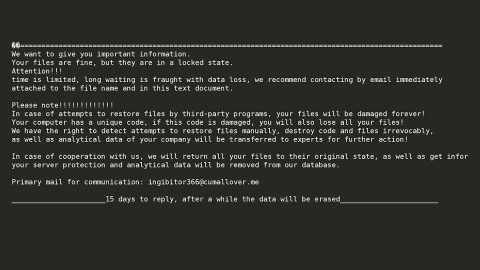What is Current Me? And how does it function?
Current Me is a dubious program that promises to provide users with weather forecasts, current time, beautiful backgrounds. Despite its interesting features, you shouldn’t trust this program as it has suspicious qualities that made security experts categorized it as an adware and a potentially unwanted program. The ad-supported program like Current Me is used to deliver users ads for products and services that users don’t really need.
On a first glance, it may seem that Current Me is harmless because of its beautiful background. However, don’t let its appearance fool you as it’s merely a ploy to catch the attention of users and convince them to install Current Me. And once this shady program is installed, it will alter your browsers’ settings by changing the default ones into the preferred settings by Current Me. This enables the program to monitor and collect your information. The information it collects is processed and even shared with its third party affiliates to generate more targeted and customized ads. Remember that not all the ads it displays are trustworthy – some of these ads are misleading ones that could redirect you to other shady parts of the web like phishing websites where you’ll be asked to fill out your information for a “survey”. Know that it is only a trick used to get your information, so as soon as you get redirect to this kind of site, you need to close the tab of your browser where the survey is.
How is Current Me disseminated online?
Another thing that makes this program suspicious is the way it is disseminated online which is through software bundling – a popular distribution method commonly used by most unwanted programs. You can find software bundles being disseminated on free file sharing sites. However, you have to be careful when installing this kind of software package as you might end up installing many programs at once, and unwanted programs at that.
To successfully uninstall Current Me from your browsers and computer, refer to the following instructions.
Step 1: Close all the browsers infected with Current Me. If you’re having a hard time closing them, you can close them using the Task Manager just tap on Ctrl + Shift + Esc.
Step 2: After you open the Task Manager, go to the Processes tab and look for the infected browser’s process and end it.
Step 3: Edit your Hosts File
- Tap the Win + R keys to open then type in %WinDir% and then click OK.
- Go to System32/drivers/etc.
- Open the host’s file using Notepad.
- Delete all the entries containing Current Me.
- After that, save the changes you’ve made and close the file.
Step 4: Reset all your browsers to default to their default state.
Google Chrome
- Launch Google Chrome, press Alt + F, move to More tools, and click Extensions.
- Look for Current Me or any other unwanted add-ons, click the Recycle Bin button, and choose Remove.
- Restart Google Chrome, then tap Alt + F, and select Settings.
- Navigate to the On Startup section at the bottom.
- Select “Open a specific page or set of pages”.
- Click the More actions button next to the hijacker and click Remove.
Mozilla Firefox
- Open the browser and tap Ctrl + Shift + A to access the Add-ons Manager.
- In the Extensions menu Remove the unwanted extension.
- Restart the browser and tap keys Alt + T.
- Select Options and then move to the General menu.
- Overwrite the URL in the Home Page section and then restart the browser.
Internet Explorer
- Launch Internet Explorer.
- Tap Alt + T and select Internet options.
- Click the General tab and then overwrite the URL under the homepage section.
- Click OK to save the changes.
Step 5: Open Control Panel by pressing the Windows key + R, then type in appwiz.cpl and then click OK or press Enter.

Step 6: Look for any suspicious program that is affiliated with Current Me and then Uninstall it.

Step 7: Hold down Windows + E keys simultaneously to open File Explorer.
Step 8: Navigate to the following directories and look for suspicious files associated with Current Me and delete it/them.
- %USERPROFILE%\Downloads
- %USERPROFILE%\Desktop
- %TEMP%
Step 9: Close the File Explorer.
Step 10: Empty the Recycle Bin.
Follow the advanced instructions below to ensure the removal of Current Me as well as all the file residues it left behind.
Perform a full system scan using SpyRemover Pro. To do so, follow these steps:
- Turn on your computer. If it’s already on, you have to reboot
- After that, the BIOS screen will be displayed, but if Windows pops up instead, reboot your computer and try again. Once you’re on the BIOS screen, repeat pressing F8, by doing so the Advanced Option shows up.
- To navigate the Advanced Option use the arrow keys and select Safe Mode with Networking then hit
- Windows will now load the SafeMode with Networking.
- Press and hold both R key and Windows key.
- If done correctly, the Windows Run Box will show up.
- Type in explorer http://www.fixmypcfree.com/install/spyremoverpro
A single space must be in between explorer and http. Click OK.
- A dialog box will be displayed by Internet Explorer. Click Run to begin downloading the program. The installation will start automatically once a download is done.
- Click OK to launch it.
- Run SpyRemover Pro and perform a full system scan.
- After all the infections are identified, click REMOVE ALL.
- Register the program to protect your computer from future threats.