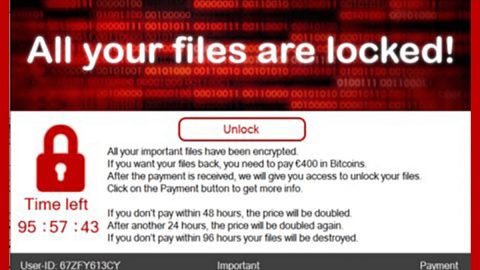What is Aubamy Downloader? And how does it work?
Aubamy Downloader is a Google Chrome extension that advertises itself as “the best way to download”. It may look and sounds helpful, however, don’t let its exaggerated words fool you for this extension is found to be both a browser hijacker and a potentially unwanted program (PUP) since it hijacks your default search engine and home page. This hijacker is promoted through a malicious JavaScript code from aubamy.download that forces users to install the unwanted extension. And so if added, every time you open your browser, you will be redirected to aubamy.download from a crack, adult entertainment or keygen site.
As mentioned, it will force you to add the extension. It runs a JavaScript which displays a dialog box telling you that you’ll have to “Add Extension to Leave”. Such trait is not possessed by a legitimate program and so it doesn’t take a genius to tell that this is an unwanted program. So if you think that clicking the “Add Extension” button will free you of the annoying page, well that’s where you’re wrong. Once you click that button, your tab will be into full screen mode and you’ll be prompted to install the unwanted program, Aubamy Downloader. If you’re careless enough to install this hijacker, then these things will happen to you every time you browse the internet:
-
You will be bombarded with ads no matter what website you visit.
-
Random web page text will be turned into hyperlinks.
-
Pop-ups that will ask you to install programs or fake software updates.
-
You data will be collected and may be shared with third parties.
Many users often fall into the trap without thinking that to leave the site displaying the dialog box for Aubamy Downloader, all they have to do is to simply close the browser.
How is Aubamy Downloader distributed?
Obviously, this tricky hijacker is promoted by deceptive pages. You can get redirected to these kinds of pages if you click on suspicious links. Aside from that, you can also encounter this unwanted program through software bundles which are found on free sharing sites. Legitimate programs are bundled with suspicious ones so that when you install the bundle, the suspicious ones will be installed as well. To make sure this does not happen again, you have to be careful during the installation process since that’s where you can dissect other programs that are hidden in the bundle. You must always opt for the Advanced or Custom installation so that you can remove any programs you don’t want to install.
To uninstall Aubamy Downloader, follow the removal guide below. Since this unwanted extension is only available to Google Chrome browsers, there’s not much for you to do but to remove it from Google Chrome and proceed on the Advanced steps.
Step 1: Launch Google Chrome.
Step 2: Click the wrench icon. And from the drop-down menu click on Tools and then select Extensions.

Step 3: Under the Extensions tab, select Aubamy Downloader or other suspicious browser extensions related to it and then click on the Trash icon. 
Step 4: Click on Remove button from the confirmation dialog box.

Step 5: Reset Google Chrome. To do that, click the three stripes icon located at the upper-right corner of your screen. And then select Settings.
Step 6: under Settings, look for Show advanced settings at the bottom of the page and click on it.
Step 7: Then click on the Reset browser settings button.
Step 8: After that, a dialog box pops up, click the Reset button to Reset Chrome.
Step 9: After you reset Chrome, enable the Phishing and Malware Protection in Chrome to prevent PUPs like Aubamy Downloader from infecting your computer again in the future. To do that, click Settings once again.
Step 10: Select the Show advanced settings again.
Step 11: Go to the Privacy section and check the Enable phishing and malware protection option.
Step 12: Restart Chrome.
Follow the continued advanced steps below to ensure the removal of Aubamy Downloader:
Perform a full system scan using SpyRemover Pro.
-
Turn on your computer. If it’s already on, you have to reboot it.
-
After that, the BIOS screen will be displayed, but if Windows pops up instead, reboot your computer and try again. Once you’re on the BIOS screen, repeat pressing F8, by doing so the Advanced Option shows up.
-
To navigate the Advanced Option use the arrow keys and select Safe Mode with Networking then hit Enter.
-
Windows will now load the Safe Mode with Networking.
-
If done correctly, the Windows Run Box will show up.
-
Type in explorer http://www.fixmypcfree.com/install/spyremoverpro
A single space must be in between explorer and http. Click OK.
-
A dialog box will be displayed by Internet Explorer. Click Run to begin downloading SpyRemover Pro. Installation will start automatically once download is done.
-
Click OK to launch SpyRemover Pro.
-
Run SpyRemover Pro and perform a full system scan.
- Register SpyRemover Pro to protect your computer from future threats.